这篇文章主要讲解了“Vue Mint UI mt-swipe如何使用”,文中的讲解内容简单清晰,易于学习与理解,下面请大家跟着小编的思路慢慢深入,一起来研究和学习“Vue Mint UI mt-swipe如何使用”吧!
Mint UI mt-swipe的使用
Mint UI的安装使用
安装 npm install mint-ui -S
-S表示 --save在main.js中引入mint Ui的css 和 插件 (全局引用)
import Mint from ‘mint-ui';import ‘mint-ui/lib/style.css'Vue.use(Mint);在main.js中引入mint Ui的css 和 插件 (按需引用,有的可能要按需引css)
import { Swipe, SwipeItem } from ‘mint-ui';Vue.component(Swipe.name, Swipe);Vue.component(SwipeItem.name, SwipeItem);轮播图mt-swipe组件使用
<mt-swipe :auto="4000" @change="IMGChange" > //auto轮播时间 //轮播图切换时会触发 change 事件,参数为切入轮播图的索引 //speed 动画持时(毫秒) <mt-swipe-item v-for="item in bannerArr" :key="item.id"> <img :src="item.img_url" alt=""> </mt-swipe-item></mt-swipe>IMGChange(index){ //参数为当前轮播图的索引 console.log(index)}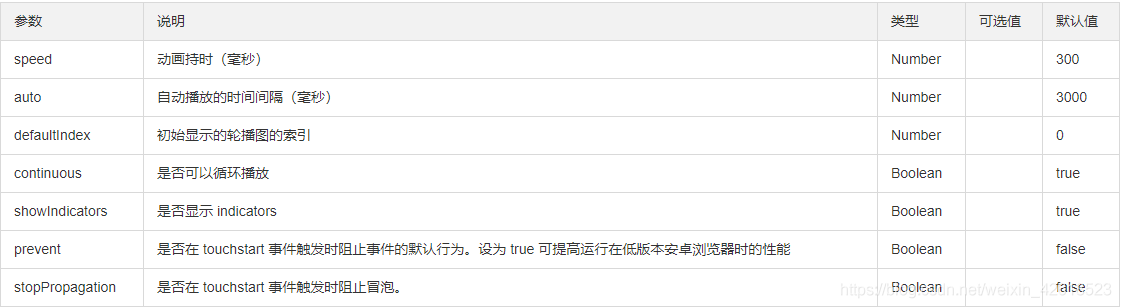
使用mint-ui遇到的坑
1.按需引入:文档上写
将 .babelrc 修改为:
{ "presets": [ ["es2015", { "modules": false }] ], "plugins": [["component", [ { "libraryName": "mint-ui", "style": true } ]]]}实际操作项目报错,应该改为:
{ "presets": [ ["env", { "modules": false, "targets": { "browsers": ["> 1%", "last 2 versions", "not ie <= 8"] } }], "stage-2" ], "plugins": ["transform-vue-jsx", "transform-runtime", ["component", [ { "libraryName": "mint-ui", "style": true } ]] ]}引入组件报错
Vue.component(Button.name, Button)Vue.component(Cell.name, Cell)发现使用Vue.use(Button) 报错
解决方案:还是使用Vue.component(Button)
2.Header组件的返回问题
将router-link to置空;2.用@click正常处理

3.cell的click不起作用
解决方法:
v-on:click.native="showSelect()"原因:
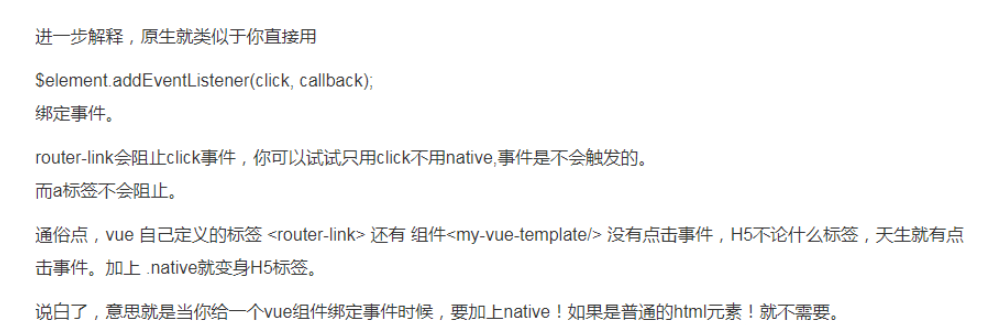
4.mintUI中indicator报错
在main.js中引入mint-ui框架。我用的是按需引用。
import { Indicator } from 'mint-ui'好了,已经引入了。但是当我发起请求时,显示indicator is not defined!呵呵……fuck脸。
百度也没有什么具体的因果。但是还好本人也用了mint-ui的日期模板。所以就瞎模仿……哈哈哈,上代码。
你得把这个东西绑定给vue,然后才能用!!!!
Vue.prototype.$Indicator = Indicator然后加上官网的写法,变通一下。
this.$Indicator.open({text: 'Loading...',spinnerType: 'fading-circle'});感谢各位的阅读,以上就是“Vue Mint UI mt-swipe如何使用”的内容了,经过本文的学习后,相信大家对Vue Mint UI mt-swipe如何使用这一问题有了更深刻的体会,具体使用情况还需要大家实践验证。这里是编程网,小编将为大家推送更多相关知识点的文章,欢迎关注!




