这篇文章主要介绍了plotly怎么分割显示mnist的相关知识,内容详细易懂,操作简单快捷,具有一定借鉴价值,相信大家阅读完这篇plotly怎么分割显示mnist文章都会有所收获,下面我们一起来看看吧。
加载mnist
import numpydef loadMnist() -> (numpy.ndarray,numpy.ndarray,numpy.ndarray,numpy.ndarray): """ :return: (xTrain,yTrain,xTest,yTest) """ global _TRAIN_SAMPLE_CNT global PIC_H global PIC_W global _TEST_SAMPLE_CNT global PIC_HW from tensorflow import keras #修改点: tensorflow:2.6.2,keras:2.6.0 此版本下, import keras 换成 from tensorflow import keras import tensorflow print(f"keras.__version__:{keras.__version__}")#2.6.0 print(f"tensorflow.__version__:{tensorflow.__version__}")#2.6.2 # avatar_img_path = "/kaggle/working/data" import os import cv2 xTrain:numpy.ndarray; label_train:numpy.ndarray; xTest:numpy.ndarray; label_test:numpy.ndarray yTrain:numpy.ndarray; yTest:numpy.ndarray #%userprofile%\.keras\datasets\mnist.npz (xTrain, label_train), (xTest, label_test) = keras.datasets.mnist.load_data() # x_train.shape,y_train.shape, x_test.shape, label_test.shape # (60000, 28, 28), (60000,), (10000, 28, 28), (10000,) _TRAIN_SAMPLE_CNT,PIC_H,PIC_W=xTrain.shape PIC_HW=PIC_H*PIC_W xTrain=xTrain.reshape((-1, PIC_H * PIC_W)) xTest=xTest.reshape((-1, PIC_H * PIC_W)) _TEST_SAMPLE_CNT=label_test.shape[0] from sklearn import preprocessing #pytorch 的 y 不需要 oneHot #_label_train是1列多行的样子. _label_train.shape : (60000, 1) yTrain=label_train # y_train.shape:(60000) ; y_train.dtype: dtype('int') CLASS_CNT=yTrain.shape[0] yTest=label_test # y_test.shape:(10000) ; y_test.dtype: dtype('int') xTrainMinMaxScaler:preprocessing.MinMaxScaler; xTestMinMaxScaler:preprocessing.MinMaxScaler xTrainMinMaxScaler=preprocessing.MinMaxScaler() xTestMinMaxScaler=preprocessing.MinMaxScaler() # x_train.dtype: dtype('uint8') -> dtype('float64') xTrain=xTrainMinMaxScaler.fit_transform(xTrain) # x_test.dtype: dtype('uint8') -> dtype('float64') xTest = xTestMinMaxScaler.fit_transform(xTest) return (xTrain,yTrain,xTest,yTest)xTrain:torch.Tensor;yTrain:torch.Tensor; xTest:torch.Tensor; yTest:torch.Tensor(xTrain,yTrain,xTest,yTest)=loadMnist()plotly 显示多个mnist样本
import plotly.expressimport plotly.graph_objectsimport plotly.subplotsimport numpyxTrain:numpy.ndarray=numpy.random.random((2,28,28))#xTrain[0].shape:(28,28)#fig:plotly.graph_objects.Figure=Nonefig=plotly.subplots.make_subplots(rows=1,cols=2,shared_xaxes=True,shared_yaxes=True) #共1行2列fig.add_trace(trace=plotly.express.imshow(img=xTrain[0]).data[0],row=1,col=1) #第1行第1列fig.add_trace(trace=plotly.express.imshow(img=xTrain[1]).data[0],row=1,col=2) #第1行第2列fig.show()#参数row、col从1开始, 不是从0开始的plotly 显示单个图片
import numpyxTrain:numpy.ndarray=numpy.random.random((2,28,28))#xTrain[0].shape:(28,28)import plotly.expressimport plotly.graph_objectsplotly.express.imshow(img=xTrain[0]).show()#其中plotly.express.imshow(img=xTrain[0]) 的类型是 plotly.graph_objects.FigurexTrain[0]显示如下:
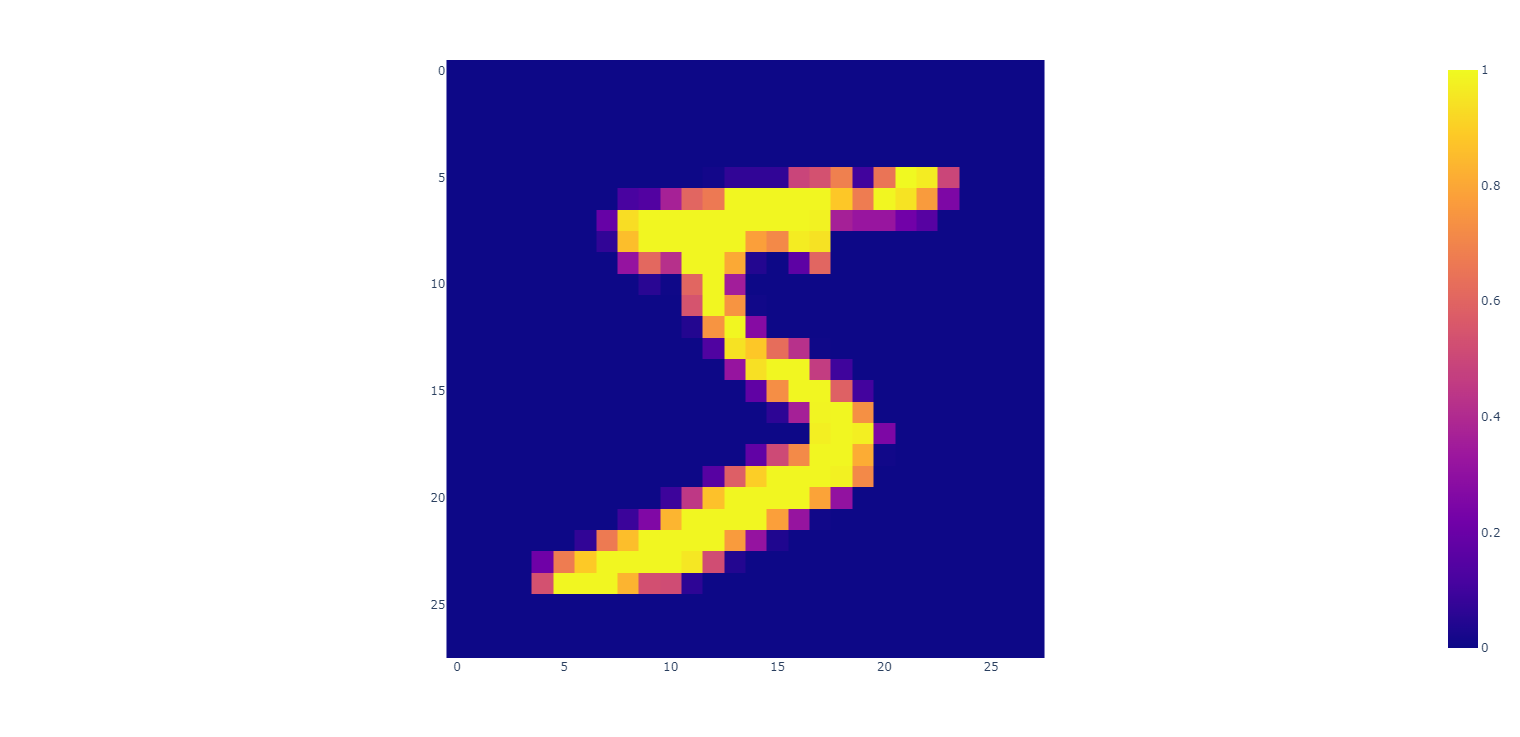
mnist单样本分拆显示
#mnist单样本分割 分割成4*4小格子显示出来, 以确认分割的对不对。 以下代码是正确的分割。 主要逻辑是: (7,4,7,4) [h, :, w, :] fig:plotly.graph_objects.Figure=plotly.subplots.make_subplots(rows=7,cols=7,shared_xaxes=True,shared_yaxes=True,vertical_spacing=0,horizontal_spacing=0)xTrain0Img:torch.Tensor=xTrain[0].reshape((PIC_H,PIC_W))plotly.express.imshow(img=xTrain0Img).show()xTrain0ImgCells:torch.Tensor=xTrain0Img.reshape((7,4,7,4))for h in range(7): for w in range(7): print(f"h,w:{h},{w}") fig.add_trace(trace=plotly.express.imshow(xTrain0ImgCells[h,:,w,:]).data[0],col=h+1,row=w+1)fig.show()mnist单样本分拆显示结果: 由此图可知 (7,4,7,4) [h, :, w, :] 是正常的取相邻的像素点出而形成的4*4的小方格 ,这正是所需要的
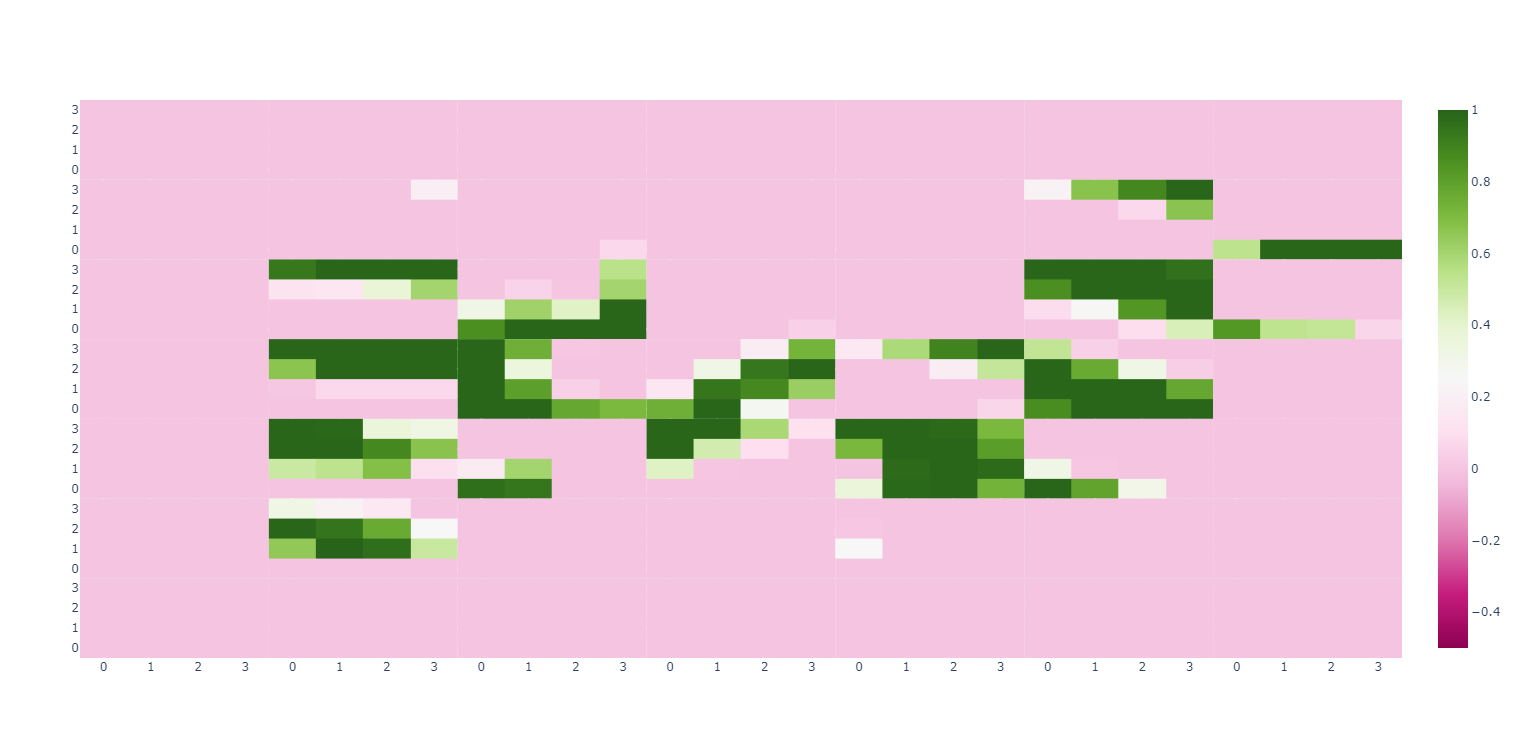
上图显示 的 横坐标拉伸比例大于纵坐标 所以看起来像一个被拉横了的手写数字5 ,如果能让plotly把横纵拉伸比例设为相等 上图会更像手写数字5
可以用torch.swapdim进一步改成以下代码
""" mnist单样本分割 分割成4*4小格子显示出来, 重点逻辑是: (7, 4, 7, 4) [h, :, w, :] :param xTrain: :return: """ fig: plotly.graph_objects.Figure = plotly.subplots.make_subplots(rows=7, cols=7, shared_xaxes=True, shared_yaxes=True, vertical_spacing=0, horizontal_spacing=0) xTrain0Img: torch.Tensor = xTrain[0].reshape((PIC_H, PIC_W)) plotly.express.imshow(img=xTrain0Img).show() xTrain0ImgCells: torch.Tensor = xTrain0Img.reshape((7, 4, 7, 4)) xTrain0ImgCells=torch.swapdims(input=xTrain0ImgCells,dim0=1,dim1=2)#交换 (7, 4, 7, 4) 维度1、维度2 即 (0:7, 1:4, 2:7, 3:4) for h in range(7): for w in range(7): print(f"h,w:{h},{w}") fig.add_trace(trace=plotly.express.imshow(xTrain0ImgCells[h, w]).data[0], col=h + 1, row=w + 1) # [h, w, :, :] 或 [h, w] fig.show()mnist单样本错误的分拆显示
以下 mnist单样本错误的分拆显示:
# mnist单样本错误的分拆显示: fig: plotly.graph_objects.Figure = plotly.subplots.make_subplots(rows=7, cols=7, shared_xaxes=True, shared_yaxes=True, vertical_spacing=0, horizontal_spacing=0) xTrain0Img: torch.Tensor = xTrain[0].reshape((PIC_H, PIC_W)) plotly.express.imshow(img=xTrain0Img).show() xTrain0ImgCells: torch.Tensor = xTrain0Img.reshape((4,7, 4, 7)) #原本是: (7,4,7,4) for h in range(7): for w in range(7): print(f"h,w:{h},{w}") fig.add_trace(trace=plotly.express.imshow(xTrain0ImgCells[:, h, :, w]).data[0], col=h + 1, row=w + 1) #原本是: [h,:,w,:] fig.show()其结果为: 由此图可知 (4,7, 4, 7) [:, h, :, w] 是间隔的取出而形成的4*4的小方格
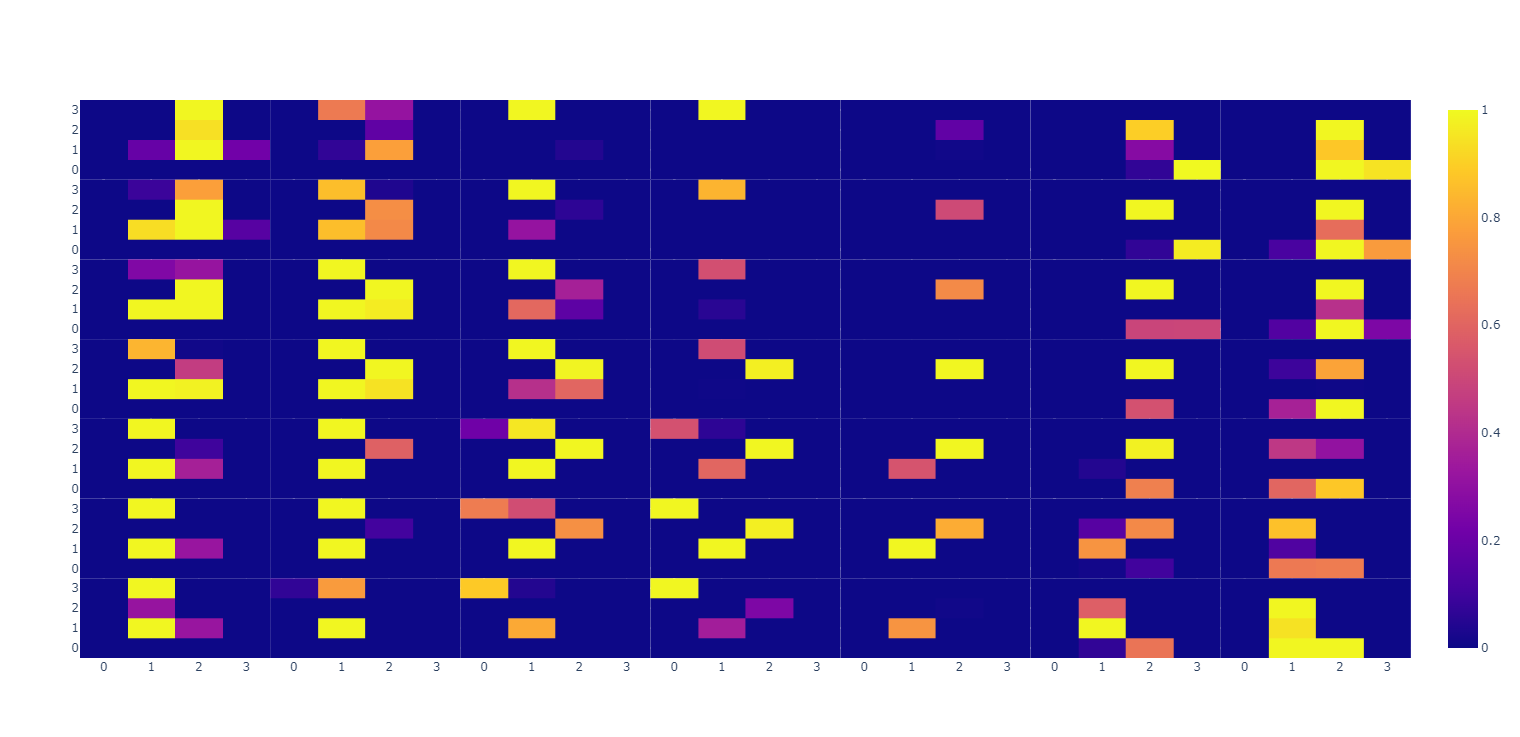
关于“plotly怎么分割显示mnist”这篇文章的内容就介绍到这里,感谢各位的阅读!相信大家对“plotly怎么分割显示mnist”知识都有一定的了解,大家如果还想学习更多知识,欢迎关注编程网行业资讯频道。










