这篇文章主要介绍“vue怎么实现echarts中的仪表盘”,在日常操作中,相信很多人在vue怎么实现echarts中的仪表盘问题上存在疑惑,小编查阅了各式资料,整理出简单好用的操作方法,希望对大家解答”vue怎么实现echarts中的仪表盘”的疑惑有所帮助!接下来,请跟着小编一起来学习吧!
最终结果
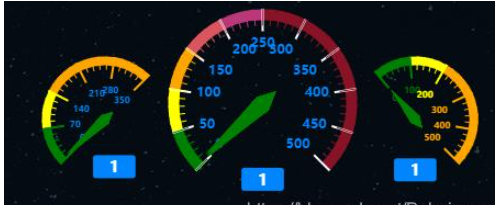
一、安装
首先需要安装echarts依赖包
npm install echarts -S或者使用国内的淘宝镜像:
npm install -g cnpm --registry=https://registry.npm.taobao.org二、创建图表
全局引入
main.js
// 引入echartsimport echarts from 'echarts'Vue.prototype.$echarts = echartsHello.vue
<div id="myChart" :></div>export default { data(){ return {} }, mounted(){ this.myChart() //函数调用 }, methods:{ myChart() { let columnar = this.$echarts.init(document.getElementById('myChart')); columnar.setOption({ tooltip : { formatter: "{a} <br/>{c} {b}" }, toolbox: { show: true, feature: { restore: {show: true}, saveAsImage: {show: true} } }, series : [ { name: '空气质量:', type: 'gauge', z: 3, min: 0, max: 500, splitNumber: 10, radius: '60%', axisLine: { lineStyle: { width: 10, color: [[0.1, 'green'], [0.2, 'yellow'],[0.3, 'orange'],[0.4,'#db555e'],[0.5,'#ba3779'],[1.1,'#881326'] ] } }, axisTick: { length: 15, lineStyle: { color: 'auto' } }, //刻度分割线样式 splitLine: { length: 20, lineStyle: { color: 'white' } }, //刻度数字样式 axisLabel: { fontWeight:'bold', color: '#0085FF', }, detail : { //说明数字大小 formatter: function (value) { return value; }, offsetCenter:['0%','80%'], fontWeight: 'bolder', borderRadius: 3, backgroundColor: '#0085FF', fontSize:14, width: 100, color: 'white', padding:[5,15,2,15] }, data:[1,2,3,4,5,6,7] }, { name: 'PM2.5:', type: 'gauge', center: ['20%', '55%'], radius: '40%', min:0, max:350, valu:55, endAngle:45, splitNumber:5, axisLine: { lineStyle: { width: 8, color: [[0.2, 'green'], [0.4, 'yellow'],[1.1,'orange'] ] } }, axisTick: { length:12, lineStyle: { color: 'auto' } }, splitLine: { length:20, lineStyle: { color: 'auto' } }, pointer: { width:5, color:'red' }, //刻度数字样式 axisLabel: { fontWeight:'bold', color: '#0085FF', fontSize:8, //改变仪表盘内刻度数字的大小 }, detail: { formatter: function (value) { return value; }, offsetCenter:['15%','75%'], fontWeight: 'bolder', borderRadius: 3, backgroundColor: '#0085FF', fontSize:14, width: 100, color: 'white', padding:[5,15,2,15] }, data:[1,2,3,4,5,6] }, { name: 'PM10:', type: 'gauge', //仪表盘位置 center: ['79%', '55%'], //仪表盘半径 radius: '40%', min:0, max:500, startAngle:130, splitNumber:5, //仪表盘弧线宽度 axisLine: { lineStyle: { width: 8, color: [[0.2, 'green'], [0.4, 'yellow'],[1, 'orange'] ] } }, //仪表盘小刻度样式 axisTick: { length:12, lineStyle: { color: 'auto' } }, //仪表盘大刻度样式 splitLine: { length:20, lineStyle: { color: 'auto' } }, //仪表盘指针样式 pointer: { width:5,//指针的宽度 length:"60%", //指针长度,按照半圆半径的百分比 shadowColor : 'blue', //默认透明 shadowBlur: 5 }, //刻度数字样式 axisLabel: { fontWeight:'bold', color: 'auto', fontSize:8, //改变仪表盘内刻度数字的大小 }, detail: { //说明数字大小 formatter: function (value) { return value; }, //仪表盘下方文字说明 offsetCenter:['0%','80%'], fontWeight: 'bolder', borderRadius: 3, backgroundColor: '#0085FF', fontSize:14, width: 100, color: 'white', padding:[5,15,2,15] }, data:[1,2,3,4] } ] }) } }到此,关于“vue怎么实现echarts中的仪表盘”的学习就结束了,希望能够解决大家的疑惑。理论与实践的搭配能更好的帮助大家学习,快去试试吧!若想继续学习更多相关知识,请继续关注编程网网站,小编会继续努力为大家带来更多实用的文章!




