这篇文章给大家分享的是有关springcloud中如何使用熔断监控Hystrix Dashboard的内容。小编觉得挺实用的,因此分享给大家做个参考,一起跟随小编过来看看吧。
Hystrix-dashboard是一款针对Hystrix进行实时监控的工具,通过Hystrix Dashboard我们可以在直观地看到各Hystrix Command的请求响应时间, 请求成功率等数据。但是只使用Hystrix Dashboard的话, 你只能看到单个应用内的服务信息, 这明显不够. 我们需要一个工具能让我们汇总系统内多个服务的数据并显示到Hystrix Dashboard上, 这个工具就是Turbine.
Hystrix Dashboard
我们在熔断示例项目spring-cloud-consumer-hystrix的基础上更改,重新命名为:spring-cloud-consumer-hystrix-dashboard。
添加依赖
<dependency><groupId>org.springframework.cloud</groupId><artifactId>spring-cloud-starter-hystrix</artifactId></dependency><dependency><groupId>org.springframework.cloud</groupId><artifactId>spring-cloud-starter-hystrix-dashboard</artifactId></dependency><dependency><groupId>org.springframework.boot</groupId><artifactId>spring-boot-starter-actuator</artifactId></dependency>这三个包必须添加
启动类
启动类添加启用Hystrix Dashboard和熔断器
@SpringBootApplication@EnableDiscoveryClient@EnableFeignClients@EnableHystrixDashboard@EnableCircuitBreakerpublic class ConsumerApplication { public static void main(String[] args) {SpringApplication.run(ConsumerApplication.class, args);}}测试
启动工程后访问 http://localhost:9001/hystrix,将会看到如下界面:
图中会有一些提示:
Cluster via Turbine (default cluster): http://turbine-hostname:port/turbine.stream Cluster via Turbine (custom cluster): http://turbine-hostname:port/turbine.stream?cluster=[clusterName]Single Hystrix App: http://hystrix-app:port/hystrix.stream大概意思就是如果查看默认集群使用第一个url,查看指定集群使用第二个url,单个应用的监控使用最后一个,我们暂时只演示单个应用的所以在输入框中输入: http://localhost:9001/hystrix.stream ,输入之后点击 monitor,进入页面。
如果没有请求会先显示Loading ...,访问http://localhost:9001/hystrix.stream 也会不断的显示ping。
请求服务http://localhost:9001/hello/neo,就可以看到监控的效果了,首先访问http://localhost:9001/hystrix.stream,显示如下:
ping:data: {"type":...}data: {"type":...}说明已经返回了监控的各项结果
到监控页面就会显示如下图:
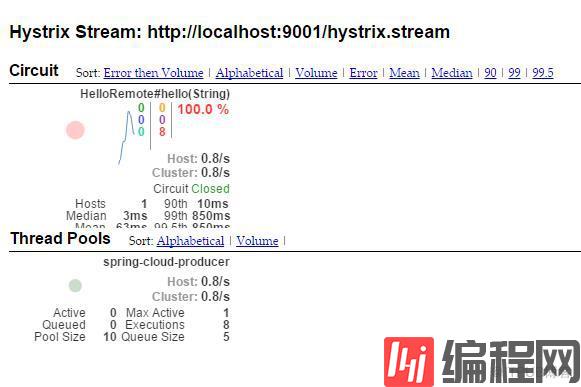
其实就是http://localhost:9001/hystrix.stream返回结果的图形化显示,Hystrix Dashboard Wiki上详细说明了图上每个指标的含义,如下图:
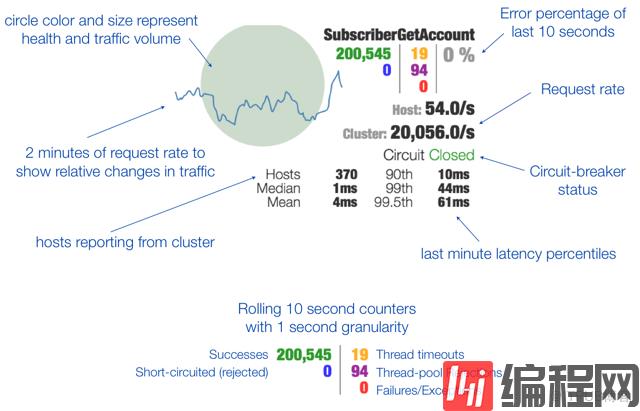
感谢各位的阅读!关于“springcloud中如何使用熔断监控Hystrix Dashboard”这篇文章就分享到这里了,希望以上内容可以对大家有一定的帮助,让大家可以学到更多知识,如果觉得文章不错,可以把它分享出去让更多的人看到吧!







