其实原理就是: 将监控通过FFMPEG,推送给Nginx,前端通过Nginx地址拉取视频,就可以播放了。
安装FFMPEG.
2:下载并且配置nginx.
3:使用java代码实现调用cmd或者linux窗口,并且运行操作FFMPEG的命令,进行监控视频rtsp格式的推送,推送给nginx.
4:前端写一个video标签就可以,Src写nginx的固定地址就可以。
windows: url: 【在上面3:中提到的,通过ffmeg推送给nginx的命令如下】
ffmpeg -rtsp_transport tcp -i 你的rtsp地址 -c:v libx264 -c:a aac -f flv -an rtmp://你的nginx地址:nginx配置的拉取端口号/myapp/roomlinux:url:
ffmpeg -f rtsp -rtsp_transport tcp -i ' 你的rtsp地址监控视频' -codec copy -f flv -an 'rtmp://你的nginx地址:nginx配置的拉取端口号/myapp/room'环境
- 本地系统 win10
- centos7:Nginx
- 开源程序:ffmpeg
- 前端:Vue
- 后端SpringBoot
一、下载所需要的FFMPEG安装包
- windows下载FFmpeg FFMpeg windows版本
-https://www.gyan.dev/ffmpeg/builds/

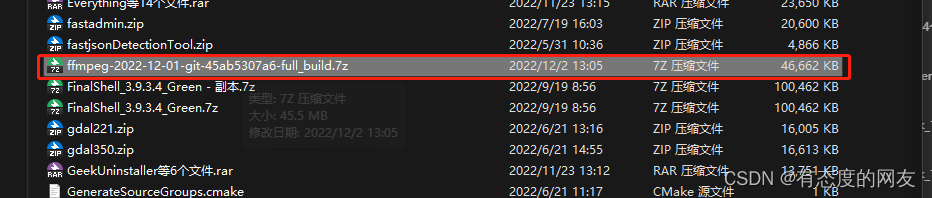
将此文件解压到你喜欢的的文件夹【比如这样】
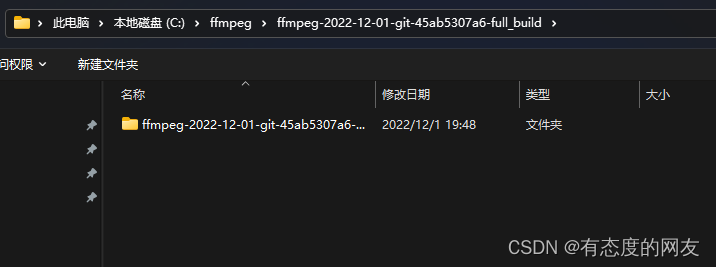
接着配置环境变量
进入到解压后的目录找到bin 、复制bin目录路径----然后配置系统环境变量【下图所示】
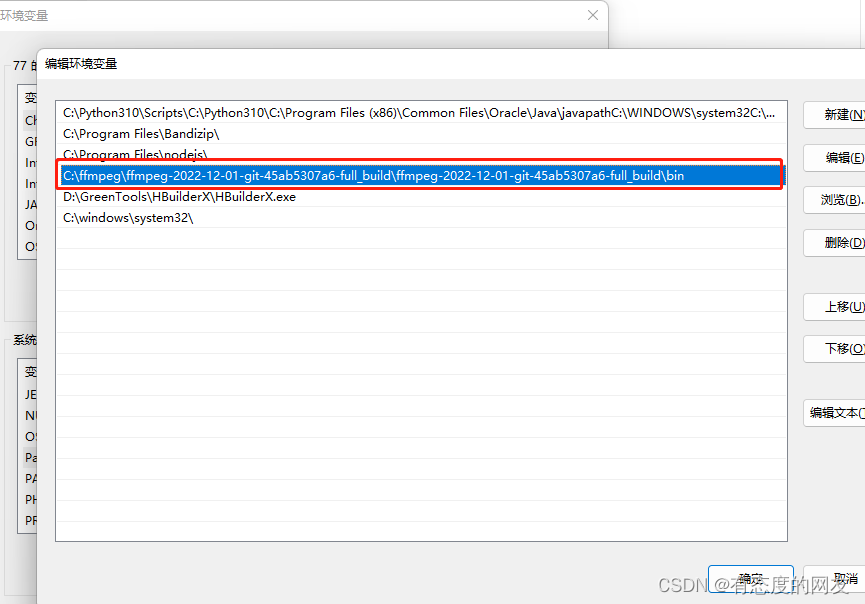
cmd查看一下是否成功
ffmpeg 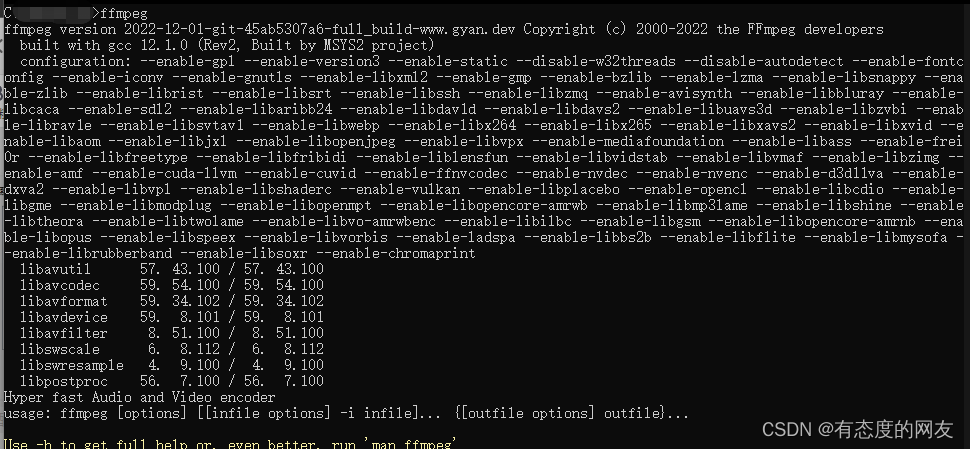
至此这个这个玩意就安装完成了
安装nginx
依照你喜欢的方式安装nginx 可以使用docker、yum、安装包 等等方式都可以
我使用直接解压的方式
可以去nginx官网下载喜欢的nginx版本 ,上传到服务器

解压然后编译(这个应该不难,可以使用 make make install )
安装完成之后长这样
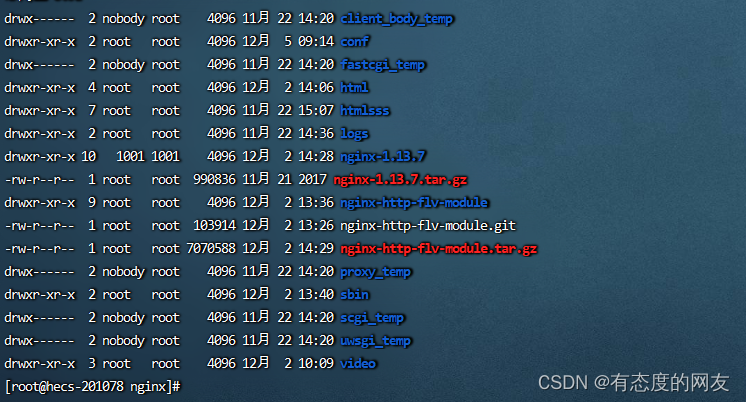
可以看到我这个截图上多了一个 nginx-http-flv-module 这个目录,这个是必要安装的一个模块
否则无法实现正常的监控视频播放
给Nginx安装 nginx-http-flv-module模块
建议直接下载到nginx的目录下、我安装到了 /user/loacl/nginx/ 文件夹下了
下载地址:https://github.com/winshining/nginx-http-flv-module
安装依赖项
yum -y install unzipyum -y install gcc-c++ yum -y install pcre pcre-devel yum -y install zlib zlib-devel yum -y install openssl openssl-devel将nginx-http-flv-module模板添加到nginx中,生成make文件 并安装nginx
./configure --prefix=/usr/local/nginx --add-module=/usr/local/nginx/nginx-http-flv-modulemake && make install检查是否安装成功
nginx -V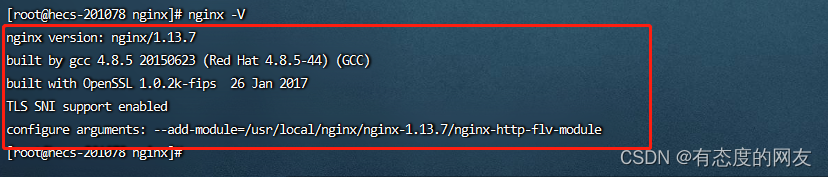
出现这个就是代表安装成功了
安装基本已经成形---------接下来配置nginx的配置文件
nginx配置文件
## 编辑nginx配置文件vim conf/nginx.conf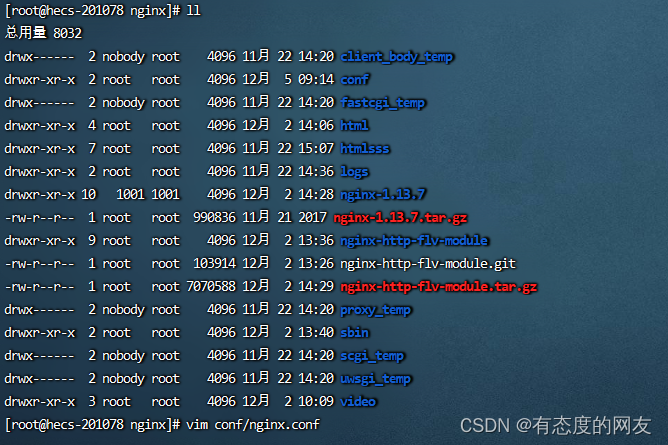
nginx的配置文件大概就是这样的(完成的nginx配置文件 我也会在下面附上,可以直接复制* 嗷对 需要修改成你的ip 或者域名)
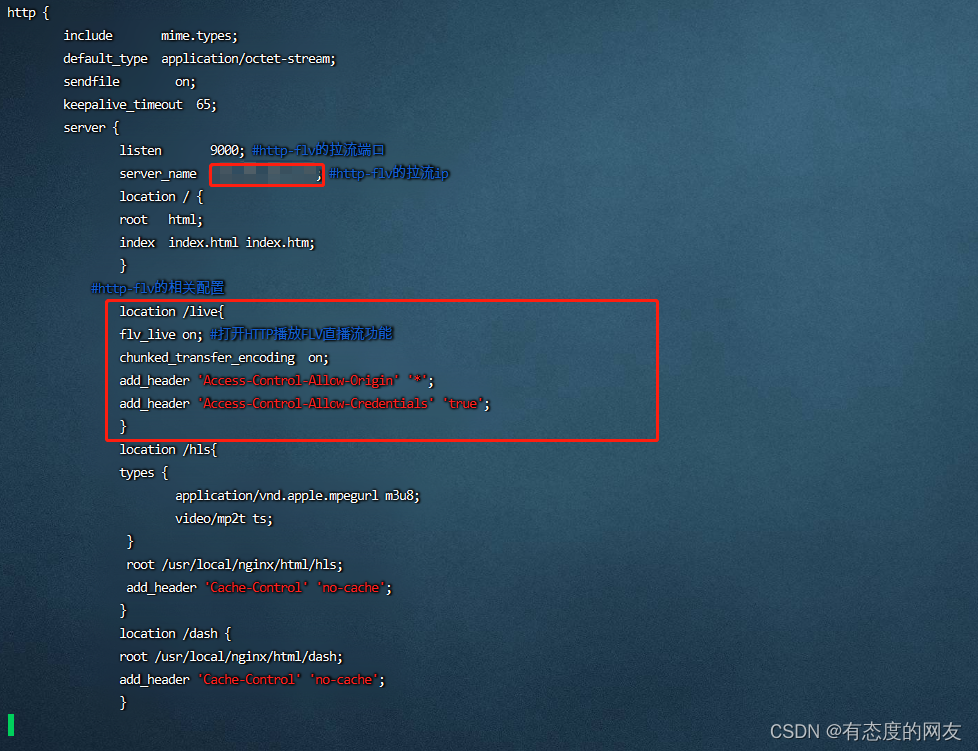

下面是完整的ngin配置文件
worker_processes 10; #should be 1 for Windows, for it doesn't support Unix domain socket#worker_processes auto; #from versions 1.3.8 and 1.2.5#worker_cpu_affinity 0001 0010 0100 1000; #only available on FreeBSD and Linux#worker_cpu_affinity auto; #from version 1.9.10error_log logs/error.log error;#if the module is compiled as a dynamic module and features relevant#to RTMP are needed, the command below MUST be specified and MUST be#located before events directive, otherwise the module won't be loaded#or will be loaded unsuccessfully when NGINX is started#load_module modules/ngx_http_flv_live_module.so;events { worker_connections 10240;}http { include mime.types; default_type application/octet-stream; sendfile on; keepalive_timeout 65; server { listen 9000; #http-flv的拉流端口 server_name 【这个地方写你的ip、或者说是域名都是可以的--】; #http-flv的拉流ip location / { root html; index index.html index.htm; } #http-flv的相关配置 location /live{ flv_live on; #打开HTTP播放FLV直播流功能 chunked_transfer_encoding on; add_header 'Access-Control-Allow-Origin' '*'; add_header 'Access-Control-Allow-Credentials' 'true'; } location /hls{ types { application/vnd.apple.mpegurl m3u8;video/mp2t ts; } root /usr/local/nginx/html/hls; add_header 'Cache-Control' 'no-cache'; } location /dash { root /usr/local/nginx/html/dash; add_header 'Cache-Control' 'no-cache'; } location /stat { #configuration of push & pull status rtmp_stat all; rtmp_stat_stylesheet stat.xsl; } location /stat.xsl { root /usr/local/nginx/nginx-http-flv-module; } location /control { rtmp_control all; #configuration of control module of rtmp} error_page 500 502 503 504 /50x.html; location = /50x.html { root html; } } }rtmp_auto_push on;rtmp_auto_push_reconnect 1s;rtmp_socket_dir /tmp;rtmp{ out_queue 4096; out_cork 8; max_streams 128; timeout 15s; drop_idle_publisher 15s; log_interval 5s; log_size 1m; server{ #推流端口 listen 1935; #推流应用名称 application myapp{ live on; record off; gop_cache on; } application hls{ live on; hls on; hls_path /usr/local/nginx/html/hls; hls_fragment 1s; hls_playlist_length 3s; } application dash{ live on; dash on; dash_path /usr/local/nginx/html/dash; } }}测试一下是否可以使用:准备一个可播放的rtsp地址例如:海康、大华、。。。。。都可以试试
打开cmd 开始调用 ffmpeg
ffmpeg -rtsp_transport tcp -i rtsp://user:pwd@ip:31554/h264/ch1/main/av_stream -c:v libx264 -c:a aac -f flv -an rtmp://nginx的ip:nginx所配的端口/myapp/room如果出现如下,有速度就代表可以成功
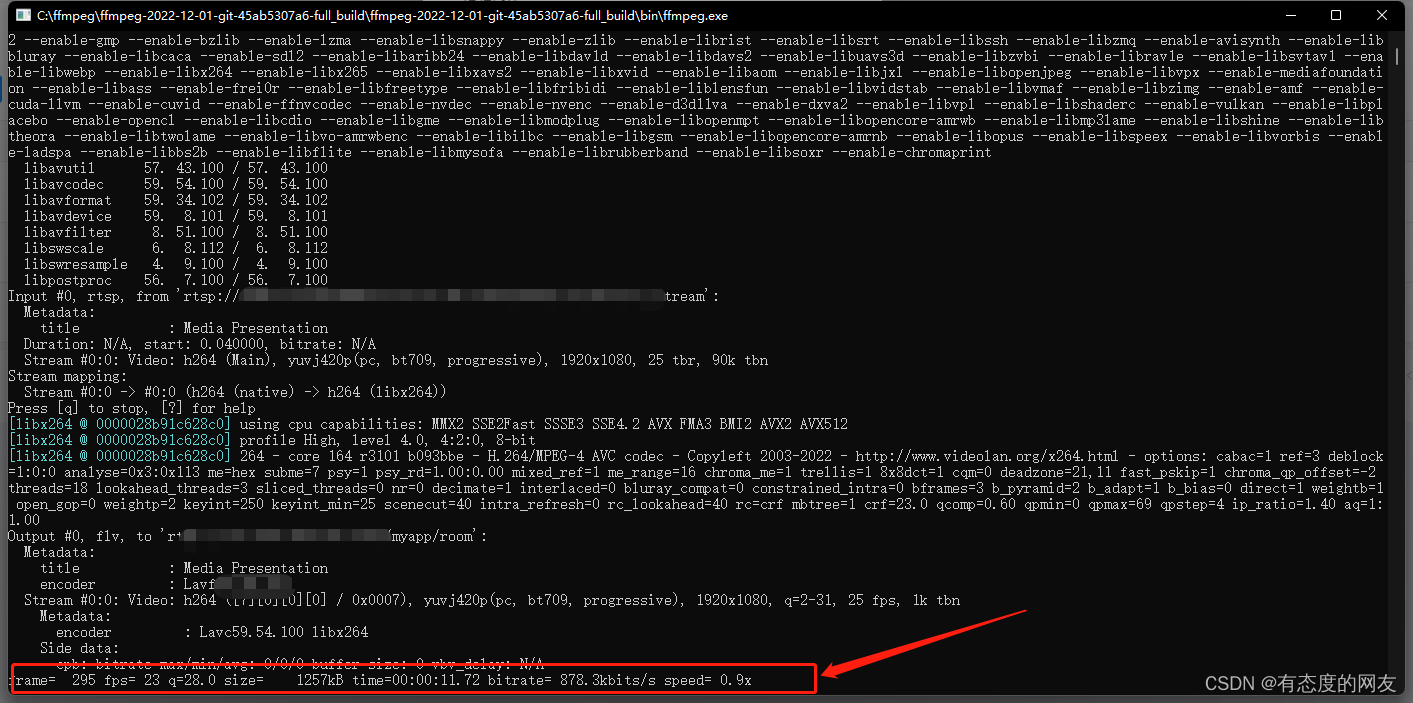
可以使用地址本地测试一下有没有画面
'http://nginx的ip:nginx访问的端口9000/live?port=1935&app=myapp&stream=room'打开VLC media player
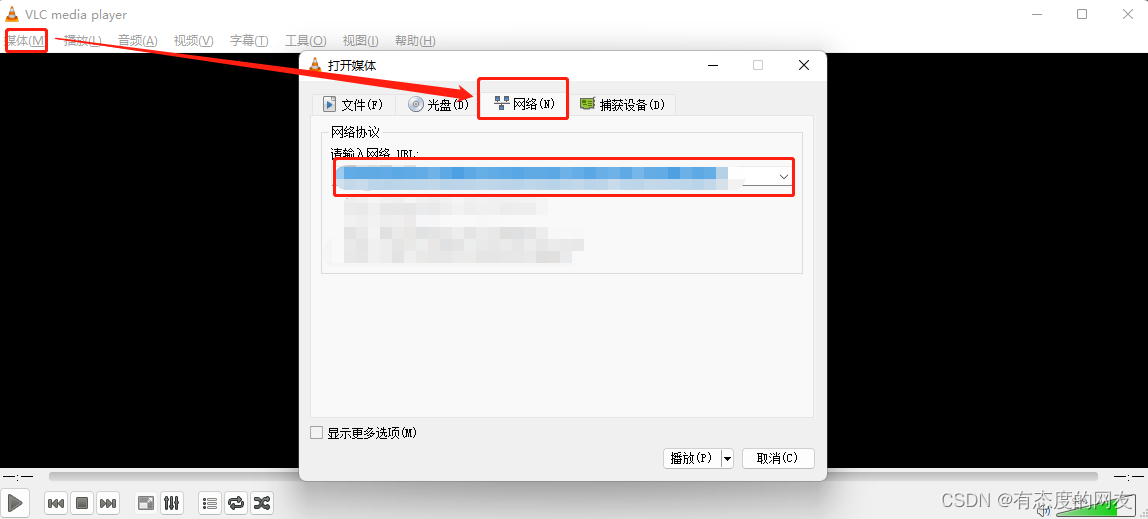
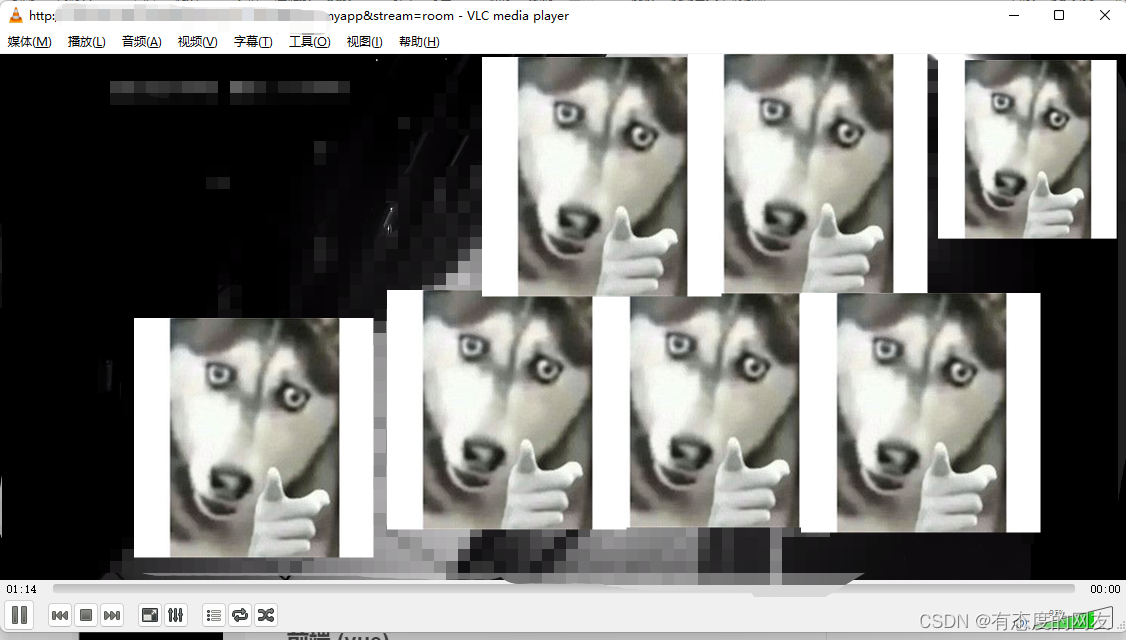
前端 (vue)
引入Flv.js
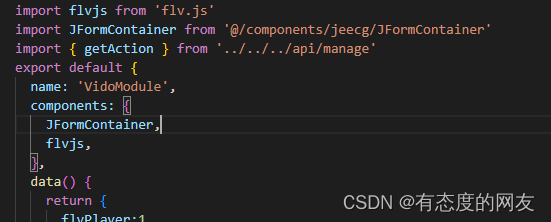
然后接下来就这么写【如下图】会附上全代码
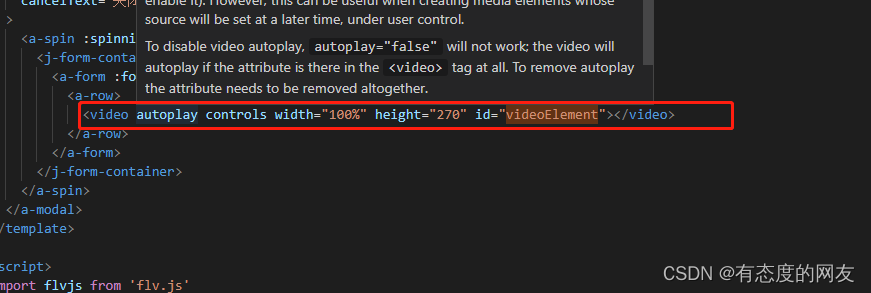
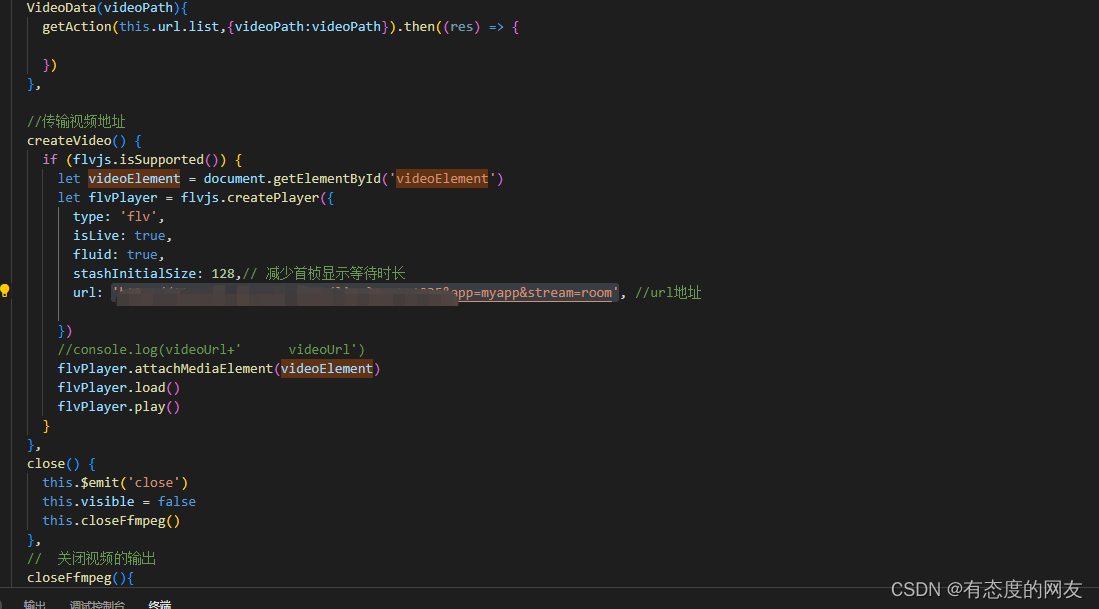
后端 SpringBoot
后端其实就是通过java 去调用本地或者服务器上的FFMPEG,使用cmd 或者 shell的方式都可以
其实就是执行一下命令而已
CommandUtil.java
package common.util;import java.io.BufferedReader;import java.io.IOException;import java.io.InputStreamReader;public class CommandUtil { public String linuxExec(String cmd) { System.out.println("执行命令[ " + cmd + "]"); Runtime run = Runtime.getRuntime(); try { Process process = run.exec(cmd); String line; BufferedReader stdoutReader = new BufferedReader(new InputStreamReader(process.getInputStream())); StringBuffer out = new StringBuffer(); while ((line = stdoutReader.readLine()) != null) { out.append(line); } try { process.waitFor(); } catch (InterruptedException e) { e.printStackTrace(); } process.destroy(); return out.toString(); } catch (IOException e) { e.printStackTrace(); } return null; } public String winExec(String cmd) { Runtime runtime = Runtime.getRuntime(); String command =cmd; try { Process process = runtime.exec(command); new InputStreamReader(process.getInputStream()); return "成功"; } catch (IOException e) { e.printStackTrace(); return "请检查摄像头地址"; } }}package org.ept.modules.solidwaste.controller;import io.swagger.annotations.Api;import lombok.AllArgsConstructor;import lombok.extern.slf4j.Slf4j;import org.ept.common.api.vo.Result;import org.ept.common.util.CommandUtil;import org.springframework.web.bind.annotation.GetMapping;import org.springframework.web.bind.annotation.RequestMapping;import org.springframework.web.bind.annotation.RequestParam;import org.springframework.web.bind.annotation.RestController;import java.io.BufferedReader;import java.io.IOException;import java.io.InputStream;import java.io.InputStreamReader;@Api(tags = "视频格式转换---windows-->cmd---linux")@RestController@RequestMapping("/video/videos")@AllArgsConstructor@Slf4jpublic class videoTestController { private static final boolean IS_WINDOWS = System.getProperty("os.name").toLowerCase().contains("win"); private static final boolean IS_LINUX = System.getProperty("os.name").toLowerCase().contains("Linux"); @GetMapping("/videoStart") public void videoPreview(@RequestParam(name = "videoPath", required = false) String videoPath) { CommandUtil commandUtil = new CommandUtil(); if (IS_WINDOWS) { String cmd ="cmd /k start ffmpeg -rtsp_transport tcp -i" + " " + videoPath + " " + "-c:v libx264 -c:a aac -f flv -an rtmp://xxx.xxx.xxx.xxx:1935/myapp/room"; commandUtil.winExec(cmd); } if (IS_LINUX){ System.out.println("linux"); String cmd = "ffmpeg -f rtsp -rtsp_transport tcp -i '" + "" + videoPath + "'" + "" + " -codec copy -f flv -an 'rtmp://xxx.xxx.xxx.xxx:1935/myapp/room'"; commandUtil.linuxExec(cmd); } } @GetMapping("/videoClose") public Result close() { closeHistoryProgram("ffmpeg.exe"); return Result.ok("已成功停止"); } public void closeHistoryProgram(String processName) { String cmd = "taskkill /f /t /im " + processName; try { // exec执行cmd命令 Process process = Runtime.getRuntime().exec(cmd); // 获取CMD命令结果的输出流 InputStream fis = process.getInputStream(); InputStreamReader isr = new InputStreamReader(fis, "GBK"); // 使用缓冲器读取 BufferedReader br = new BufferedReader(isr); String line = null; // 全部读取完成为止,一行一行读取 while ((line = br.readLine()) != null) { // 输出读取的内容 System.out.println(line); } } catch (IOException e) { e.printStackTrace(); } }}大概就是这么个意思
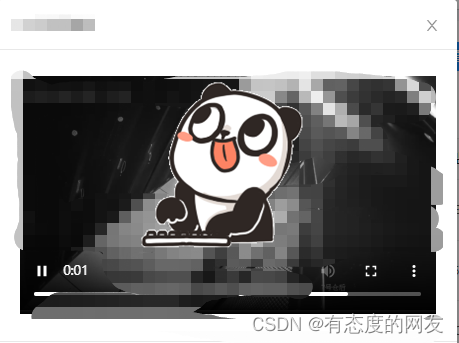
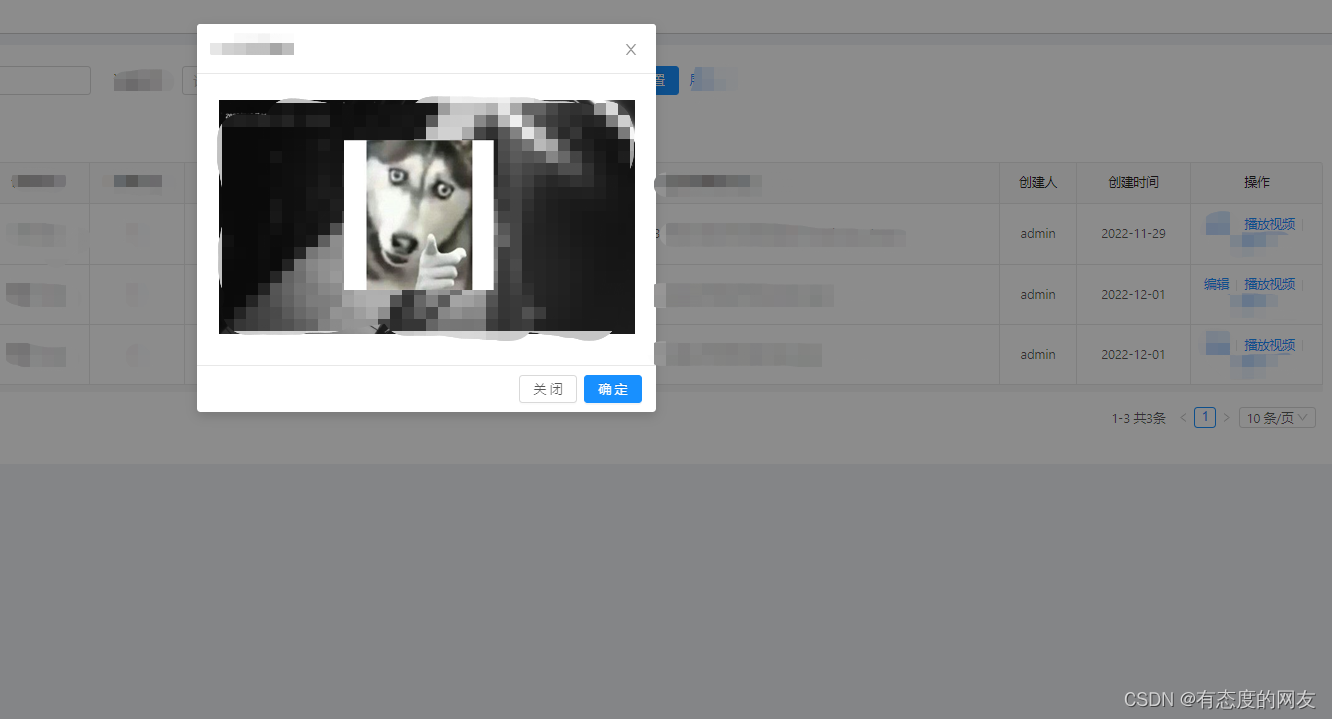
来源地址:https://blog.csdn.net/weixin_43703364/article/details/128198198




