这篇文章主要介绍python可视化plotly图例设置的示例分析,文中介绍的非常详细,具有一定的参考价值,感兴趣的小伙伴们一定要看完!
一、图例(legend)
import plotly.io as pioimport plotly.express as pximport plotly.graph_objects as gofrom plotly.subplots import make_subplotsimport pandas as pdimport numpy as np# 设置plotly默认主题pio.templates.default = 'plotly_white'# 设置pandas打印时显示所有列pd.set_option('display.max_columns', None)二、update_layout(legend={}) 相关参数及示例
官方文档:https://plotly.com/python/reference/layout/#layout-showlegend
官方示例:https://plotly.com/python/legend/
showlegend:是否显示图例,以下任一种情况发生时,该参数默认值为 True:1. 两个及两个以上的 trace 2. 有饼图3. 有一个 trace 显式指定 showlegend=True
legend:图例相关设置,字典类型,可取属性如下:
bgcolor:设置图例的背景颜色bordercolor:设置图例边框的颜色borderwidth:设置图例边框的宽度font:设置图例条目的文本字体,字典类型,可取属性如下:color:字体颜色family:字体,字符串,可以为 Arial、Balto、Courier New、Droid Sans、Droid Serif、Droid Sans Mono、Gravitas One、Old Standard TT、Open Sans、Overpass、PT Sans Narrow、Raleway、Times New Romansize:字体大小orientation:设置图例的方向。'v'(默认值)表示竖直显示图例、'h'表示水平显示图例title:设置图例的,字典类型,可取属性如下:
font:设置图例条目的文本字体,字典类型,可取属性如下:
color:字体颜色family:字体,字符串,可以为 Arial、Balto、Courier New、Droid Sans、Droid Serif、Droid Sans Mono、Gravitas One、Old Standard TT、Open Sans、Overpass、PT Sans Narrow、Raleway、Times New Romansize:字体大小
side:设置图例相对于条目的位置。当 orientation='v' 时默认为 'top'、当 orientation='h'时默认为 'left'、当为 'top left'时可用于扩展图例的面积text:设置图例
grouptitlefont:设置图例组名的文本字体,字典类型,可取属性如下:
color:字体颜色family:字体,字符串,可以为 Arial、Balto、Courier New、Droid Sans、Droid Serif、Droid Sans Mono、Gravitas One、Old Standard TT、Open Sans、Overpass、PT Sans Narrow、Raleway、Times New Romansize:字体大小itemsizing:设置图例条目的符号是否跟其 ‘trace’ 有关,如果为 'constant',则所有条目的符号大小一致。
可取 'trace'、 'constant'
itemwidth:设置条目的宽度(除 title 以外的部分)
大于等于30的浮点数,默认值为30
tracegroupgap:设置图例组之间的间隔
大于等于0的浮点数,默认值为10
traceorder:设置图例条目的顺序。如果为 'normal',条目将从上到下按照输入数据的顺序排列;如果为 'reversed',则按照输入数据的逆序排列;如果为 'grouped',条目按照组顺序显示(如果 trace 中的legendgroup 设定了);如果为 'grouped+reversed',则与 'grouped'的顺序相反
valign:设置条目符号和对应文本的竖直对齐方式。
可取 'middle'(默认值)、'top'、'bottom'
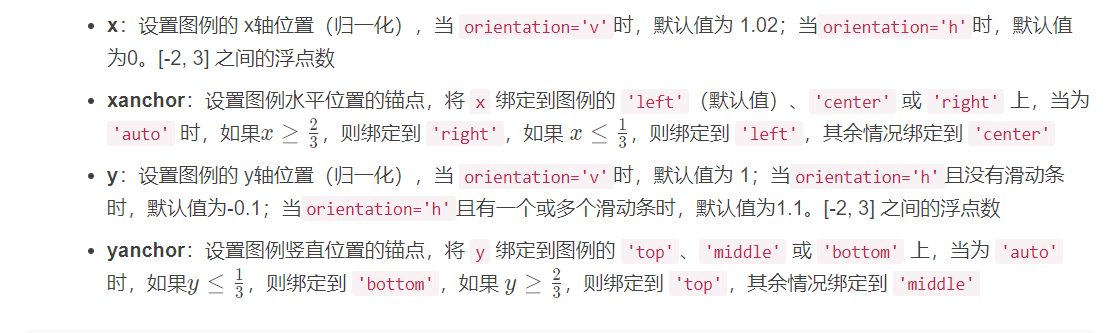
df = px.data.gapminder().query("year==2007")fig = px.scatter(df, x="gdpPercap", y="lifeExp", color="continent", size="pop", size_max=45, log_x=True)fig.update_layout(legend=dict( yanchor="top", y=0.99, xanchor="left", x=0.01))fig.write_image('../pic/legend_1.png', scale=2)fig.show()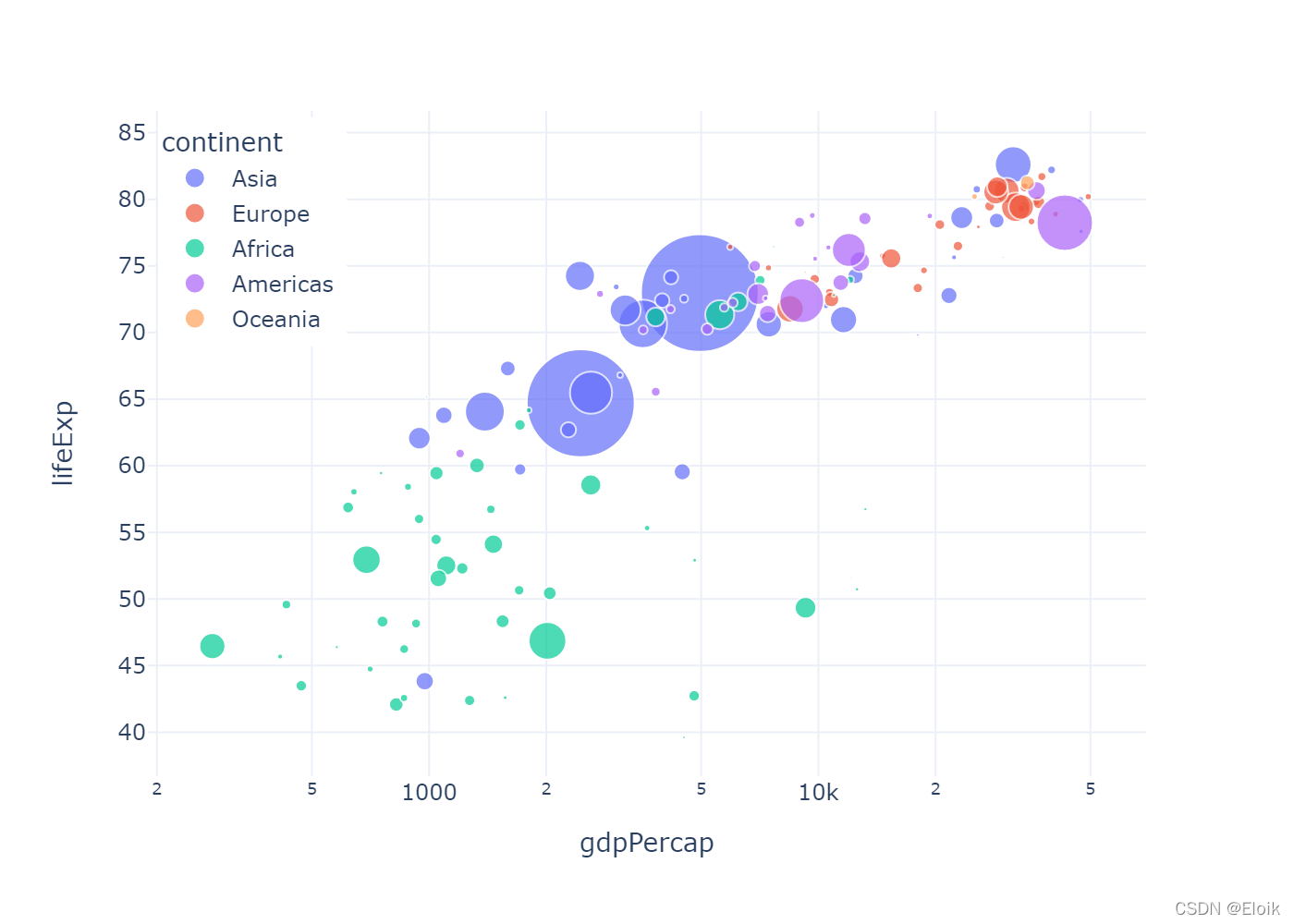
df = px.data.gapminder().query("year==2007")fig = px.scatter(df, x="gdpPercap", y="lifeExp", color="continent", size="pop", size_max=45, log_x=True)fig.update_layout(legend=dict( orientation="h", yanchor="bottom", y=1.02, xanchor="center", x=0.5, title_text=''))fig.write_image('../pic/legend_2.png', scale=2)fig.show()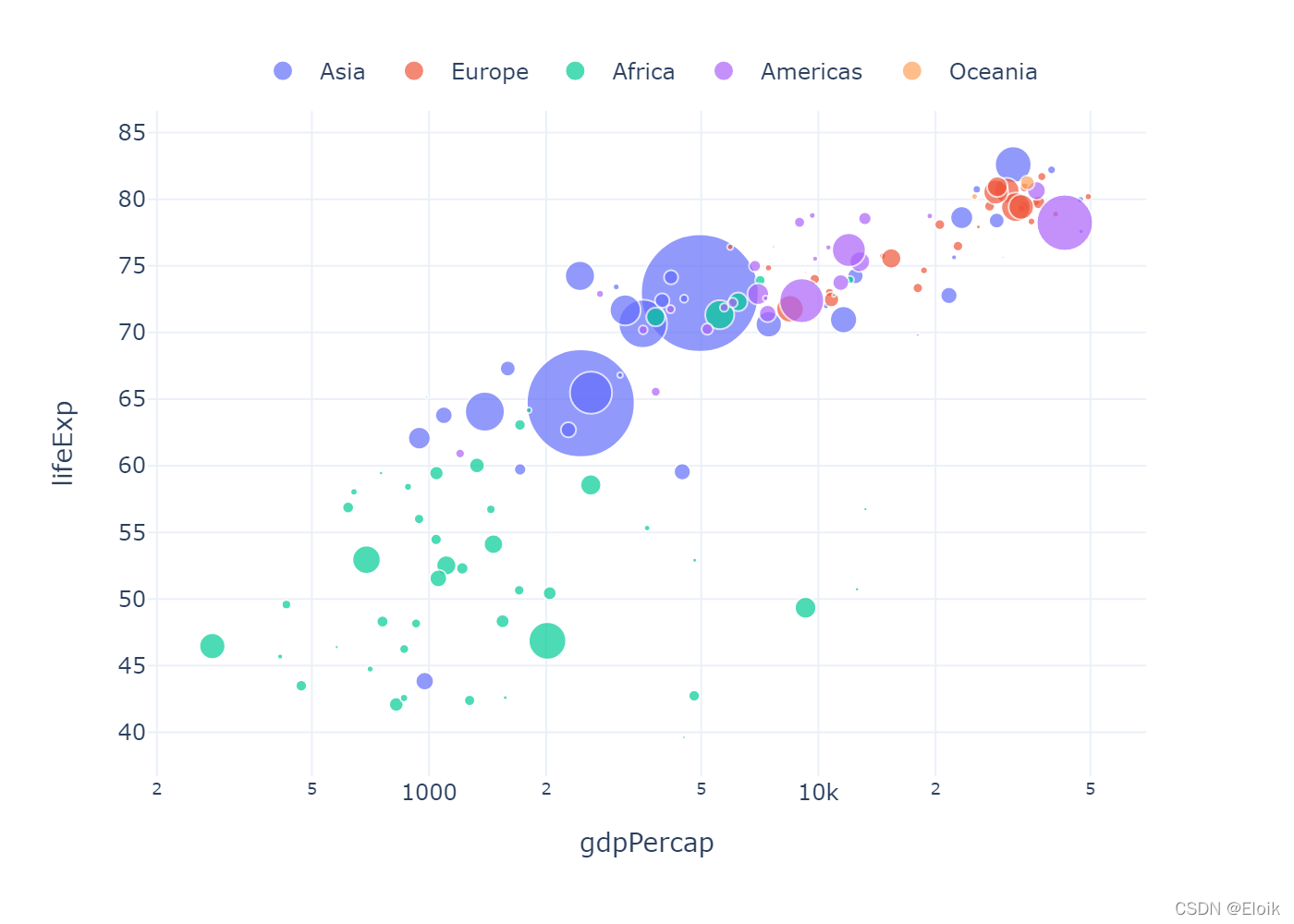
df = px.data.gapminder().query("year==2007")fig = px.scatter(df, x="gdpPercap", y="lifeExp", color="continent", size="pop", size_max=45, log_x=True)fig.update_layout( legend=dict( x=0, y=1, traceorder="reversed", title_font_family="Times New Roman", font=dict( family="Courier", size=12, color="black" ), bgcolor="LightSteelBlue", bordercolor="Black", borderwidth=2 ))fig.write_image('../pic/legend_3.png', scale=2)fig.show()
fig = go.Figure()# 使用 name 参数指定条目文本,legendrank 指定顺序fig.add_trace(go.Bar(name="fourth", x=["a", "b"], y=[2,1], legendrank=4))fig.add_trace(go.Bar(name="second", x=["a", "b"], y=[2,1], legendrank=2))fig.add_trace(go.Bar(name="first", x=["a", "b"], y=[1,2], legendrank=1))fig.add_trace(go.Bar(name="third", x=["a", "b"], y=[1,2], legendrank=3))fig.write_image('../pic/legend_4.png', scale=2)fig.show()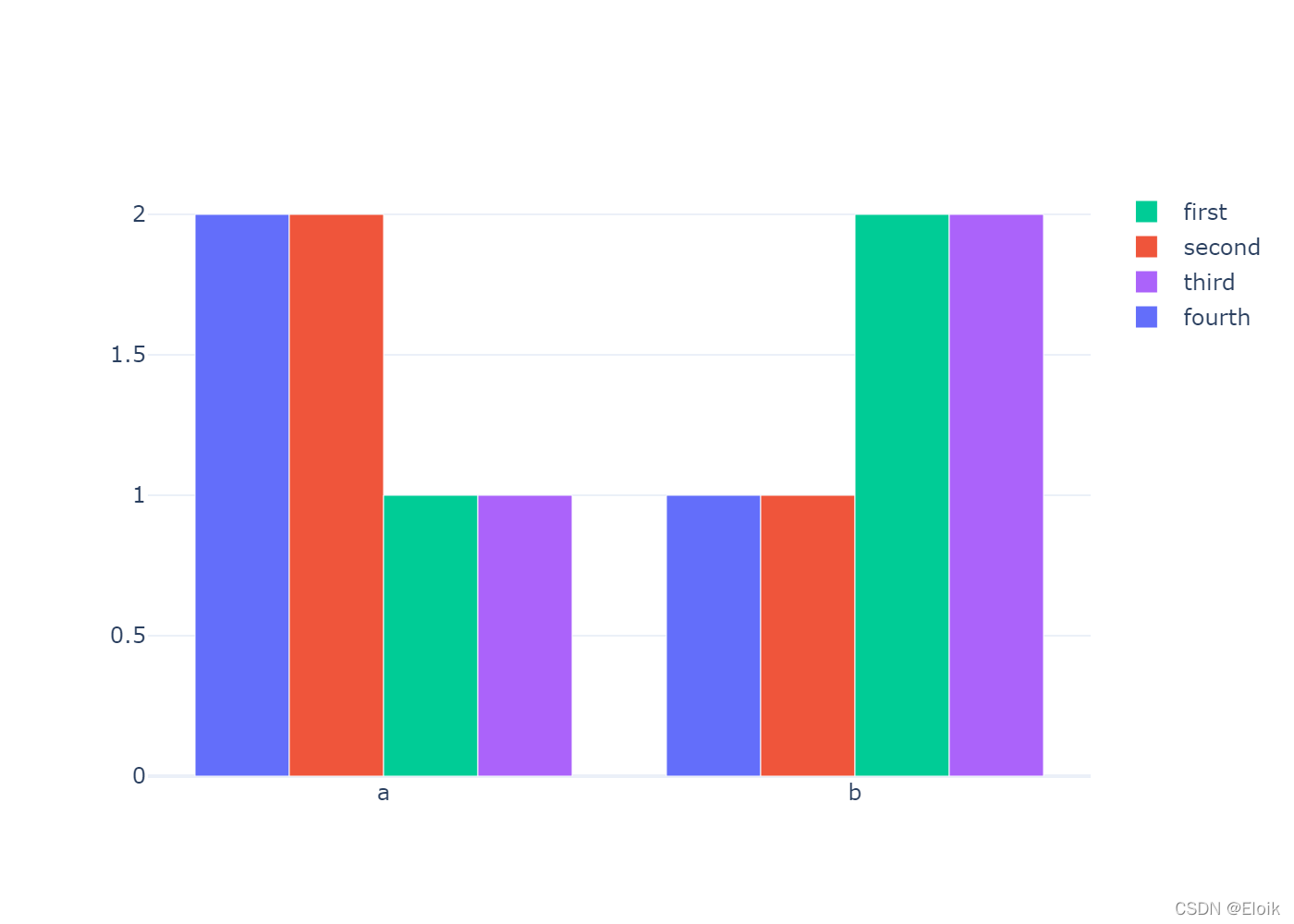
fig = go.Figure()fig.add_trace(go.Scatter( x=[1, 2, 3], y=[2, 1, 3], legendgroup="group", # this can be any string, not just "group" legendgrouptitle_text="First Group Title", name="first legend group", mode="markers", marker=dict(color="Crimson", size=10)))fig.add_trace(go.Scatter( x=[1, 2, 3], y=[2, 2, 2], legendgroup="group", name="first legend group - average", mode="lines", line=dict(color="Crimson")))fig.add_trace(go.Scatter( x=[1, 2, 3], y=[4, 9, 2], legendgroup="group2", legendgrouptitle_text="Second Group Title", name="second legend group", mode="markers", marker=dict(color="MediumPurple", size=10)))fig.add_trace(go.Scatter( x=[1, 2, 3], y=[5, 5, 5], legendgroup="group2", name="second legend group - average", mode="lines", line=dict(color="MediumPurple")))fig.update_layout(title="Try Clicking on the Legend Items!")fig.write_image('../pic/legend_5.png', scale=2)fig.show()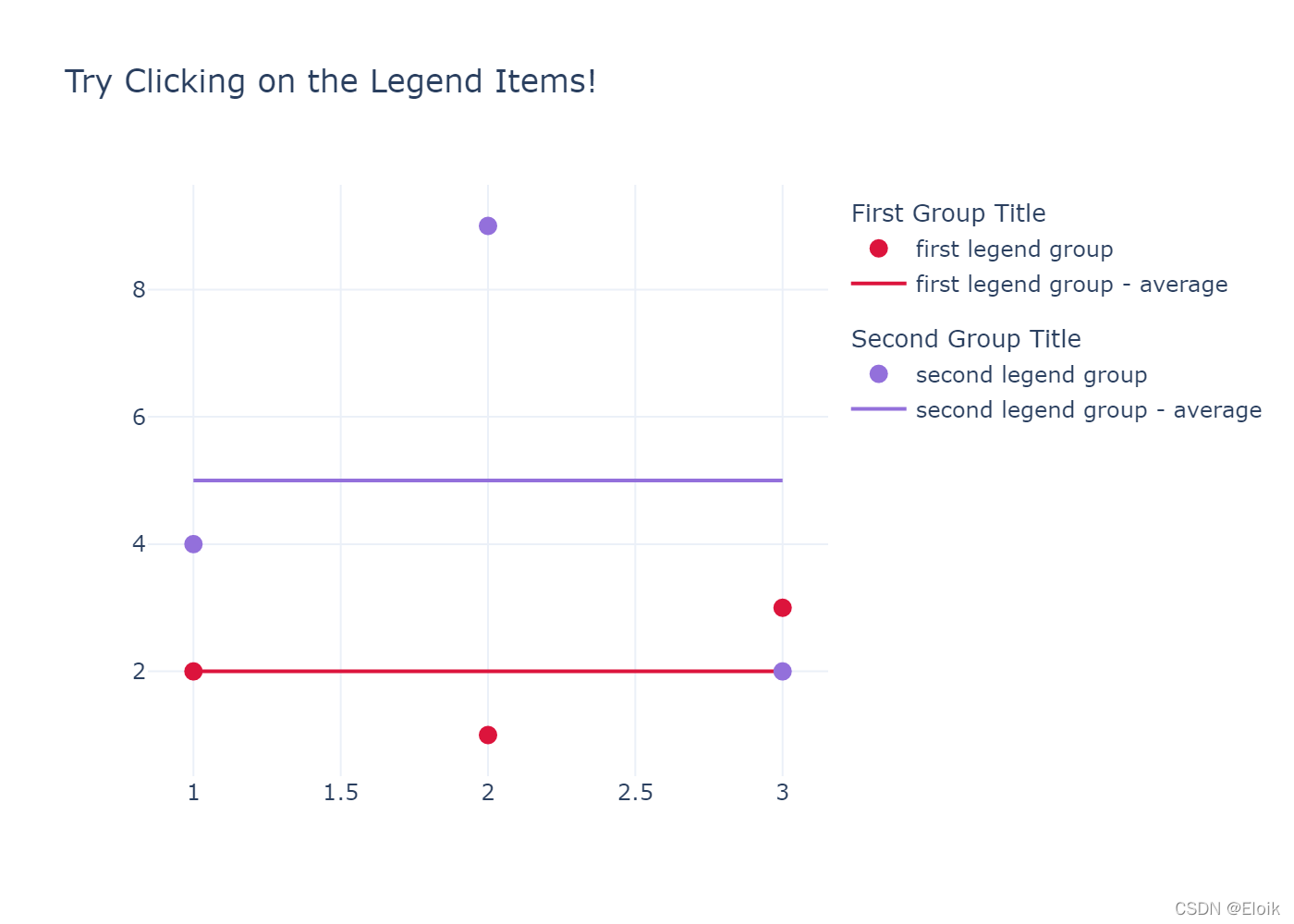
fig = go.Figure()fig.add_trace(go.Scatter( x=[1, 2, 3, 4, 5], y=[1, 2, 3, 4, 5],))fig.add_trace(go.Scatter( x=[1, 2, 3, 4, 5], y=[5, 4, 3, 2, 1], visible='legendonly'))fig.write_image('../pic/legend_6.png', scale=2)fig.show()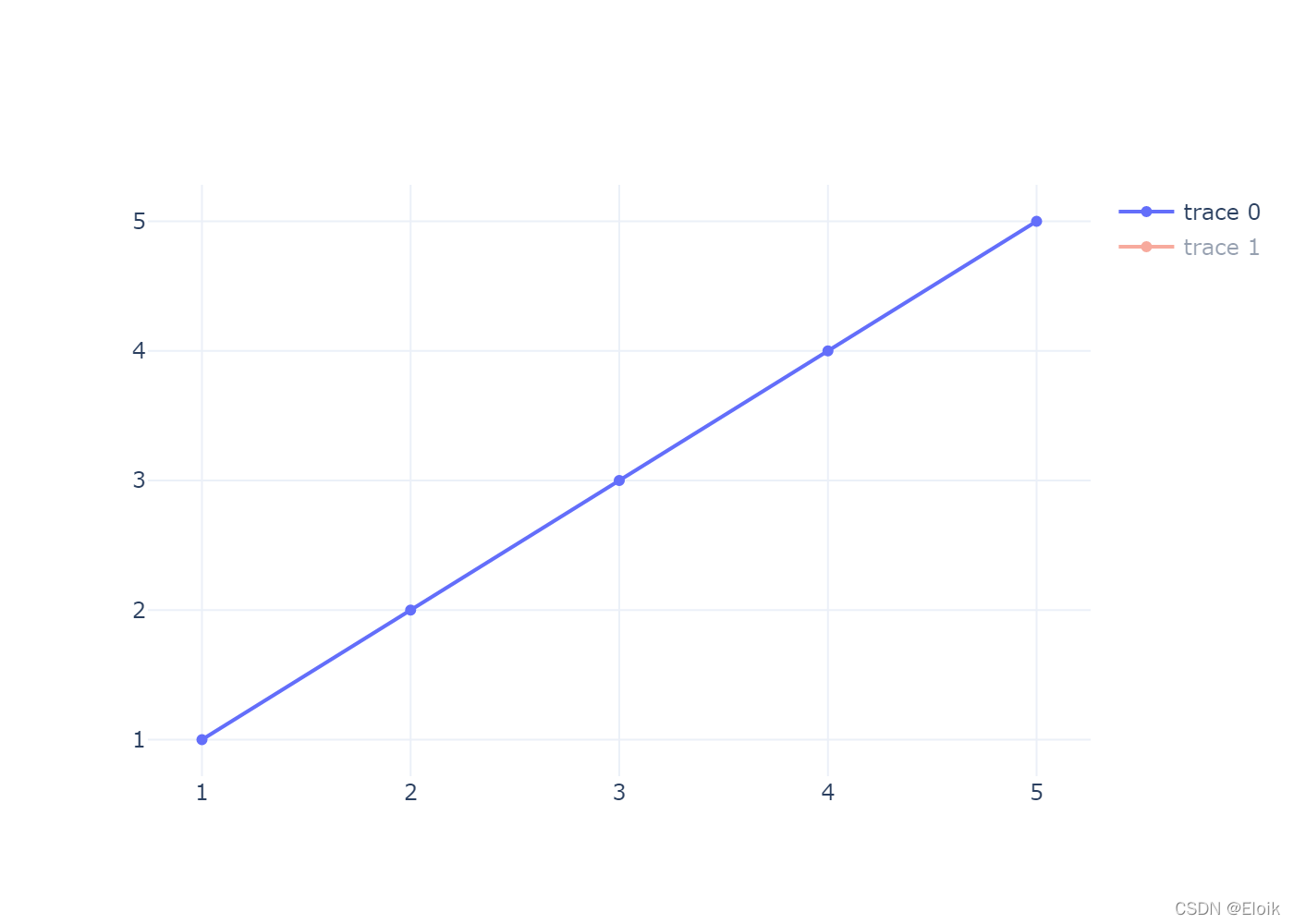
fig = go.Figure()fig.add_trace(go.Scatter( x=[1, 2, 3, 4, 5], y=[1, 2, 3, 4, 5], showlegend=False))fig.add_trace(go.Scatter( x=[1, 2, 3, 4, 5], y=[5, 4, 3, 2, 1],))fig.update_layout(showlegend=True)fig.write_image('../pic/legend_7.png', scale=2)fig.show()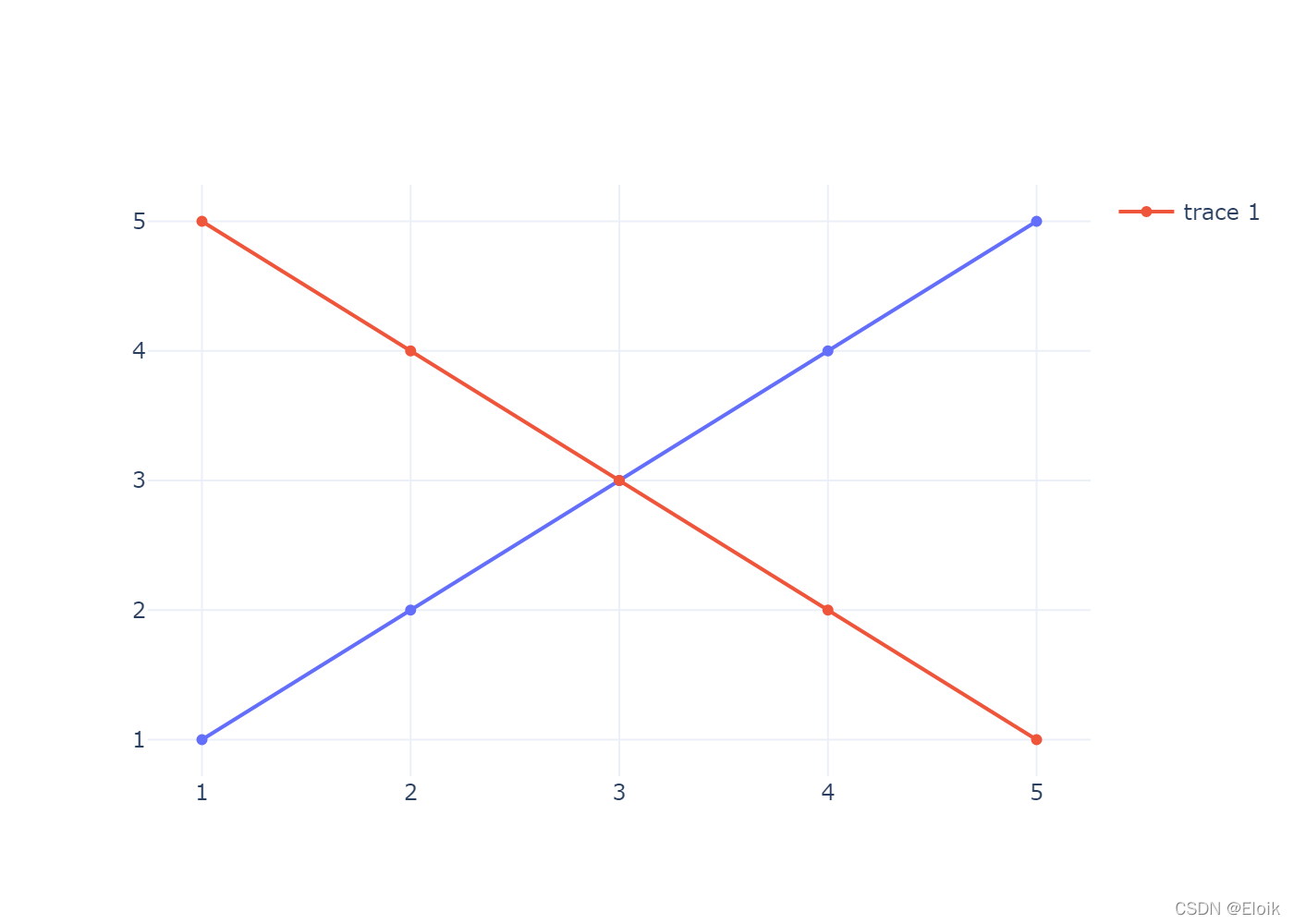
fig = go.Figure()fig.add_trace(go.Scatter( x=[1, 2, 3, 4, 5], y=[1, 2, 3, 4, 5], mode='markers', marker={'size':10}))fig.add_trace(go.Scatter( x=[1, 2, 3, 4, 5], y=[5, 4, 3, 2, 1], mode='markers', marker={'size':100}))fig.update_layout(legend= {'itemsizing': 'trace'})fig.write_image('../pic/legend_8.png', scale=2)fig.show()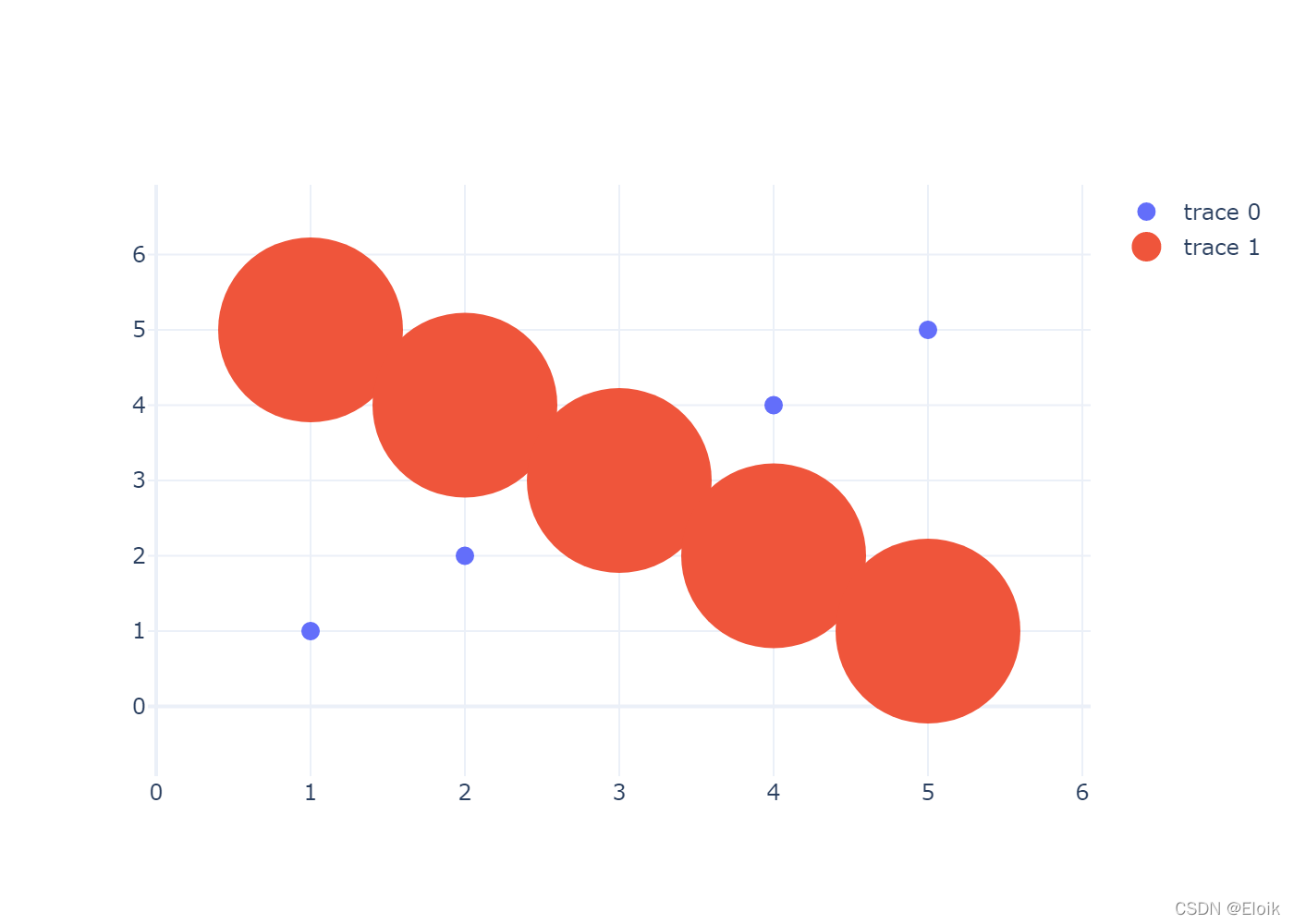
以上是“python可视化plotly图例设置的示例分析”这篇文章的所有内容,感谢各位的阅读!希望分享的内容对大家有帮助,更多相关知识,欢迎关注编程网行业资讯频道!





