目录
Python画图常用代码总结,现拿现用!Python画图常用代码总结,现拿现用!
大家好,今天分享给大家20个Matplotlib图的汇总,在数据分析与可视化中非常有用,大家可以收藏下来慢慢练手。
1、散点图
Scatteplot是用于研究两个变量之间关系的经典和基本图。如果数据中有多个组,则可能需要以不同颜色可视化每个组。在Matplotlib,你可以方便地使用。
# Import dataset midwest = pd.read_csv("https://raw.githubusercontent.com/selva86/datasets/master/midwest_filter.csv")# Prepare Data # Create as many colors as there are unique midwest['category']categories = np.unique(midwest['category'])colors = [plt.cm.tab10(i/float(len(categories)-1)) for i in range(len(categories))]# Draw Plot for Each Categoryplt.figure(figsize=(16, 10), dpi= 80, facecolor='w', edgecolor='k')for i, category in enumerate(categories): plt.scatter('area', 'poptotal', data=midwest.loc[midwest.category==category, :], s=20, c=colors[i], label=str(category))# Decorationsplt.gca().set(xlim=(0.0, 0.1), ylim=(0, 90000), xlabel='Area', ylabel='Population')plt.xticks(fontsize=12); plt.yticks(fontsize=12)plt.title("Scatterplot of Midwest Area vs Population", fontsize=22)plt.legend(fontsize=12) plt.show() 展示图:

2、带边界的气泡图
有时,你希望在边界内显示一组点以强调其重要性。在此示例中,你将从应该被环绕的数据帧中获取记录,并将其传递给下面的代码中描述的记录。encircle()
from matplotlib import patchesfrom scipy.spatial import ConvexHullimport warnings; warnings.simplefilter('ignore')sns.set_style("white")# Step 1: Prepare Datamidwest = pd.read_csv("https://raw.githubusercontent.com/selva86/datasets/master/midwest_filter.csv")# As many colors as there are unique midwest['category']categories = np.unique(midwest['category'])colors = [plt.cm.tab10(i/float(len(categories)-1)) for i in range(len(categories))]# Step 2: Draw Scatterplot with unique color for each categoryfig = plt.figure(figsize=(16, 10), dpi= 80, facecolor='w', edgecolor='k') for i, category in enumerate(categories): plt.scatter('area', 'poptotal', data=midwest.loc[midwest.category==category, :], s='dot_size', c=colors[i], label=str(category), edgecolors='black', linewidths=.5)# Step 3: Encircling# https://stackoverflow.com/questions/44575681/how-do-i-encircle-different-data-sets-in-scatter-plotdef encircle(x,y, ax=None, **kw): if not ax: ax=plt.gca() p = np.c_[x,y] hull = ConvexHull(p) poly = plt.Polygon(p[hull.vertices,:], **kw) ax.add_patch(poly)# Select data to be encircledmidwest_encircle_data = midwest.loc[midwest.state=='IN', :] # Draw polygon surrounding vertices encircle(midwest_encircle_data.area, midwest_encircle_data.poptotal, ec="k", fc="gold", alpha=0.1)encircle(midwest_encircle_data.area, midwest_encircle_data.poptotal, ec="firebrick", fc="none", linewidth=1.5)# Step 4: Decorationsplt.gca().set(xlim=(0.0, 0.1), ylim=(0, 90000), xlabel='Area', ylabel='Population')plt.xticks(fontsize=12); plt.yticks(fontsize=12)plt.title("Bubble Plot with Encircling", fontsize=22)plt.legend(fontsize=12) plt.show()展示图:

3、带线性回归最佳拟合线的散点图
如果你想了解两个变量如何相互改变,那么最合适的线就是要走的路。下图显示了数据中各组之间最佳拟合线的差异。要禁用分组并仅为整个数据集绘制一条最佳拟合线,请从下面的调用中删除该参数。
# Import Datadf = pd.read_csv("https://raw.githubusercontent.com/selva86/datasets/master/mpg_ggplot2.csv")df_select = df.loc[df.cyl.isin([4,8]), :]# Plotsns.set_style("white")gridobj = sns.lmplot(x="displ", y="hwy", hue="cyl", data=df_select, height=7, aspect=1.6, robust=True, palette='tab10', scatter_kws=dict(s=60, linewidths=.7, edgecolors='black'))# Decorationsgridobj.set(xlim=(0.5, 7.5), ylim=(0, 50))plt.title("Scatterplot with line of best fit grouped by number of cylinders", fontsize=20)

每个回归线都在自己的列中
或者,你可以在其自己的列中显示每个组的最佳拟合线。你可以通过在里面设置参数来实现这一点。
# Import Datadf = pd.read_csv("https://raw.githubusercontent.com/selva86/datasets/master/mpg_ggplot2.csv")df_select = df.loc[df.cyl.isin([4,8]), :]# Each line in its own columnsns.set_style("white")gridobj = sns.lmplot(x="displ", y="hwy", data=df_select, height=7, robust=True, palette='Set1', col="cyl", scatter_kws=dict(s=60, linewidths=.7, edgecolors='black'))# Decorationsgridobj.set(xlim=(0.5, 7.5), ylim=(0, 50))plt.show()
4、抖动图
通常,多个数据点具有完全相同的X和Y值。结果,多个点相互绘制并隐藏。为避免这种情况,请稍微抖动点,以便你可以直观地看到它们,这很方便使用。
# Import Datadf = pd.read_csv("https://raw.githubusercontent.com/selva86/datasets/master/mpg_ggplot2.csv")# Draw Stripplotfig, ax = plt.subplots(figsize=(16,10), dpi= 80) sns.stripplot(df.cty, df.hwy, jitter=0.25, size=8, ax=ax, linewidth=.5)# Decorationsplt.title('Use jittered plots to avoid overlapping of points', fontsize=22)plt.show()
5、计数图
避免点重叠问题的另一个选择是增加点的大小,这取决于该点中有多少点。因此,点的大小越大,周围的点的集中度就越大。
# Import Datadf = pd.read_csv("https://raw.githubusercontent.com/selva86/datasets/master/mpg_ggplot2.csv")df_counts = df.groupby(['hwy', 'cty']).size().reset_index(name='counts')# Draw Stripplotfig, ax = plt.subplots(figsize=(16,10), dpi= 80) sns.stripplot(df_counts.cty, df_counts.hwy, size=df_counts.counts*2, ax=ax)# Decorationsplt.title('Counts Plot - Size of circle is bigger as more points overlap', fontsize=22)plt.show()

6、边缘直方图
边缘直方图具有沿X和Y轴变量的直方图。这用于可视化X和Y之间的关系以及单独的X和Y的单变量分布。该图如果经常用于探索性数据分析(EDA)。
# Import Datadf = pd.read_csv("https://raw.githubusercontent.com/selva86/datasets/master/mpg_ggplot2.csv")# Create Fig and gridspecfig = plt.figure(figsize=(16, 10), dpi= 80)grid = plt.GridSpec(4, 4, hspace=0.5, wspace=0.2)# Define the axesax_main = fig.add_subplot(grid[:-1, :-1])ax_right = fig.add_subplot(grid[:-1, -1], xticklabels=[], yticklabels=[])ax_bottom = fig.add_subplot(grid[-1, 0:-1], xticklabels=[], yticklabels=[])# Scatterplot on main axax_main.scatter('displ', 'hwy', s=df.cty*4, c=df.manufacturer.astype('category').cat.codes, alpha=.9, data=df, cmap="tab10", edgecolors='gray', linewidths=.5)# histogram on the rightax_bottom.hist(df.displ, 40, histtype='stepfilled', orientation='vertical', color='deeppink')ax_bottom.invert_yaxis()# histogram in the bottomax_right.hist(df.hwy, 40, histtype='stepfilled', orientation='horizontal', color='deeppink')# Decorationsax_main.set(title='Scatterplot with Histograms displ vs hwy', xlabel='displ', ylabel='hwy')ax_main.title.set_fontsize(20)for item in ([ax_main.xaxis.label, ax_main.yaxis.label] + ax_main.get_xticklabels() + ax_main.get_yticklabels()): item.set_fontsize(14)xlabels = ax_main.get_xticks().tolist()ax_main.set_xticklabels(xlabels)plt.show()
7、边缘箱形图
边缘箱图与边缘直方图具有相似的用途。然而,箱线图有助于精确定位X和Y的中位数,第25和第75百分位数。
# Import Datadf = pd.read_csv("https://raw.githubusercontent.com/selva86/datasets/master/mpg_ggplot2.csv")# Create Fig and gridspecfig = plt.figure(figsize=(16, 10), dpi= 80)grid = plt.GridSpec(4, 4, hspace=0.5, wspace=0.2)# Define the axesax_main = fig.add_subplot(grid[:-1, :-1])ax_right = fig.add_subplot(grid[:-1, -1], xticklabels=[], yticklabels=[])ax_bottom = fig.add_subplot(grid[-1, 0:-1], xticklabels=[], yticklabels=[])# Scatterplot on main axax_main.scatter('displ', 'hwy', s=df.cty*5, c=df.manufacturer.astype('category').cat.codes, alpha=.9, data=df, cmap="Set1", edgecolors='black', linewidths=.5)# Add a graph in each partsns.boxplot(df.hwy, ax=ax_right, orient="v")sns.boxplot(df.displ, ax=ax_bottom, orient="h")# Decorations ------------------# Remove x axis name for the boxplotax_bottom.set(xlabel='')ax_right.set(ylabel='')# Main Title, Xlabel and YLabelax_main.set(title='Scatterplot with Histograms displ vs hwy', xlabel='displ', ylabel='hwy')# Set font size of different componentsax_main.title.set_fontsize(20)for item in ([ax_main.xaxis.label, ax_main.yaxis.label] + ax_main.get_xticklabels() + ax_main.get_yticklabels()): item.set_fontsize(14)plt.show()

8、相关图
Correlogram用于直观地查看给定数据帧(或2D数组)中所有可能的数值变量对之间的相关度量。
# Import Datasetdf = pd.read_csv("https://github.com/selva86/datasets/raw/master/mtcars.csv")# Plotplt.figure(figsize=(12,10), dpi= 80)sns.heatmap(df.corr(), xticklabels=df.corr().columns, yticklabels=df.corr().columns, cmap='RdYlGn', center=0, annot=True)# Decorationsplt.title('Correlogram of mtcars', fontsize=22)plt.xticks(fontsize=12)plt.yticks(fontsize=12)plt.show()

9、矩阵图
成对图是探索性分析中的最爱,以理解所有可能的数字变量对之间的关系。它是双变量分析的必备工具。
# Load Datasetdf = sns.load_dataset('iris')# Plotplt.figure(figsize=(10,8), dpi= 80)sns.pairplot(df, kind="scatter", hue="species", plot_kws=dict(s=80, edgecolor="white", linewidth=2.5))plt.show()

# Load Datasetdf = sns.load_dataset('iris')# Plotplt.figure(figsize=(10,8), dpi= 80)sns.pairplot(df, kind="reg", hue="species")plt.show()
10、发散型条形图
如果你想根据单个指标查看项目的变化情况,并可视化此差异的顺序和数量,那么发散条是一个很好的工具。它有助于快速区分数据中组的性能,并且非常直观,并且可以立即传达这一点。
# Prepare Datadf = pd.read_csv("https://github.com/selva86/datasets/raw/master/mtcars.csv")x = df.loc[:, ['mpg']]df['mpg_z'] = (x - x.mean())/x.std()df['colors'] = ['red' if x < 0 else 'green' for x in df['mpg_z']]df.sort_values('mpg_z', inplace=True)df.reset_index(inplace=True)# Draw plotplt.figure(figsize=(14,10), dpi= 80)plt.hlines(y=df.index, xmin=0, xmax=df.mpg_z, color=df.colors, alpha=0.4, linewidth=5)# Decorationsplt.gca().set(ylabel='$Model$', xlabel='$Mileage$')plt.yticks(df.index, df.cars, fontsize=12)plt.title('Diverging Bars of Car Mileage', fontdict={'size':20})plt.grid(linestyle='--', alpha=0.5)plt.show()

11、发散型文本
分散的文本类似于发散条,如果你想以一种漂亮和可呈现的方式显示图表中每个项目的价值,它更喜欢。
# Prepare Datadf = pd.read_csv("https://github.com/selva86/datasets/raw/master/mtcars.csv")x = df.loc[:, ['mpg']]df['mpg_z'] = (x - x.mean())/x.std()df['colors'] = ['red' if x < 0 else 'green' for x in df['mpg_z']]df.sort_values('mpg_z', inplace=True)df.reset_index(inplace=True)# Draw plotplt.figure(figsize=(14,14), dpi= 80)plt.hlines(y=df.index, xmin=0, xmax=df.mpg_z)for x, y, tex in zip(df.mpg_z, df.index, df.mpg_z): t = plt.text(x, y, round(tex, 2), horizontalalignment='right' if x < 0 else 'left', verticalalignment='center', fontdict={'color':'red' if x < 0 else 'green', 'size':14})# Decorations plt.yticks(df.index, df.cars, fontsize=12)plt.title('Diverging Text Bars of Car Mileage', fontdict={'size':20})plt.grid(linestyle='--', alpha=0.5)plt.xlim(-2.5, 2.5)plt.show()
12、发散型包点图
发散点图也类似于发散条。然而,与发散条相比,条的不存在减少了组之间的对比度和差异。
# Prepare Datadf = pd.read_csv("https://github.com/selva86/datasets/raw/master/mtcars.csv")x = df.loc[:, ['mpg']]df['mpg_z'] = (x - x.mean())/x.std()df['colors'] = ['red' if x < 0 else 'darkgreen' for x in df['mpg_z']]df.sort_values('mpg_z', inplace=True)df.reset_index(inplace=True)# Draw plotplt.figure(figsize=(14,16), dpi= 80)plt.scatter(df.mpg_z, df.index, s=450, alpha=.6, color=df.colors)for x, y, tex in zip(df.mpg_z, df.index, df.mpg_z): t = plt.text(x, y, round(tex, 1), horizontalalignment='center', verticalalignment='center', fontdict={'color':'white'})# Decorations# Lighten bordersplt.gca().spines["top"].set_alpha(.3)plt.gca().spines["bottom"].set_alpha(.3)plt.gca().spines["right"].set_alpha(.3)plt.gca().spines["left"].set_alpha(.3)plt.yticks(df.index, df.cars)plt.title('Diverging Dotplot of Car Mileage', fontdict={'size':20})plt.xlabel('$Mileage$')plt.grid(linestyle='--', alpha=0.5)plt.xlim(-2.5, 2.5)plt.show()

13、带标记的发散型棒棒糖图
带标记的棒棒糖通过强调你想要引起注意的任何重要数据点并在图表中适当地给出推理,提供了一种可视化分歧的灵活方式。
# Prepare Datadf = pd.read_csv("https://github.com/selva86/datasets/raw/master/mtcars.csv")x = df.loc[:, ['mpg']]df['mpg_z'] = (x - x.mean())/x.std()df['colors'] = 'black'# color fiat differentlydf.loc[df.cars == 'Fiat X1-9', 'colors'] = 'darkorange'df.sort_values('mpg_z', inplace=True)df.reset_index(inplace=True)# Draw plotimport matplotlib.patches as patchesplt.figure(figsize=(14,16), dpi= 80)plt.hlines(y=df.index, xmin=0, xmax=df.mpg_z, color=df.colors, alpha=0.4, linewidth=1)plt.scatter(df.mpg_z, df.index, color=df.colors, s=[600 if x == 'Fiat X1-9' else 300 for x in df.cars], alpha=0.6)plt.yticks(df.index, df.cars)plt.xticks(fontsize=12)# Annotateplt.annotate('Mercedes Models', xy=(0.0, 11.0), xytext=(1.0, 11), xycoords='data', fontsize=15, ha='center', va='center', bbox=dict(boxstyle='square', fc='firebrick'), arrowprops=dict(arrowstyle='-[, widthB=2.0, lengthB=1.5', lw=2.0, color='steelblue'), color='white')# Add Patchesp1 = patches.Rectangle((-2.0, -1), width=.3, height=3, alpha=.2, facecolor='red')p2 = patches.Rectangle((1.5, 27), width=.8, height=5, alpha=.2, facecolor='green')plt.gca().add_patch(p1)plt.gca().add_patch(p2)# Decorateplt.title('Diverging Bars of Car Mileage', fontdict={'size':20})plt.grid(linestyle='--', alpha=0.5)plt.show()

14、面积图
通过对轴和线之间的区域进行着色,区域图不仅强调峰值和低谷,而且还强调高点和低点的持续时间。高点持续时间越长,线下面积越大。
import numpy as npimport pandas as pd# Prepare Datadf = pd.read_csv("https://github.com/selva86/datasets/raw/master/economics.csv", parse_dates=['date']).head(100)x = np.arange(df.shape[0])y_returns = (df.psavert.diff().fillna(0)/df.psavert.shift(1)).fillna(0) * 100# Plotplt.figure(figsize=(16,10), dpi= 80)plt.fill_between(x[1:], y_returns[1:], 0, where=y_returns[1:] >= 0, facecolor='green', interpolate=True, alpha=0.7)plt.fill_between(x[1:], y_returns[1:], 0, where=y_returns[1:] <= 0, facecolor='red', interpolate=True, alpha=0.7)# Annotateplt.annotate('Peak 1975', xy=(94.0, 21.0), xytext=(88.0, 28), bbox=dict(boxstyle='square', fc='firebrick'), arrowprops=dict(facecolor='steelblue', shrink=0.05), fontsize=15, color='white')# Decorationsxtickvals = [str(m)[:3].upper()+"-"+str(y) for y,m in zip(df.date.dt.year, df.date.dt.month_name())]plt.gca().set_xticks(x[::6])plt.gca().set_xticklabels(xtickvals[::6], rotation=90, fontdict={'horizontalalignment': 'center', 'verticalalignment': 'center_baseline'})plt.ylim(-35,35)plt.xlim(1,100)plt.title("Month Economics Return %", fontsize=22)plt.ylabel('Monthly returns %')plt.grid(alpha=0.5)plt.show()
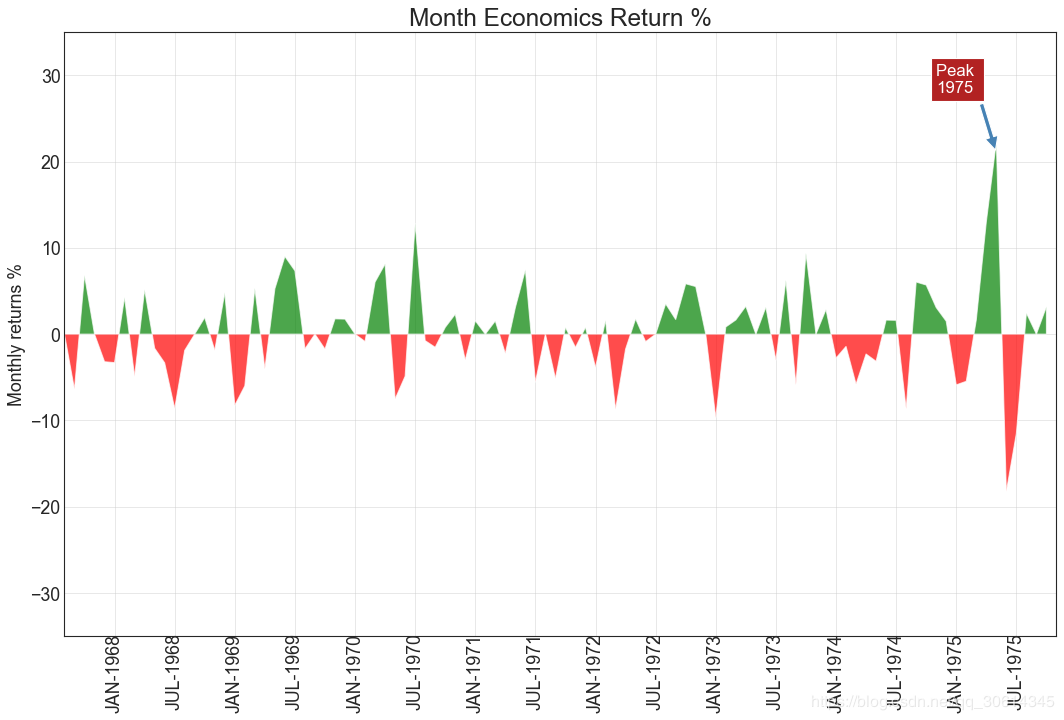
15、有序条形图
有序条形图有效地传达了项目的排名顺序。但是,在图表上方添加度量标准的值,用户可以从图表本身获取精确信息。
# Prepare Datadf_raw = pd.read_csv("https://github.com/selva86/datasets/raw/master/mpg_ggplot2.csv")df = df_raw[['cty', 'manufacturer']].groupby('manufacturer').apply(lambda x: x.mean())df.sort_values('cty', inplace=True)df.reset_index(inplace=True)# Draw plotimport matplotlib.patches as patchesfig, ax = plt.subplots(figsize=(16,10), facecolor='white', dpi= 80)ax.vlines(x=df.index, ymin=0, ymax=df.cty, color='firebrick', alpha=0.7, linewidth=20)# Annotate Textfor i, cty in enumerate(df.cty): ax.text(i, cty+0.5, round(cty, 1), horizontalalignment='center')# Title, Label, Ticks and Ylimax.set_title('Bar Chart for Highway Mileage', fontdict={'size':22})ax.set(ylabel='Miles Per Gallon', ylim=(0, 30))plt.xticks(df.index, df.manufacturer.str.upper(), rotation=60, horizontalalignment='right', fontsize=12)# Add patches to color the X axis labelsp1 = patches.Rectangle((.57, -0.005), width=.33, height=.13, alpha=.1, facecolor='green', transform=fig.transFigure)p2 = patches.Rectangle((.124, -0.005), width=.446, height=.13, alpha=.1, facecolor='red', transform=fig.transFigure)fig.add_artist(p1)fig.add_artist(p2)plt.show()

16、棒棒糖图
棒棒糖图表以一种视觉上令人愉悦的方式提供与有序条形图类似的目的。
# Prepare Datadf_raw = pd.read_csv("https://github.com/selva86/datasets/raw/master/mpg_ggplot2.csv")df = df_raw[['cty', 'manufacturer']].groupby('manufacturer').apply(lambda x: x.mean())df.sort_values('cty', inplace=True)df.reset_index(inplace=True)# Draw plotfig, ax = plt.subplots(figsize=(16,10), dpi= 80)ax.vlines(x=df.index, ymin=0, ymax=df.cty, color='firebrick', alpha=0.7, linewidth=2)ax.scatter(x=df.index, y=df.cty, s=75, color='firebrick', alpha=0.7)# Title, Label, Ticks and Ylimax.set_title('Lollipop Chart for Highway Mileage', fontdict={'size':22})ax.set_ylabel('Miles Per Gallon')ax.set_xticks(df.index)ax.set_xticklabels(df.manufacturer.str.upper(), rotation=60, fontdict={'horizontalalignment': 'right', 'size':12})ax.set_ylim(0, 30)# Annotatefor row in df.itertuples(): ax.text(row.Index, row.cty+.5, s=round(row.cty, 2), horizontalalignment= 'center', verticalalignment='bottom', fontsize=14)plt.show()
17、包点图
点图表传达了项目的排名顺序。由于它沿水平轴对齐,因此你可以更容易地看到点彼此之间的距离。
# Prepare Datadf_raw = pd.read_csv("https://github.com/selva86/datasets/raw/master/mpg_ggplot2.csv")df = df_raw[['cty', 'manufacturer']].groupby('manufacturer').apply(lambda x: x.mean())df.sort_values('cty', inplace=True)df.reset_index(inplace=True)# Draw plotfig, ax = plt.subplots(figsize=(16,10), dpi= 80)ax.hlines(y=df.index, xmin=11, xmax=26, color='gray', alpha=0.7, linewidth=1, linestyles='dashdot')ax.scatter(y=df.index, x=df.cty, s=75, color='firebrick', alpha=0.7)# Title, Label, Ticks and Ylimax.set_title('Dot Plot for Highway Mileage', fontdict={'size':22})ax.set_xlabel('Miles Per Gallon')ax.set_yticks(df.index)ax.set_yticklabels(df.manufacturer.str.title(), fontdict={'horizontalalignment': 'right'})ax.set_xlim(10, 27)plt.show()

18、坡度图
斜率图最适合比较给定人/项目的“之前”和“之后”位置。
import matplotlib.lines as mlines# Import Datadf = pd.read_csv("https://raw.githubusercontent.com/selva86/datasets/master/gdppercap.csv")left_label = [str(c) + ', '+ str(round(y)) for c, y in zip(df.continent, df['1952'])]right_label = [str(c) + ', '+ str(round(y)) for c, y in zip(df.continent, df['1957'])]klass = ['red' if (y1-y2) < 0 else 'green' for y1, y2 in zip(df['1952'], df['1957'])]# draw line# https://stackoverflow.com/questions/36470343/how-to-draw-a-line-with-matplotlib/36479941def newline(p1, p2, color='black'): ax = plt.gca() l = mlines.Line2D([p1[0],p2[0]], [p1[1],p2[1]], color='red' if p1[1]-p2[1] > 0 else 'green', marker='o', markersize=6) ax.add_line(l) return lfig, ax = plt.subplots(1,1,figsize=(14,14), dpi= 80)# Vertical Linesax.vlines(x=1, ymin=500, ymax=13000, color='black', alpha=0.7, linewidth=1, linestyles='dotted')ax.vlines(x=3, ymin=500, ymax=13000, color='black', alpha=0.7, linewidth=1, linestyles='dotted')# Pointsax.scatter(y=df['1952'], x=np.repeat(1, df.shape[0]), s=10, color='black', alpha=0.7)ax.scatter(y=df['1957'], x=np.repeat(3, df.shape[0]), s=10, color='black', alpha=0.7)# Line Segmentsand Annotationfor p1, p2, c in zip(df['1952'], df['1957'], df['continent']): newline([1,p1], [3,p2]) ax.text(1-0.05, p1, c + ', ' + str(round(p1)), horizontalalignment='right', verticalalignment='center', fontdict={'size':14}) ax.text(3+0.05, p2, c + ', ' + str(round(p2)), horizontalalignment='left', verticalalignment='center', fontdict={'size':14})# 'Before' and 'After' Annotationsax.text(1-0.05, 13000, 'BEFORE', horizontalalignment='right', verticalalignment='center', fontdict={'size':18, 'weight':700})ax.text(3+0.05, 13000, 'AFTER', horizontalalignment='left', verticalalignment='center', fontdict={'size':18, 'weight':700})# Decorationax.set_title("Slopechart: Comparing GDP Per Capita between 1952 vs 1957", fontdict={'size':22})ax.set(xlim=(0,4), ylim=(0,14000), ylabel='Mean GDP Per Capita')ax.set_xticks([1,3])ax.set_xticklabels(["1952", "1957"])plt.yticks(np.arange(500, 13000, 2000), fontsize=12)# Lighten bordersplt.gca().spines["top"].set_alpha(.0)plt.gca().spines["bottom"].set_alpha(.0)plt.gca().spines["right"].set_alpha(.0)plt.gca().spines["left"].set_alpha(.0)plt.show()

19、哑铃图
哑铃图传达各种项目的“前”和“后”位置以及项目的排序。如果你想要将特定项目/计划对不同对象的影响可视化,那么它非常有用。
import matplotlib.lines as mlines# Import Datadf = pd.read_csv("https://raw.githubusercontent.com/selva86/datasets/master/health.csv")df.sort_values('pct_2014', inplace=True)df.reset_index(inplace=True)# Func to draw line segmentdef newline(p1, p2, color='black'): ax = plt.gca() l = mlines.Line2D([p1[0],p2[0]], [p1[1],p2[1]], color='skyblue') ax.add_line(l) return l# Figure and Axesfig, ax = plt.subplots(1,1,figsize=(14,14), facecolor='#f7f7f7', dpi= 80)# Vertical Linesax.vlines(x=.05, ymin=0, ymax=26, color='black', alpha=1, linewidth=1, linestyles='dotted')ax.vlines(x=.10, ymin=0, ymax=26, color='black', alpha=1, linewidth=1, linestyles='dotted')ax.vlines(x=.15, ymin=0, ymax=26, color='black', alpha=1, linewidth=1, linestyles='dotted')ax.vlines(x=.20, ymin=0, ymax=26, color='black', alpha=1, linewidth=1, linestyles='dotted')# Pointsax.scatter(y=df['index'], x=df['pct_2013'], s=50, color='#0e668b', alpha=0.7)ax.scatter(y=df['index'], x=df['pct_2014'], s=50, color='#a3c4dc', alpha=0.7)# Line Segmentsfor i, p1, p2 in zip(df['index'], df['pct_2013'], df['pct_2014']): newline([p1, i], [p2, i])# Decorationax.set_facecolor('#f7f7f7')ax.set_title("Dumbell Chart: Pct Change - 2013 vs 2014", fontdict={'size':22})ax.set(xlim=(0,.25), ylim=(-1, 27), ylabel='Mean GDP Per Capita')ax.set_xticks([.05, .1, .15, .20])ax.set_xticklabels(['5%', '15%', '20%', '25%'])ax.set_xticklabels(['5%', '15%', '20%', '25%']) plt.show()

20、连续变量的直方图
直方图显示给定变量的频率分布。下面的表示基于分类变量对频率条进行分组,从而更好地了解连续变量和串联变量。
# Import Datadf = pd.read_csv("https://github.com/selva86/datasets/raw/master/mpg_ggplot2.csv")# Prepare datax_var = 'displ'groupby_var = 'class'df_agg = df.loc[:, [x_var, groupby_var]].groupby(groupby_var)vals = [df[x_var].values.tolist() for i, df in df_agg]# Drawplt.figure(figsize=(16,9), dpi= 80)colors = [plt.cm.Spectral(i/float(len(vals)-1)) for i in range(len(vals))]n, bins, patches = plt.hist(vals, 30, stacked=True, density=False, color=colors[:len(vals)])# Decorationplt.legend({group:col for group, col in zip(np.unique(df[groupby_var]).tolist(), colors[:len(vals)])})plt.title(f"Stacked Histogram of ${x_var}$ colored by ${groupby_var}$", fontsize=22)plt.xlabel(x_var)plt.ylabel("Frequency")plt.ylim(0, 25)plt.xticks(ticks=bins[::3], labels=[round(b,1) for b in bins[::3]])plt.show()

来源地址:https://blog.csdn.net/veratata/article/details/128342221




