.NET中怎么生成二维码,很多新手对此不是很清楚,为了帮助大家解决这个难题,下面小编将为大家详细讲解,有这方面需求的人可以来学习下,希望你能有所收获。
1、新建一个window应用程序,然后引入.NET二维码类库(开源的类库,可从网上下载):
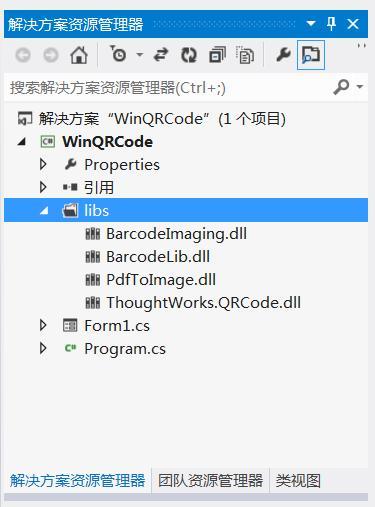
2、构建UI界面,代码如下:
namespace WinQRCode { partial class Form1 { /// <summary> /// 必需的设计器变量。 /// </summary> private System.ComponentModel.IContainer components = null; /// <summary> /// 清理所有正在使用的资源。 /// </summary> /// <param name="disposing">如果应释放托管资源,为 true;否则为 false。</param> protected override void Dispose(bool disposing) { if (disposing && (components != null)) { components.Dispose(); } base.Dispose(disposing); } #region Windows 窗体设计器生成的代码 /// <summary> /// 设计器支持所需的方法 - 不要 /// 使用代码编辑器修改此方法的内容。 /// </summary> private void InitializeComponent() { this.button1 = new System.Windows.Forms.Button(); this.button2 = new System.Windows.Forms.Button(); this.pictureBox1 = new System.Windows.Forms.PictureBox(); this.label1 = new System.Windows.Forms.Label(); this.textBox1 = new System.Windows.Forms.TextBox(); this.label2 = new System.Windows.Forms.Label(); this.lbl解码信息 = new System.Windows.Forms.Label(); ((System.ComponentModel.ISupportInitialize)(this.pictureBox1)).BeginInit(); this.SuspendLayout(); // // button1 // this.button1.Location = new System.Drawing.Point(446, 31); this.button1.Margin = new System.Windows.Forms.Padding(4, 5, 4, 5); this.button1.Name = "button1"; this.button1.Size = new System.Drawing.Size(103, 37); this.button1.TabIndex = 0; this.button1.Text = "编码"; this.button1.UseVisualStyleBackColor = true; this.button1.Click += new System.EventHandler(this.button1_Click); // // button2 // this.button2.Location = new System.Drawing.Point(446, 81); this.button2.Margin = new System.Windows.Forms.Padding(4, 5, 4, 5); this.button2.Name = "button2"; this.button2.Size = new System.Drawing.Size(103, 37); this.button2.TabIndex = 1; this.button2.Text = "解码"; this.button2.UseVisualStyleBackColor = true; this.button2.Click += new System.EventHandler(this.button2_Click); // // pictureBox1 // this.pictureBox1.Location = new System.Drawing.Point(23, 117); this.pictureBox1.Margin = new System.Windows.Forms.Padding(4, 5, 4, 5); this.pictureBox1.Name = "pictureBox1"; this.pictureBox1.Size = new System.Drawing.Size(279, 253); this.pictureBox1.SizeMode = System.Windows.Forms.PictureBoxSizeMode.StretchImage; this.pictureBox1.TabIndex = 2; this.pictureBox1.TabStop = false; // // label1 // this.label1.AutoSize = true; this.label1.Location = new System.Drawing.Point(18, 39); this.label1.Margin = new System.Windows.Forms.Padding(4, 0, 4, 0); this.label1.Name = "label1"; this.label1.Size = new System.Drawing.Size(69, 25); this.label1.TabIndex = 3; this.label1.Text = "信息:"; // // textBox1 // this.textBox1.Location = new System.Drawing.Point(95, 37); this.textBox1.Margin = new System.Windows.Forms.Padding(4, 5, 4, 5); this.textBox1.Name = "textBox1"; this.textBox1.Size = new System.Drawing.Size(333, 31); this.textBox1.TabIndex = 4; // // label2 // this.label2.AutoSize = true; this.label2.Location = new System.Drawing.Point(18, 81); this.label2.Margin = new System.Windows.Forms.Padding(4, 0, 4, 0); this.label2.Name = "label2"; this.label2.Size = new System.Drawing.Size(88, 25); this.label2.TabIndex = 5; this.label2.Text = "二维码:"; // // lbl解码信息 // this.lbl解码信息.AutoSize = true; this.lbl解码信息.Location = new System.Drawing.Point(101, 81); this.lbl解码信息.Margin = new System.Windows.Forms.Padding(4, 0, 4, 0); this.lbl解码信息.Name = "lbl解码信息"; this.lbl解码信息.Size = new System.Drawing.Size(0, 25); this.lbl解码信息.TabIndex = 6; // // Form1 // this.AutoScaleDimensions = new System.Drawing.SizeF(11F, 24F); this.AutoScaleMode = System.Windows.Forms.AutoScaleMode.Font; this.ClientSize = new System.Drawing.Size(572, 384); this.Controls.Add(this.lbl解码信息); this.Controls.Add(this.label2); this.Controls.Add(this.textBox1); this.Controls.Add(this.label1); this.Controls.Add(this.pictureBox1); this.Controls.Add(this.button2); this.Controls.Add(this.button1); this.Font = new System.Drawing.Font("微软雅黑", 10.8F, System.Drawing.FontStyle.Regular, System.Drawing.GraphicsUnit.Point, ((byte)(134))); this.Margin = new System.Windows.Forms.Padding(4, 5, 4, 5); this.Name = "Form1"; this.Text = "二维码"; ((System.ComponentModel.ISupportInitialize)(this.pictureBox1)).EndInit(); this.ResumeLayout(false); this.PerformLayout(); } #endregion private System.Windows.Forms.Button button1; private System.Windows.Forms.Button button2; private System.Windows.Forms.PictureBox pictureBox1; private System.Windows.Forms.Label label1; private System.Windows.Forms.TextBox textBox1; private System.Windows.Forms.Label label2; private System.Windows.Forms.Label lbl解码信息; } }图形如下所示:
编写 编码和解码按钮事件,进行编码和解码处理:
using System; using System.Collections.Generic; using System.ComponentModel; using System.Data; using System.Drawing; using System.Linq; using System.Text; using System.Windows.Forms; namespace WinQRCode { using ThoughtWorks.QRCode.Codec; using ThoughtWorks.QRCode.Codec.Data; using ThoughtWorks.QRCode.Codec.Util; using System.IO; using PdfToImage; public partial class Form1 : Form { public Form1() { InitializeComponent(); } /// <summary> /// 编码 /// </summary> /// <param name="sender"></param> /// <param name="e"></param> private void button1_Click(object sender, EventArgs e) { if (this.textBox1.Text != "") { Cursor.Current = Cursors.WaitCursor; if (textBox1.Text.Trim() == String.Empty) { MessageBox.Show("不能为空."); return; } QRCodeEncoder qrCodeEncoder = new QRCodeEncoder(); qrCodeEncoder.QRCodeEncodeMode = QRCodeEncoder.ENCODE_MODE.BYTE; qrCodeEncoder.QRCodeScale = 4; qrCodeEncoder.QRCodeVersion = 7; qrCodeEncoder.QRCodeErrorCorrect = QRCodeEncoder.ERROR_CORRECTION.M; System.Drawing.Image image; String data = textBox1.Text; //编码 image = qrCodeEncoder.Encode(data); //图片显示 this.pictureBox1.Image = image; Cursor.Current = Cursors.Default; } } /// <summary> /// 解码 /// </summary> /// <param name="sender"></param> /// <param name="e"></param> private void button2_Click(object sender, EventArgs e) { Cursor.Current = Cursors.WaitCursor; Bitmap b = this.pictureBox1.Image as Bitmap; try { QRCodeDecoder decoder = new QRCodeDecoder(); //解码 String decodedString = decoder.decode(new QRCodeBitmapImage(b)); //显示解码信息 this.lbl解码信息.Text += decodedString ; } catch (Exception ex) { MessageBox.Show(ex.Message); } Cursor.Current = Cursors.Default; } private void Form1_Load(object sender, EventArgs e) { } } }看完上述内容是否对您有帮助呢?如果还想对相关知识有进一步的了解或阅读更多相关文章,请关注编程网行业资讯频道,感谢您对编程网的支持。








