这篇文章将为大家详细讲解有关Python怎么使用opencv进行手势识别,小编觉得挺实用的,因此分享给大家做个参考,希望大家阅读完这篇文章后可以有所收获。
原理
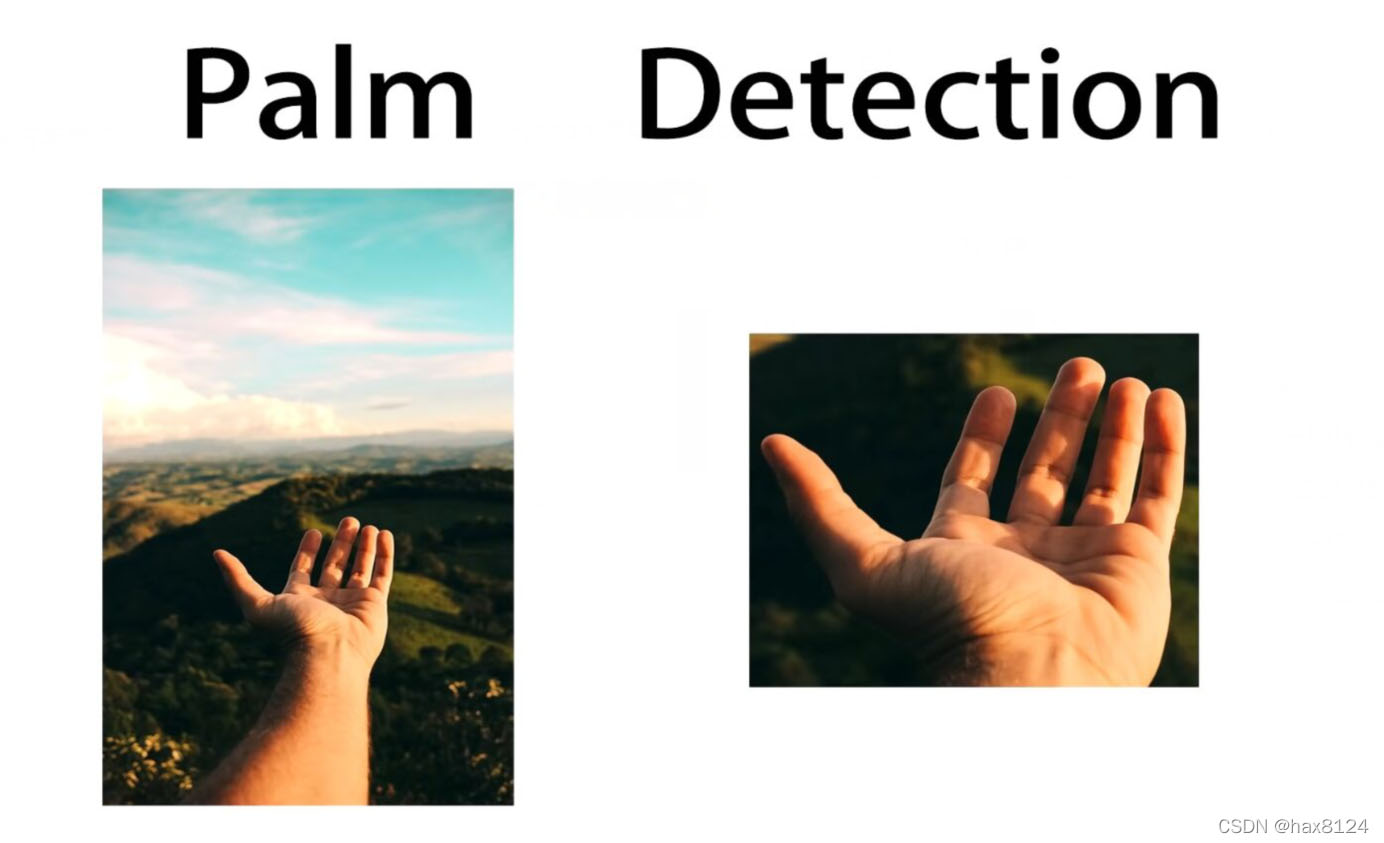
首先先进行手部的检测,找到之后会做Hand Landmarks。
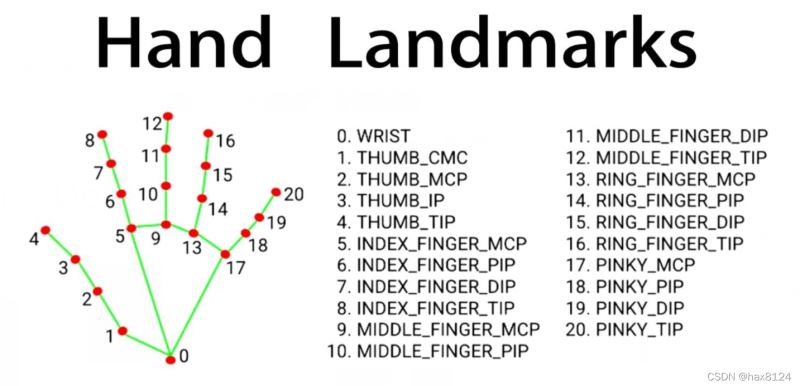
将手掌的21个点找到,然后我们就可以通过手掌的21个点的坐标推测出来手势,或者在干什么。
程序部分
第一安装Opencv
pip install opencv-python第二安装mediapipe
pip install mediapipe程序
先调用这俩个函数库
import cv2import mediapipe as mp然后再调用摄像头
cap = cv2.VideoCapture(0)函数主体部分
while True: ret, img = cap.read()#读取当前数据 if ret: cv2.imshow('img',img)#显示当前读取到的画面 if cv2.waitKey(1) == ord('q'):#按q键退出程序 break全部函数
import cv2import mediapipe as mpimport timecap = cv2.VideoCapture(1)mpHands = mp.solutions.handshands = mpHands.Hands()mpDraw = mp.solutions.drawing_utilshandLmsStyle = mpDraw.DrawingSpec(color=(0, 0, 255), thickness=3)handConStyle = mpDraw.DrawingSpec(color=(0, 255, 0), thickness=5)pTime = 0cTime = 0while True: ret, img = cap.read() if ret: imgRGB = cv2.cvtColor(img, cv2.COLOR_BGR2RGB) result = hands.process(imgRGB) # print(result.multi_hand_landmarks) imgHeight = img.shape[0] imgWidth = img.shape[1] if result.multi_hand_landmarks: for handLms in result.multi_hand_landmarks: mpDraw.draw_landmarks(img, handLms, mpHands.HAND_CONNECTIONS, handLmsStyle, handConStyle) for i, lm in enumerate(handLms.landmark): xPos = int(lm.x * imgWidth) yPos = int(lm.y * imgHeight) # cv2.putText(img, str(i), (xPos-25, yPos+5), cv2.FONT_HERSHEY_SIMPLEX, 0.4, (0, 0, 255), 2) # if i == 4: # cv2.circle(img, (xPos, yPos), 20, (166, 56, 56), cv2.FILLED) # print(i, xPos, yPos) cTime = time.time() fps = 1/(cTime-pTime) pTime = cTime cv2.putText(img, f"FPS : {int(fps)}", (30, 50), cv2.FONT_HERSHEY_SIMPLEX, 1, (255, 0, 0), 3) cv2.imshow('img', img) if cv2.waitKey(1) == ord('q'): break这样我们就能再电脑上显示我们的手部关键点和坐标了,对于手势识别或者别的操作就可以通过获取到的关键点的坐标进行判断了。
附另一个手势识别实例
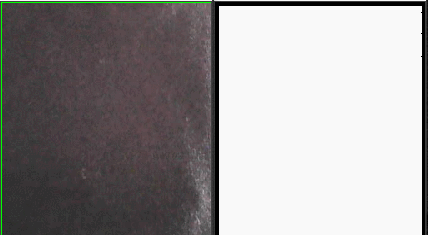
'''@Time : 2021/2/6 15:41 @Author : WGS@remarks : '''""" 从视频读取帧保存为图片"""import cv2import numpy as np# cap = cv2.VideoCapture("C:/Users/lenovo/Videos/wgs.mp4") #读取文件cap = cv2.VideoCapture(0) # 读取摄像头# 皮肤检测def A(img): YCrCb = cv2.cvtColor(img, cv2.COLOR_BGR2YCR_CB) # 转换至YCrCb空间 (y, cr, cb) = cv2.split(YCrCb) # 拆分出Y,Cr,Cb值 cr1 = cv2.GaussianBlur(cr, (5, 5), 0) _, skin = cv2.threshold(cr1, 0, 255, cv2.THRESH_BINARY + cv2.THRESH_OTSU) # Ostu处理 res = cv2.bitwise_and(img, img, mask=skin) return resdef B(img): # binaryimg = cv2.Canny(Laplacian, 50, 200) #二值化,canny检测 h = cv2.findContours(img, cv2.RETR_EXTERNAL, cv2.CHAIN_APPROX_NONE) # 寻找轮廓 contour = h[0] contour = sorted(contour, key=cv2.contourArea, reverse=True) # 已轮廓区域面积进行排序 # contourmax = contour[0][:, 0, :]#保留区域面积最大的轮廓点坐标 bg = np.ones(dst.shape, np.uint8) * 255 # 创建白色幕布 ret = cv2.drawContours(bg, contour[0], -1, (0, 0, 0), 3) # 绘制黑色轮廓 return retwhile (True): ret, frame = cap.read() # 下面三行可以根据自己的电脑进行调节 src = cv2.resize(frame, (400, 350), interpolation=cv2.INTER_CUBIC) # 窗口大小 cv2.rectangle(src, (90, 60), (300, 300), (0, 255, 0)) # 框出截取位置 roi = src[60:300, 90:300] # 获取手势框图 res = A(roi) # 进行肤色检测 cv2.imshow("0", roi) gray = cv2.cvtColor(res, cv2.COLOR_BGR2GRAY) dst = cv2.Laplacian(gray, cv2.CV_16S, ksize=3) Laplacian = cv2.convertScaleAbs(dst) contour = B(Laplacian) # 轮廓处理 cv2.imshow("2", contour) key = cv2.waitKey(50) & 0xFF if key == ord('q'): breakcap.release()cv2.destroyAllWindows()关于“Python怎么使用opencv进行手势识别”这篇文章就分享到这里了,希望以上内容可以对大家有一定的帮助,使各位可以学到更多知识,如果觉得文章不错,请把它分享出去让更多的人看到。





