这篇文章将为大家详细讲解有关Android如何实现仿网易严选底部弹出菜单效果,小编觉得挺实用的,因此分享给大家做个参考,希望大家阅读完这篇文章后可以有所收获。
首先展示效果图如下:

是不是还可以呢,由于代码量不多却注释详细,所以先贴出代码再一一详说:
BottomPopupWindowView类:
public class BottomPopupWindowView extends LinearLayout{ private AnimatorListener animatorListener; //底部内容的View private FrameLayout base_view; //内容的View private FrameLayout content_view; //背景的View private RelativeLayout popup_bg; //xml加载的View private View bottomPopouView; //外部加载的内容View private View contentView; //外部加载的底部内容View private View baseView; //手势的最小值 private float minVelocity=0; //加载一次的判断值 private boolean mDrawable=true; public void setAnimatorListener(AnimatorListener animatorListener) { this.animatorListener = animatorListener; } public void setBaseView(View baseView){ this.baseView=baseView; } public void setContextView(View view){ this.contentView=view; } public void setContentView(int id){ this.contentView=LayoutInflater.from(getContext()).inflate(id,null); } public BottomPopupWindowView(Context context) { this(context,null); } public BottomPopupWindowView(Context context, @Nullable AttributeSet attrs) { this(context,attrs,0); } public BottomPopupWindowView(Context context, @Nullable AttributeSet attrs, int defStyleAttr) { super(context, attrs, defStyleAttr); //初始化各种数值 minVelocity=ViewConfiguration.get(getContext()).getScaledTouchSlop(); bottomPopouView= LayoutInflater.from(getContext()).inflate(R.layout.layout_bottom_popup,null); base_view=(FrameLayout)bottomPopouView.findViewById(R.id.bottom_view); content_view=(FrameLayout)bottomPopouView.findViewById(R.id.content_view); popup_bg=(RelativeLayout)bottomPopouView.findViewById(R.id.popup_bg); //把整个View都加载在LinearLayout里以显示出来 addView(bottomPopouView); //背景颜色监听 popup_bg.setOnClickListener(new OnClickListener() { @Override public void onClick(View v) { disMissPopupView(); } }); //屏蔽内容区域点击事件 content_view.setOnClickListener(new OnClickListener() { @Override public void onClick(View view){} }); //屏蔽底部内容区域点击事件 base_view.setOnClickListener(new OnClickListener() { @Override public void onClick(View view){} }); //内容区域判断是否向下,手势向下就关闭弹框 content_view.setOnTouchListener(new OnTouchListener() { @Override public boolean onTouch(View view, MotionEvent motionEvent) { float y1=0,y2=0; if(motionEvent.getAction() == MotionEvent.ACTION_DOWN) { y1 = motionEvent.getY(); } if(motionEvent.getAction() == MotionEvent.ACTION_UP){ y2 = motionEvent.getY(); if((y2-y1)>minVelocity){ disMissPopupView(); } } return false; } }); } @Override protected void onDraw(Canvas canvas) { super.onDraw(canvas); if(mDrawable&&baseView!=null){ //刚开始加载底部内容区域,只需一次就行,多次报错 base_view.addView(baseView); mDrawable=false; } } public void showPopouView(){ if(contentView!=null){ //开始动画数据 startAnimation(); //开启背景颜色的渐变动画 popup_bg.setVisibility(View.VISIBLE); popup_bg.setAnimation(AnimationUtils.loadAnimation(getContext(), R.anim.bp_bottom_bg_in)); //把这个区域全部显示出来 ((BottomPopupWindowView)this).setLayoutParams(new RelativeLayout.LayoutParams( RelativeLayout.LayoutParams.MATCH_PARENT,RelativeLayout.LayoutParams.MATCH_PARENT)); //假如内容区域 content_view.addView(contentView,0); content_view.setVisibility(View.VISIBLE); //开启内容区域动画 content_view.setAnimation(AnimationUtils.loadAnimation(getContext(),R.anim.bp_bottom_view_in)); } } public void disMissPopupView(){ //开始关闭动画数据 endAnimation(); //开启内容区域动画 content_view.setVisibility(View.GONE); Animation animation=AnimationUtils.loadAnimation(getContext(),R.anim.bp_bottom_view_out); animation.setAnimationListener(new Animation.AnimationListener() { @Override public void onAnimationStart(Animation animation) {} @Override public void onAnimationRepeat(Animation animation) {} @Override public void onAnimationEnd(Animation animation) { //等内容区域动画结束后,清楚所有View content_view.removeAllViews(); //开启背景颜色的渐变动画 popup_bg.setVisibility(View.GONE); popup_bg.setAnimation(AnimationUtils.loadAnimation(getContext(), R.anim.bp_bottom_bg_out)); //把整个控件的大小恢复到底部View区域的大小 RelativeLayout.LayoutParams layoutParams=new RelativeLayout.LayoutParams( RelativeLayout.LayoutParams.MATCH_PARENT,getViewHeight((BottomPopupWindowView)BottomPopupWindowView.this)); layoutParams.addRule(RelativeLayout.ALIGN_PARENT_BOTTOM,-1); ((BottomPopupWindowView)BottomPopupWindowView.this).setLayoutParams(layoutParams); } }); //开始动画 content_view.setAnimation(animation); } //获取View的高度 public int getViewHeight(View view){ int width =View.MeasureSpec.makeMeasureSpec(0,View.MeasureSpec.UNSPECIFIED); int height =View.MeasureSpec.makeMeasureSpec(0,View.MeasureSpec.UNSPECIFIED); view.measure(width,height); return view.getMeasuredHeight(); } //开始动画数据变化 public void startAnimation(){ ValueAnimator valueAnimator = ValueAnimator.ofInt(0,40); valueAnimator.setDuration(250); valueAnimator.addUpdateListener(new ValueAnimator.AnimatorUpdateListener() { @Override public void onAnimationUpdate(ValueAnimator valueAnimator) { if(animatorListener!=null){ animatorListener.startValue((int) valueAnimator.getAnimatedValue()); } } }); valueAnimator.start(); } //结束动画数值变化 public void endAnimation() { ValueAnimator valueAnimator = ValueAnimator.ofInt(40,0); valueAnimator.setDuration(250); valueAnimator.addUpdateListener(new ValueAnimator.AnimatorUpdateListener() { @Override public void onAnimationUpdate(ValueAnimator valueAnimator) { if(animatorListener!=null){ animatorListener.endValue((int) valueAnimator.getAnimatedValue()); } } }); valueAnimator.start(); }}对应的加载的xml布局是:
layout_bottom_popou.xml如下:
<?xml version="1.0" encoding="utf-8"?><RelativeLayout xmlns:android="http://schemas.android.com/apk/res/android" android:orientation="vertical" android:layout_width="match_parent" android:layout_height="wrap_content" android:background="#707A7A7A"> <RelativeLayout android:id="@+id/popup_bg" android:layout_width="match_parent" android:layout_height="match_parent" android:background="#707A7A7A" android:layout_above="@+id/bottom_view"></RelativeLayout> <FrameLayout android:id="@+id/content_view" android:layout_width="match_parent" android:layout_height="wrap_content" android:layout_above="@+id/bottom_view" android:orientation="horizontal"> </FrameLayout> <FrameLayout android:id="@+id/bottom_view" android:layout_width="match_parent" android:layout_height="wrap_content" android:layout_alignParentBottom="true"></FrameLayout></RelativeLayout>在BottomPopupWindowView是继承LinearLayout,而layout_bottom_popou.xml是这整个BottomPopupWindowView里的骨架,然后在BottomPopupWindowView初始化的时候通过addView()来加载整个骨架布局。在onDraw()里只需加载一次baseView就可以了,不然后重复加载导致报错。这样就初始化成功了,刚开始只会加载baseView的界面,就相当于严选最下面的购物车立即购买等界面。
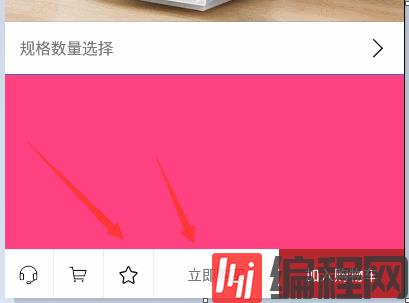
当调用showPopouView()时显示菜单的。startAnimation()方法只是为了产生动画的数据。
popup_bg.setVisibility(View.VISIBLE);popup_bg.setAnimation(AnimationUtils.loadAnimation(getContext(), R.anim.bp_bottom_bg_in));只是为了开启背景渐变的动画没什么说的。最重要的是显示菜单实现是把BottomPopupWindowView的大小扩展到全屏,所以设置((BottomPopupWindowView)this).setLayoutParams(new RelativeLayout.LayoutParams(RelativeLayout.LayoutParams.MATCH_PARENT,RelativeLayout.LayoutParams.MATCH_PARENT));,然后把弹出菜单的View即contentView装进content_view即可,然后开启弹出动画就实现了。
最后是disMissPopupView()方法关闭弹窗。endAnimation()方法只是为了产生动画的数据。再启动内容域View即content_View的退出动画,在动画结束后用content_view.removeAllViews();
起初菜单内容,再像上面一样开启背景颜色渐变动画,最后只需使BottomPopupWindowView恢复原来的baseView的大小及可以了,具体如下:
RelativeLayout.LayoutParams layoutParams=new RelativeLayout.LayoutParams( RelativeLayout.LayoutParams.MATCH_PARENT,getViewHeight((BottomPopupWindowView)BottomPopupWindowView.this)); layoutParams.addRule(RelativeLayout.ALIGN_PARENT_BOTTOM,-1); ((BottomPopupWindowView)BottomPopupWindowView.this).setLayoutParams(layoutParams);这就是核心的代码功能了,代码量不多具体细节看上面的源码。
有人或许会问返回动画的数据有什么用,很简单就是为了实现严选菜单框出来时整个上面详情的缩放。具体看如下demo,首先给出界面xml,如下:
<?xml version="1.0" encoding="utf-8"?><RelativeLayout xmlns:android="http://schemas.android.com/apk/res/android" android:layout_width="match_parent" android:layout_height="match_parent"> <LinearLayout android:id="@+id/main_view" android:layout_width="match_parent" android:layout_height="match_parent" android:background="@color/colorAccent" android:orientation="vertical"> <ImageView android:id="@+id/banner_img" android:layout_width="match_parent" android:layout_height="300dp" android:scaleType="fitXY" android:src="@mipmap/banner"/> <View android:layout_width="match_parent" android:layout_height="0.1dp" android:background="@color/colorPrimary"></View> <RelativeLayout android:id="@+id/guige" android:layout_width="match_parent" android:layout_height="50dp" android:background="#ffffff"> <TextView android:layout_width="wrap_content" android:layout_height="wrap_content" android:layout_centerVertical="true" android:layout_marginLeft="15dp" android:textSize="15dp" android:text="规格数量选择"/> <ImageView android:layout_width="20dp" android:layout_height="20dp" android:layout_alignParentRight="true" android:layout_centerVertical="true" android:layout_marginRight="15dp" android:src="@mipmap/ic_jiantou"/> </RelativeLayout> <View android:layout_width="match_parent" android:layout_height="0.1dp" android:background="@color/colorPrimary"></View> </LinearLayout> <com.jack.bottompopupwindowview.BottomPopupWindowView android:id="@+id/bottom_popup" android:layout_width="match_parent" android:layout_height="50dp" android:background="@android:color/transparent" android:layout_alignParentBottom="true"> </com.jack.bottompopupwindowview.BottomPopupWindowView></RelativeLayout>这就是上面效果图的界面布局,没什么可以说的,再看事例代码如下:
public class MainActivity extends AppCompatActivity implements View.OnClickListener, AnimatorListener { private BottomPopupWindowView bottomPopupWindowView; private View contentView; private View bottomView; private LinearLayout mainView; @Override protected void onCreate(Bundle savedInstanceState) { super.onCreate(savedInstanceState); setContentView(R.layout.activity_main); mainView=(LinearLayout)findViewById(R.id.main_view); bottomView=LayoutInflater.from(this).inflate(R.layout.layout_bottom_view,null); (bottomView.findViewById(R.id.promptly_buy)).setOnClickListener(this); (findViewById(R.id.guige)).setOnClickListener(this); bottomPopupWindowView=(BottomPopupWindowView)findViewById(R.id.bottom_popup); bottomPopupWindowView.setOnClickListener(this); bottomPopupWindowView.setBaseView(bottomView); contentView=LayoutInflater.from(this).inflate(R.layout.layout_content_view,null); bottomPopupWindowView.setContextView(contentView); (contentView.findViewById(R.id.ic_cancel)).setOnClickListener(this); bottomPopupWindowView.setAnimatorListener(this); } @Override public void onClick(View view) { switch(view.getId()){ case R.id.promptly_buy: case R.id.ic_cancel: bottomPopupWindowView.disMissPopupView(); break; case R.id.guige: bottomPopupWindowView.showPopouView(); break; } } @Override public void startValue(int value) { setMargins (mainView,value-10,value,value-10,value); } @Override public void endValue(int value) { setMargins (mainView,value,value,value,value); } public static void setMargins (View v, int l, int t, int r, int b) { if (v.getLayoutParams() instanceof ViewGroup.MarginLayoutParams) { ViewGroup.MarginLayoutParams p = (ViewGroup.MarginLayoutParams) v.getLayoutParams(); p.setMargins(l, t, r, b); v.requestLayout(); } }}其中设置内容菜单的View
BottomPopupWindowView.setContextView(bottomView);
设置没有显示菜单时候显示的View(注:bottomView的高度要和BottomPopupWindowView的高度一样,具体看demo)
BottomPopupWindowView.setBaseView(bottomView);
而回调的public void startValue(int value)和public void endValue(int value)设置动画监听放回的数据,以便根据数据实现动画,严选的弹出和显示商品详情动画很简单就是不断设设置View的间距就可以了。
关于“Android如何实现仿网易严选底部弹出菜单效果”这篇文章就分享到这里了,希望以上内容可以对大家有一定的帮助,使各位可以学到更多知识,如果觉得文章不错,请把它分享出去让更多的人看到。




