这篇文章主要讲解了“Android如何实现微信小程序滑块验证”,文中的讲解内容简单清晰,易于学习与理解,下面请大家跟着小编的思路慢慢深入,一起来研究和学习“Android如何实现微信小程序滑块验证”吧!
如图:
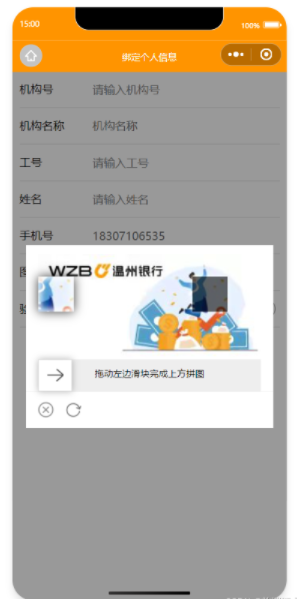
滑块验证组件
puzzleVerify目录
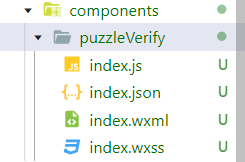
index.wxml
<!-- 滑动验证弹窗 --><view class="slide_model" wx:if="{{slidebel}}"><view class="slide_wrapper"><!-- 拼图图片部分 --><view class="canvas_img" id="canvas_img"><!-- 背景图片 --><canvas canvas-id="firstCanvas" id="firstCanvas"></canvas><!-- 被抠方块 --><cover-view class="canvas_view" ></cover-view><!-- 可移动空格 --><cover-image class="canfile_image"src="{{canfile_image}}"></cover-image></view><!-- 滑块 --><view class="canvas_slide"><view class="canvas_width"></view><view class="canvas_kus" bindtouchstart="slide_start" bindtouchmove="slide_hmove" bindtouchend="slide_chend"><view wx:if="{{slide_status < 2}}"></view><view wx:if="{{slide_status == 2}}"><image src="/imgs/puzzle-checked.png" mode="aspectFit"></image></view><view wx:if="{{slide_status == 3}}"><image src="/imgs/puzzle-fail.png" mode="aspectFit"></image></view></view><view wx:if="{{slide_status == 0 || slide_status == 1}}">拖动左边滑块完成上方拼图</view></view><!-- 底部按钮 --><view class="canvas_guil"><image bindtap="visidlisd" class="footer-icon" src="/imgs/puzzle-close.png"></image><image bindtap="slide_tap" class="footer-icon" src="/imgs/puzzle-fresh.png"></image></view></view></view>index.wxss
.slide_model { width: 100%; height: 100vh; z-index: 999; position: fixed; left: 0; top: 0; background: rgba(0, 0, 0, 0.4); display: flex; align-items: center; justify-content: center;}.slide_wrapper { float: left; z-index: 1; position: relative; width: 90%; background-color: #fff;}.canvas_img { width: 90%; min-height: 150px; position: relative; margin: 25rpx auto 0;}#firstCanvas { z-index: 1 !important; width: 100%; height: 100%;}.canvas_view { width: 50px; height: 50px; position: absolute; background: rgba(0, 0, 0, 0.6); z-index: 2; box-shadow: 0 0 5px 2px rgba(255, 255, 255, 0.5);}.canfile_image { width: 50px; height: 50px; position: absolute; left: 0; z-index: 3; box-shadow: 0px 0px 15px rgba(0, 0, 0, 0.8); box-sizing: border-box;}.canfile_image::before { content: ""; position: absolute; width: 100%; height: 100%; box-shadow: 0 0 8px 5px rgba(255, 255, 255, 0.8) inset;}.canvas_slide { width: 90%; height: 45px; background: #eee; text-align: center; line-height: 80rpx; margin: 0 auto; position: relative; font-size: 26rpx;}.canvas_width { position: absolute; left: 0; top: 0; height: 45px; background-color: #1991FA; width: 0; border-top: 1px solid #ddd; border-bottom: 1px solid #ddd;}.canvas_kus { width: 48px; height: 45px; background-color: #fff; font-size: 36rpx; font-weight: 700; position: absolute; left: 0; top: 0; border: 1px solid #ddd; color: #fff; box-shadow: 0 0 10px rgba(0, 0, 0, 0.3);}.canvas_kus>view { width: 100%; height: 100%; background-position: center; background-size: 50% 40%; background-repeat: no-repeat;}.canvas_guil { width: 100%; border-top: 1px solid #f4f4f4; height: 100rpx; display: flex; align-items: center; float: left; font-size: 30rpx; color: #666;}.canvas_guil>image { margin-left: 30rpx;}index.js
Component({properties: {sildeBlockCont: { //接受父组件值type: String}},data: {canvas_width: 0,slidebel: false, //滑动弹窗canfile_image: '', //裁剪图片canfile_x: '', //被抠方块的水平位置canfile_y: '', //被抠方块的垂直位置slide_clientX: 0, //移动位置slide_status: 0, //0 停止操作 1 触发长按 2 正确 3 错误},methods: {// 弹窗visidlisd(e) {var that = thisthis.setData({slidebel: !this.data.slidebel})if (this.data.slidebel) {if (this.data.canvas_width != 0) {this.slide_tap()return}wx.nextTick(() => {let query = this.createSelectorQuery()query.select('#canvas_img').boundingClientRect(function (rect) {that.setData({canvas_width: rect.width})that.slide_tap()}).exec()})}},// 画布slide_tap(e) {var that = thisvar imgIndex = Math.round(Math.random() * 13 + 1)that.setData({canfile_x: Math.round(Math.random() * (this.data.canvas_width - 120) + 60),canfile_y: Math.round(Math.random() * (this.data.canvas_width * 13 / 28 - 60)),canfile_image: ''})setTimeout(function () {var context = wx.createCanvasContext('firstCanvas', that)context.width = that.data.canvas_widthcontext.height = that.data.canvas_width * 13 / 28// /imgs/puzzle-bg-${imgIndex}.jpg 为滑块背景图 从静态资源获取 如从接口获取可从that.properties.properties拿context.drawImage(`/imgs/puzzle-bg-${imgIndex}.jpg`, 0, 0, context.width, context.height)context.draw(false, (() => {wx.canvasToTempFilePath({x: that.data.canfile_x,y: that.data.canfile_y,width: 50,height: 50,canvasId: 'firstCanvas',success: function (res) {that.setData({canfile_image: res.tempFilePath})}}, that);}))}, 50)},// 滑动开始slide_start(e) {this.setData({slide_status: 1})},// 滑动中slide_hmove(e) {this.setData({slide_clientX: (e.touches[0].clientX - 60) < 1 ? 0 : (e.touches[0].clientX - 60)})},//滑动结束slide_chend(e) {var that = thisvar cliextX;var maxX = this.data.canvas_width - 60if (that.data.slide_clientX < 1) {that.data.slide_status = 0return false}if (that.data.slide_clientX > maxX) {cliextX = maxX} else {cliextX = that.data.slide_clientX}if (((that.data.canfile_x + 5) > cliextX) && ((that.data.canfile_x - 5) < cliextX)) {that.setData({slide_status: 2,slide_clientX: that.data.canfile_x,})setTimeout(function () {that.setData({slidebel: false,})}, 500)wx.showToast({icon: 'success',title: '验证成功',})that.triggerEvent('puzzleVerify')} else {that.setData({slide_status: 3,})}setTimeout(function () {that.setData({slide_status: 0,slide_clientX: 0,})}, 500)},},lifetimes: {created() {// 在组件实例刚刚被创建时执行},ready() {// 在组件在视图层布局完成后执行// console.log(this.properties.sildeBlockCont);},}})index.json
{ "component": true, "usingComponents": {}}父组件调用滑块
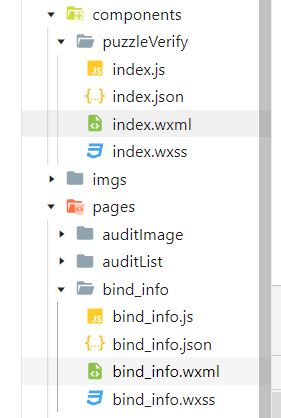
json
"usingComponents": { "puzzleVerify": "/components/puzzleVerify/index" }wxml
<button bindtap="getCode"></button><puzzleVerify id="puzzleVerify" bind:puzzleVerify="countDown" sildeBlockCont="{{sildeBlockCont}}"></puzzleVerify>js
data: {sildeBlockCont: '', //滑块背景图},onReady: function () {this.puzzleVerify = this.selectComponent("#puzzleVerify")},getCode() {this.puzzleVerify.visidlisd()},// 滑块验证成功操作countDown() {}感谢各位的阅读,以上就是“Android如何实现微信小程序滑块验证”的内容了,经过本文的学习后,相信大家对Android如何实现微信小程序滑块验证这一问题有了更深刻的体会,具体使用情况还需要大家实践验证。这里是编程网,小编将为大家推送更多相关知识点的文章,欢迎关注!




