1.介绍
1.1.Prometheus是什么?
Prometheus(普罗米修斯)是一个最初在SoundCloud上构建的监控系统。自2012年成为社区开源项目,拥有非常活跃的开发人员和用户社区。为强调开源及独立维护,Prometheus于2016年加入云原生云计算基金会(CNCF),成为继Kubernetes之后的第二个托管项目。
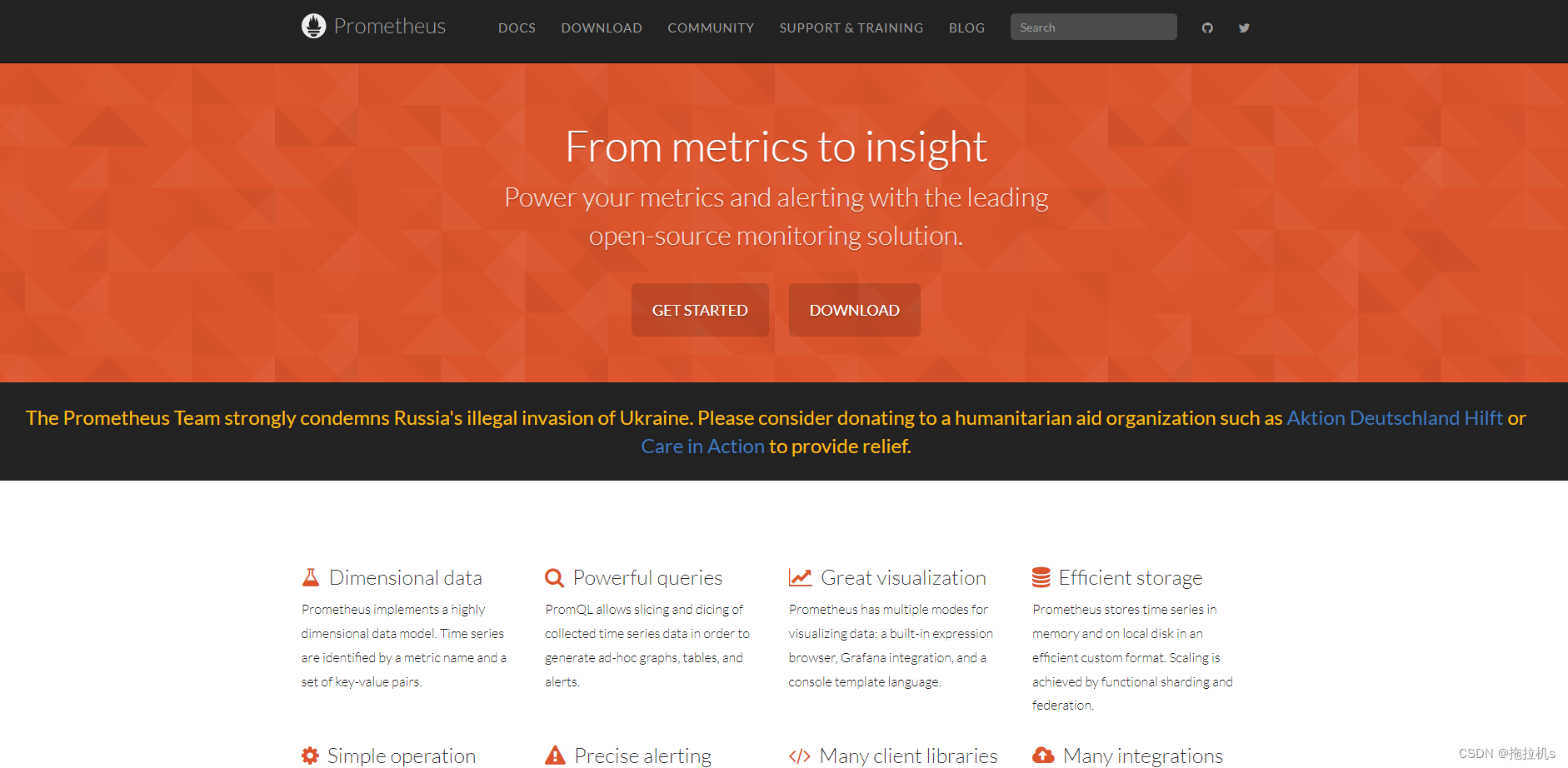
作为新一代的监控框架,Prometheus 具有以下特点:
• 多维数据模型:由度量名称和键值对标识的时间序列数据
• PromSQL:一种灵活的查询语言,可以利用多维数据完成复杂的查询
• 不依赖分布式存储,单个服务器节点可直接工作
• 基于HTTP的pull方式采集时间序列数据
• 推送时间序列数据通过PushGateway组件支持
• 通过服务发现或静态配置发现目标
• 多种图形模式及仪表盘支持
Prometheus适用于以机器为中心的监控以及高度动态面向服务架构的监控。
1.2.Grafana是什么?
Grafana是一个开源的度量分析和可视化系统。
Grafana支持查询普罗米修斯。自Grafana 2.5.0(2015-10-28)以来,包含了Prometheus的Grafana数据源。
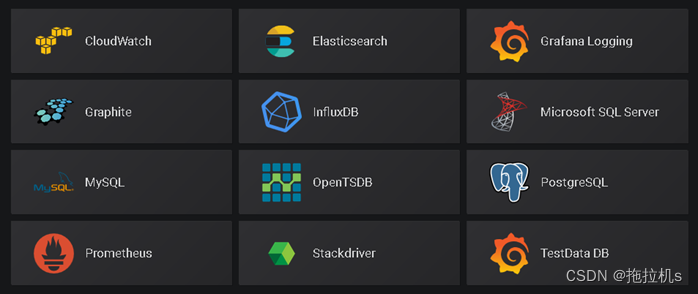
https://grafana.com/grafana/download
从Grafana.com导入预先构建的仪表板。
Grafana.com维护着一组共享仪表板 ,可以下载并与Grafana的独立实例一起使用。
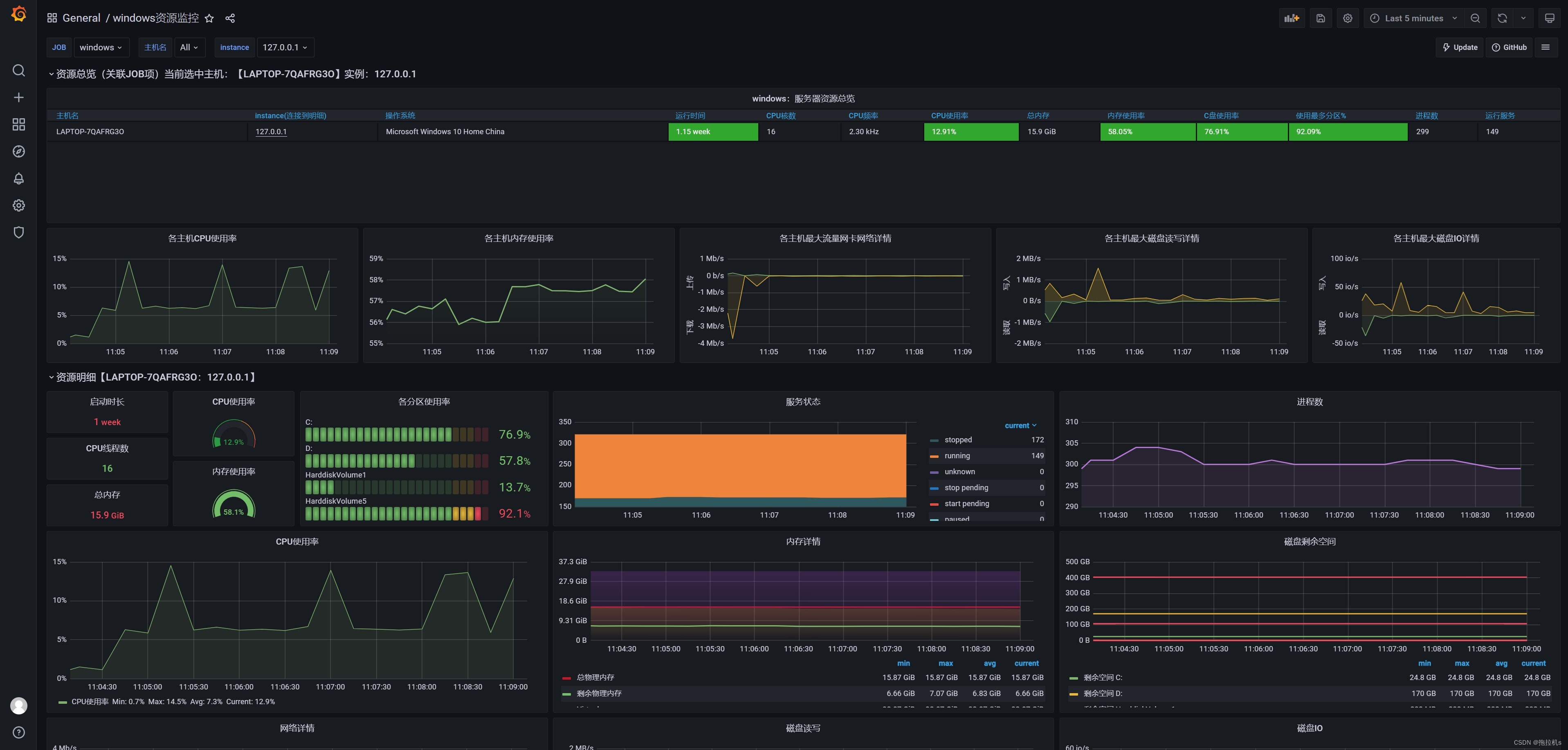
https://grafana.com/dashboards/9276
简单来说:Grafana提供了比Prometheus更加友好美观的展示界面
2.前期准备
依赖:JDK1.8
安装包:
| 组件 | 说明 |
|---|---|
| prometheus-2.39.1.windows-amd64 | 监控server端,用于汇总展示各收集器的资源情况(界面丑) |
| windows_exporter-0.20.0-386 | windows资源收集器,将宿主机的资源情况汇报给server端 |
| blackbox_exporter-0.18.0.windows-amd64 | 黑盒收集器,可配置tcp监听和http监听 |
| grafana-8.1.2.windows-amd64 | 度量分析可视化系统,仪表盘多,替换prometheus默认展示界面 |
3.部署配置Prometheus
-
在全英文路径下解压prometheus-2.39.1.windows-amd64.zip
-
修改prometheus.yml,将localhost改为127.0.0.1,避免出现莫名其妙的问题(其它涉及到localhost的配置,也是改为127.0.0.1)
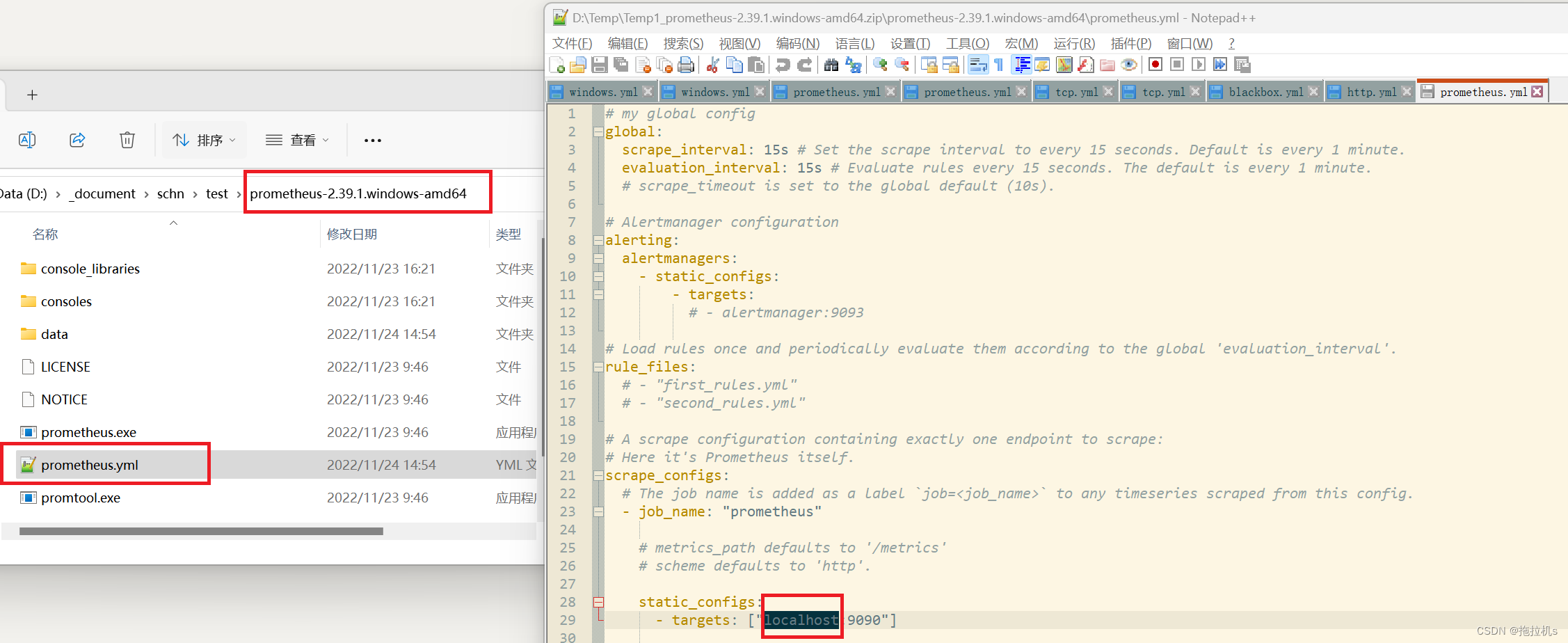
- 双击prometheus.exe启动prometheus,任务栏会新增一个黑窗口(不要关闭)
- 浏览器打开http://127.0.0.1:9090/targets,prometheus状态为up,出现如下界面即成功
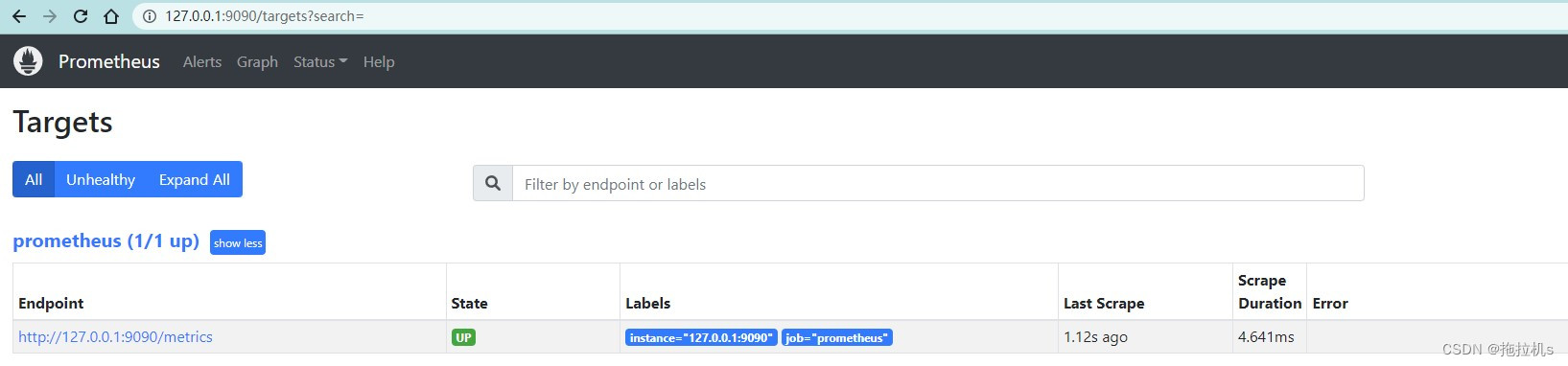
4.部署配置windows资源采集器
-
用管理员身份运行windows_exporter-0.20.0-386.msi,运行成功后服务中可以看到windows_exporter服务
-
将服务状态改为“自动(延迟启动)”
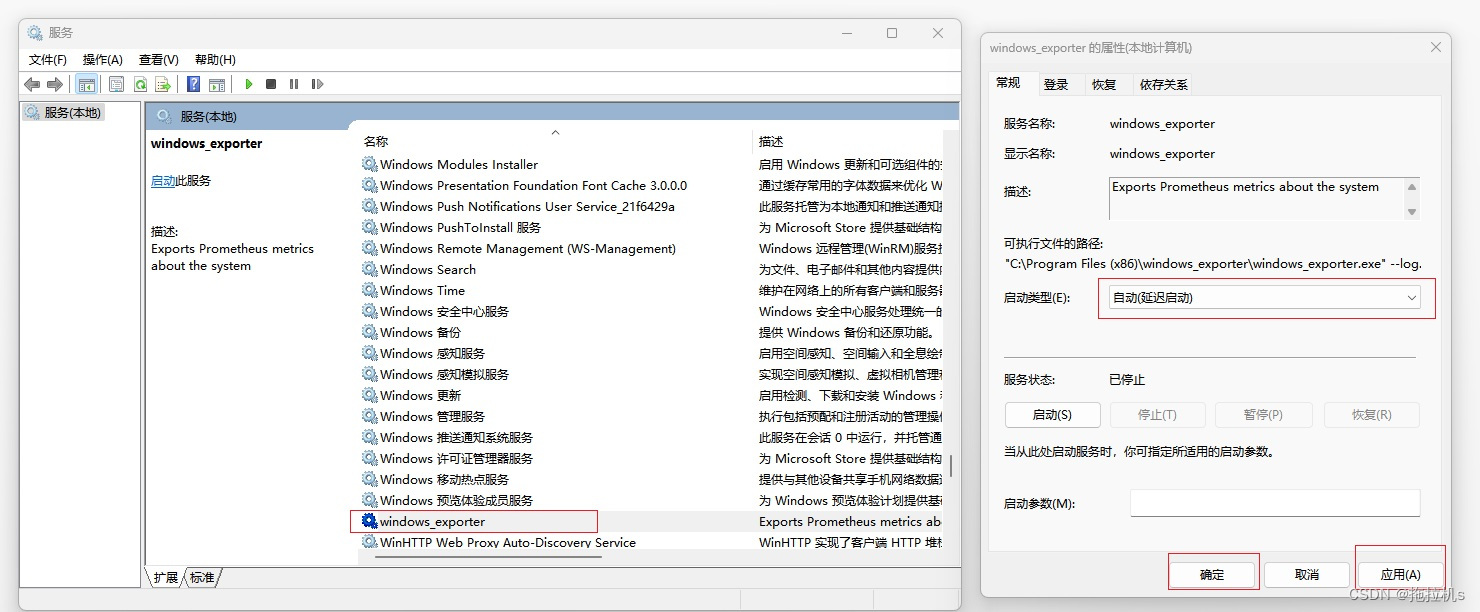
- 浏览器访问http://127.0.0.1:9182/metrics,看到如下界面成功
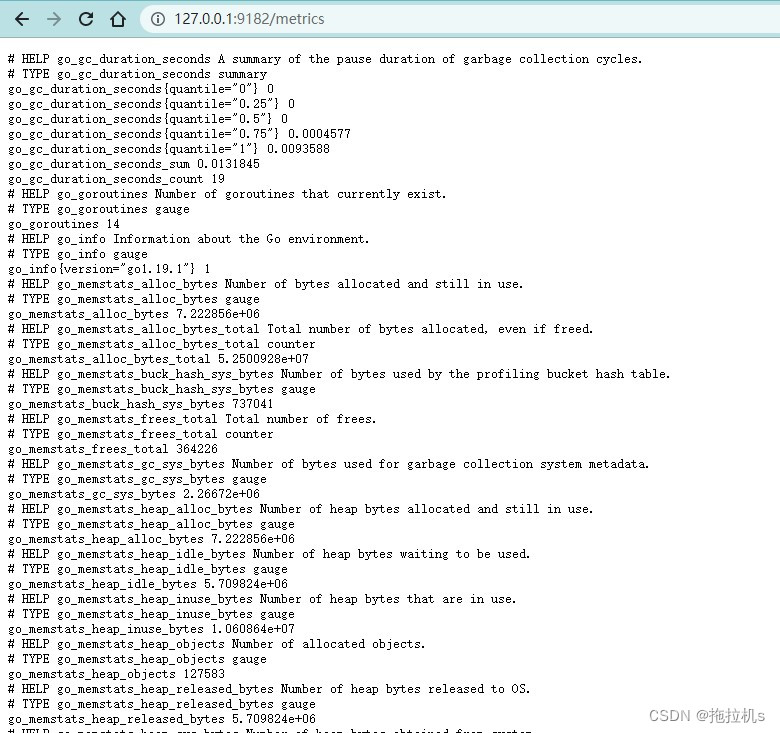
-
在prometheus端配置windows_exporter采集器地址,在prometheus.yml同级目录新建windows.yml
-
windows.yml输入如下内容 (注意缩进)
- targets: ["127.0.0.1:9182"] labels: instance: 127.0.0.1 serverName: '本地windows服务器' -
prometheus.yml中添加如下内容 (注意缩进)
- job_name: "windows" file_sd_configs: - refresh_interval: 15s files: - ".\\windows.yml"
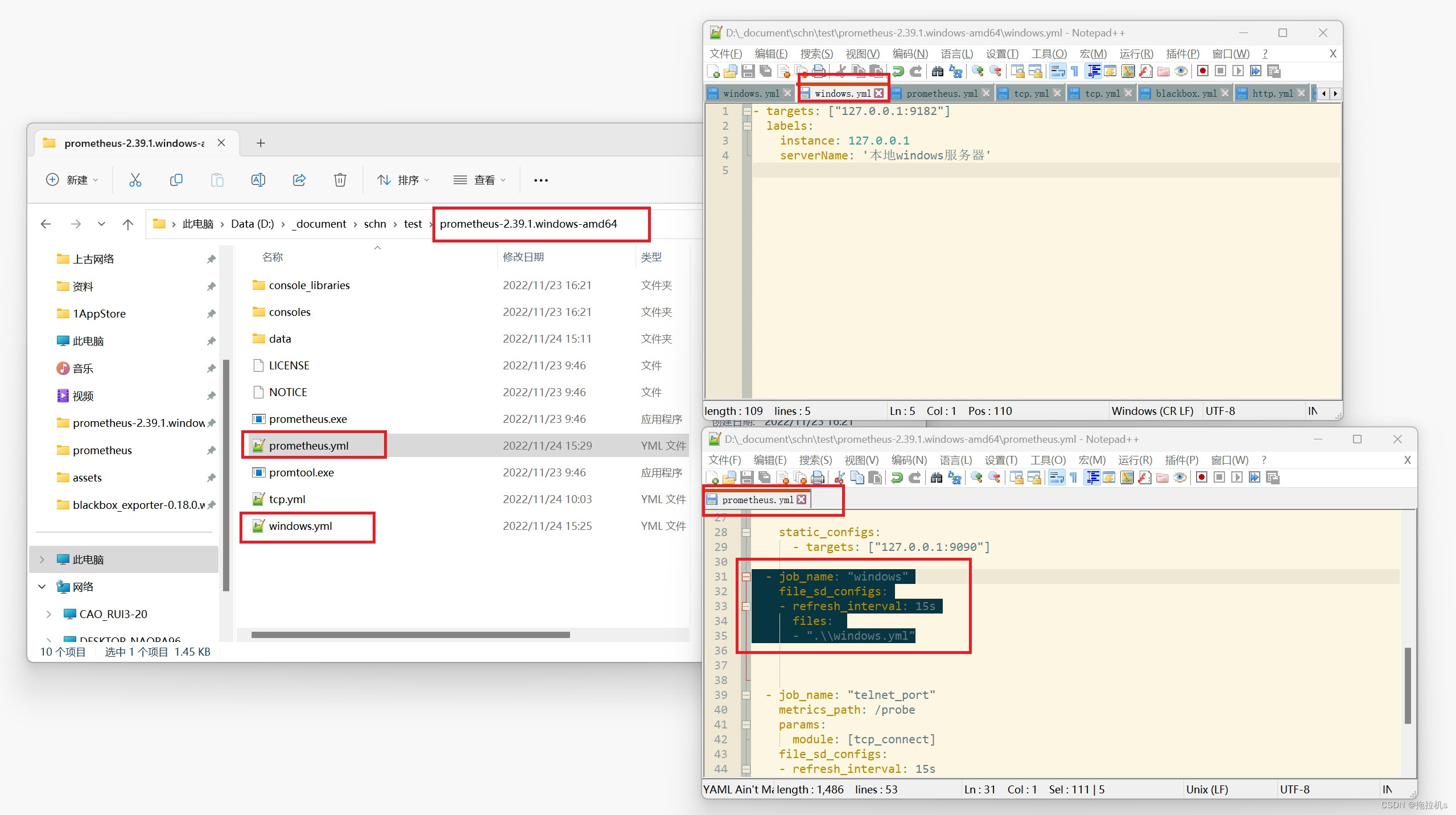
- 重启prometheus端,打开http://127.0.0.1:9090/targets,windows状态为up即成功
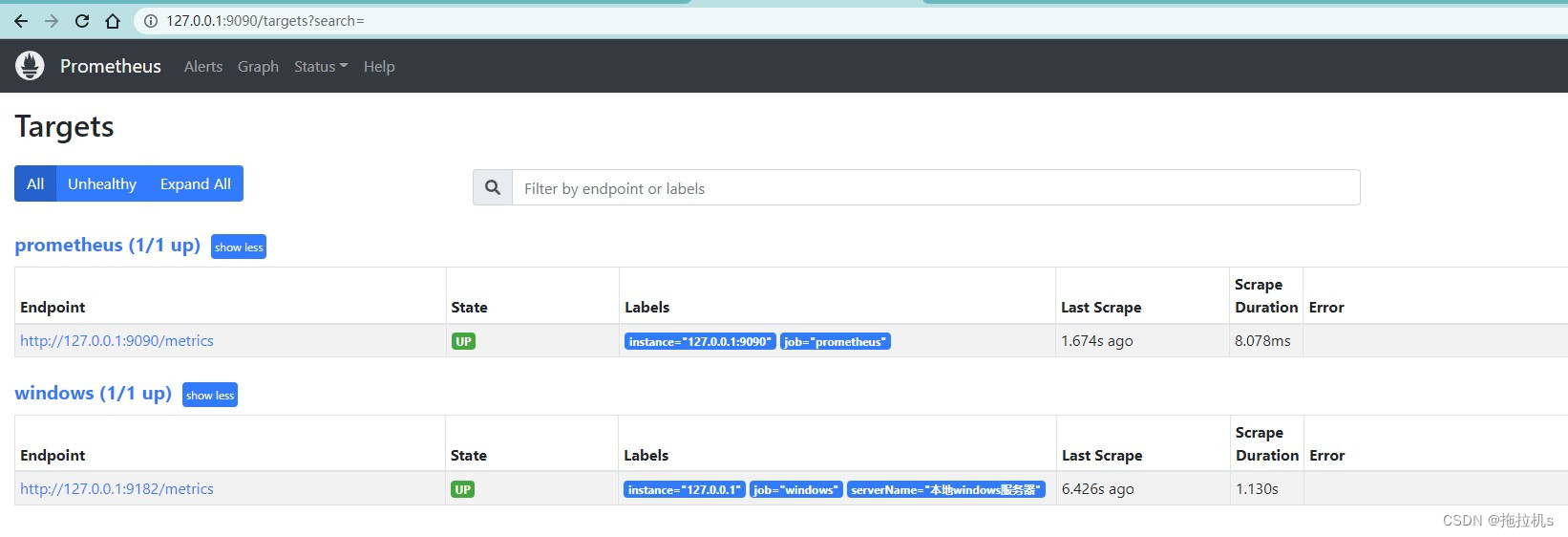
5.部署配置黑盒采集器
-
在全英文路径下解压blackbox_exporter-0.18.0.windows-amd64.zip,双击blackbox_exporter.exe,任务栏会新增一个黑窗口(不要关闭)
-
浏览器访问http://127.0.0.1:9115,看到如下界面成功
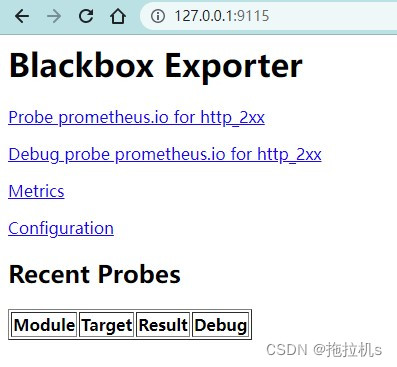
-
在prometheus端配置blackbox_exporter采集器地址,在prometheus.yml同级目录新建tcp.yml
-
tcp.yml输入如下内容 (注意缩进)
- targets: ['127.0.0.1:3306'] labels: group: 'app' appName: 'mysql' describe: 'mysql数据库'这里以采集mysql端口存活情况为例,我本机已提前启动mysql服务,端口3306,生产环境配置成具体服务即可,其中group取值app为中间件,group取值server为微服务,具体效果见最后一张图
-
prometheus.yml中添加如下内容 (注意缩进)
- job_name: "telnet_port" metrics_path: /probe params: module: [tcp_connect] file_sd_configs: - refresh_interval: 15s files: - ".\\tcp.yml" relabel_configs: - source_labels: [__address__] target_label: __param_target - source_labels: [__param_target] target_label: instance - target_label: __address__ replacement: 127.0.0.1:9115
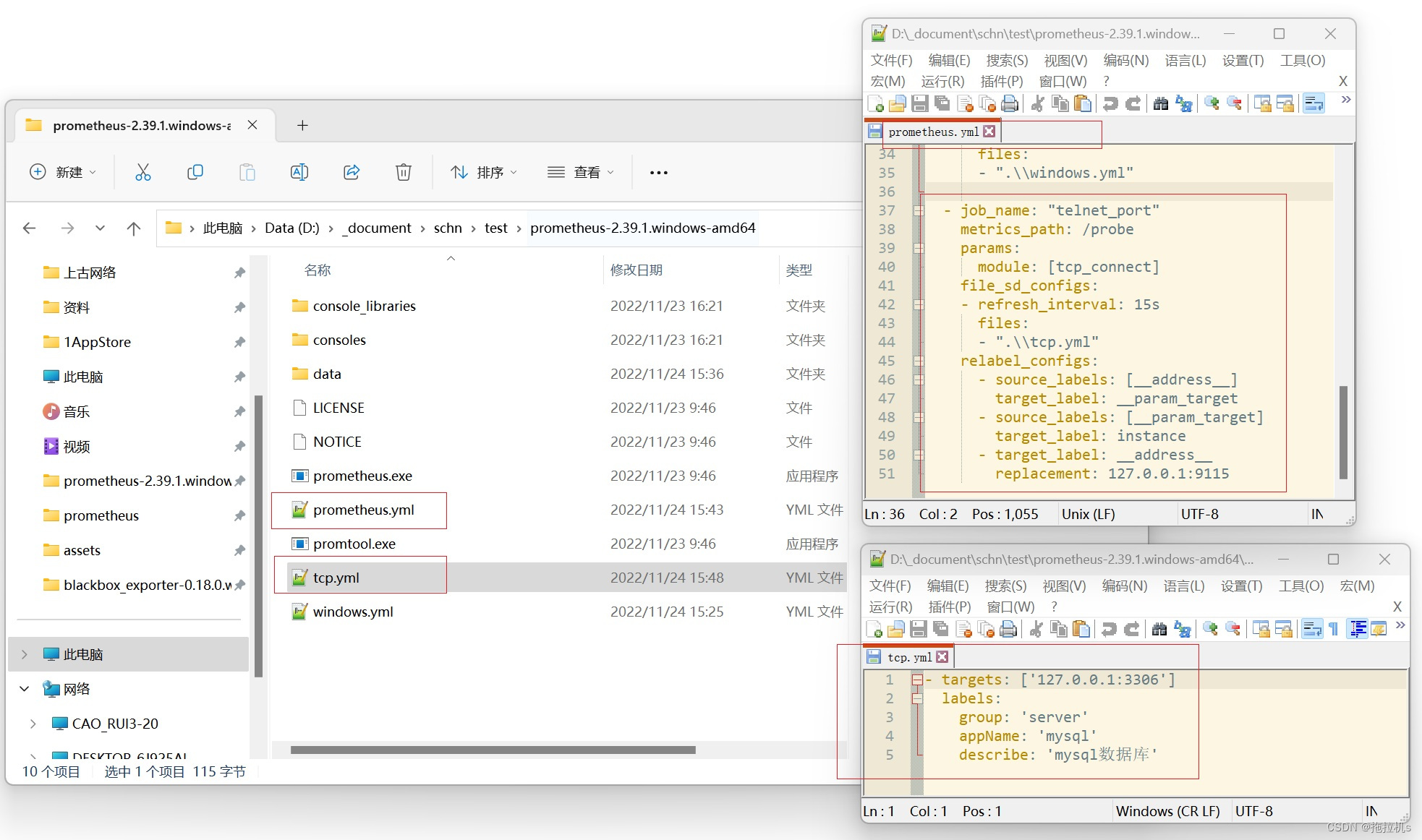
- 重启prometheus端,打开http://127.0.0.1:9090/targets,telnet_port状态为up即成功
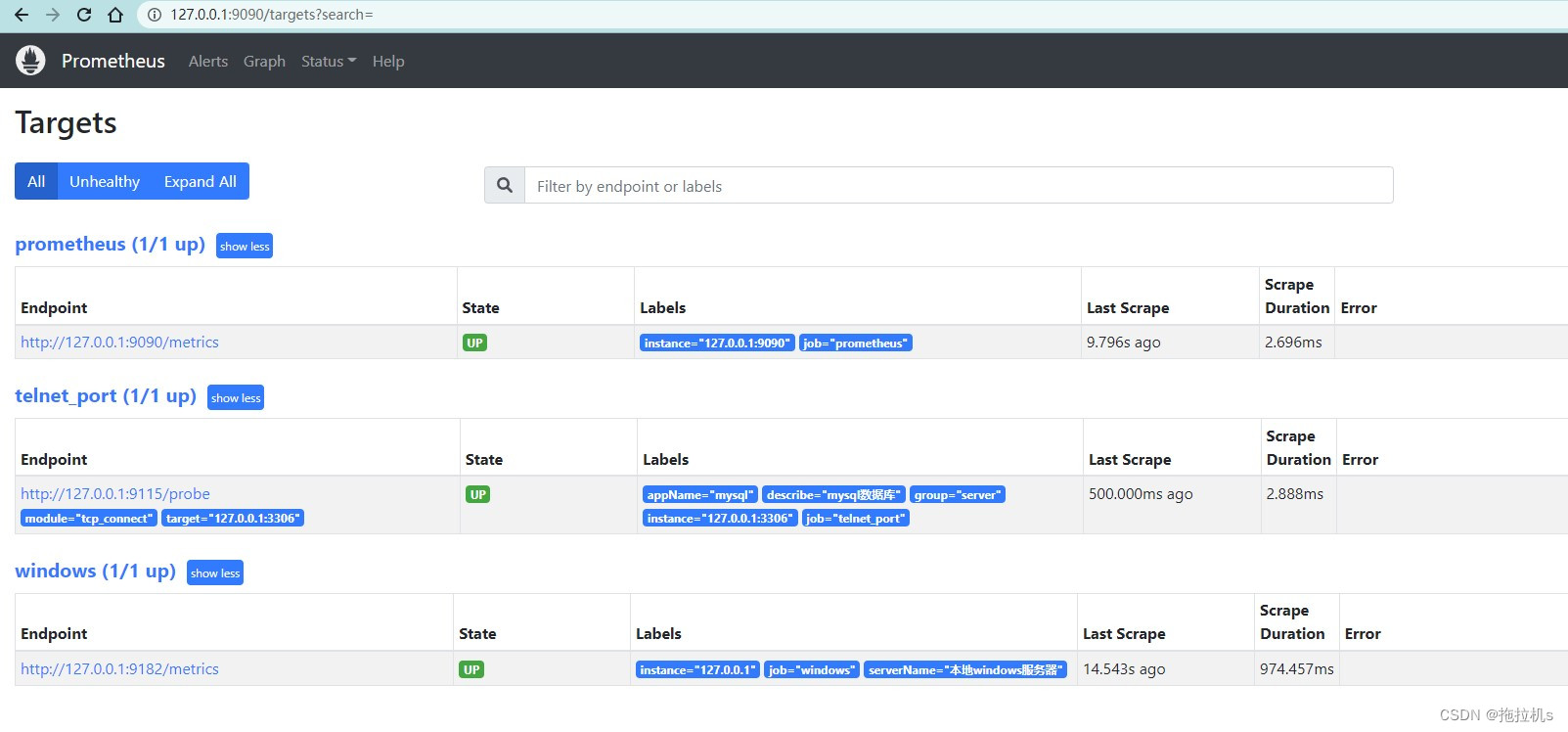
6.部署配置Grafana
可以看到prometheus的默认界面比较单一,可看到的关键资源信息不多,下面使用Grafana展示具体资源状况
-
在全英文路径下解压grafana-8.1.2.windows-amd64.zip,双击bin目录下grafana-server.exe,任务栏会新增一个黑窗户(不要关闭)
-
浏览器打开http://127.0.0.1:3000(默认账号密码都是admin)
-
创建数据源,关联prometheus端
点击设置(小齿轮),选择Data sources
点击Add data source,选择Prometheus
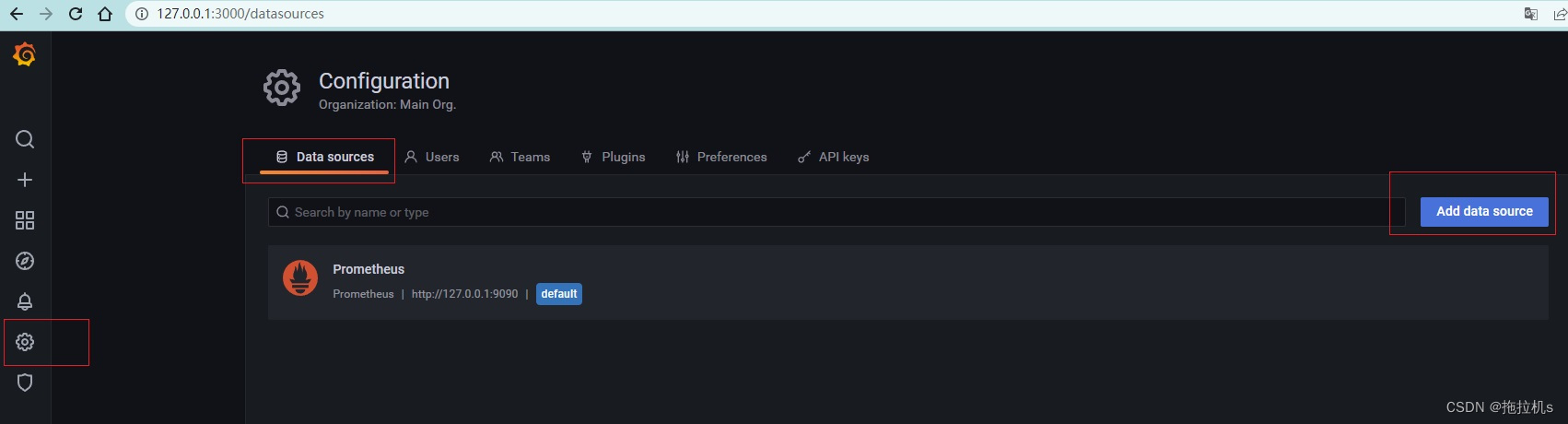
全部使用默认配置, 这里一定要将localhost改为127.0.0.1,下拉,点击Save & test
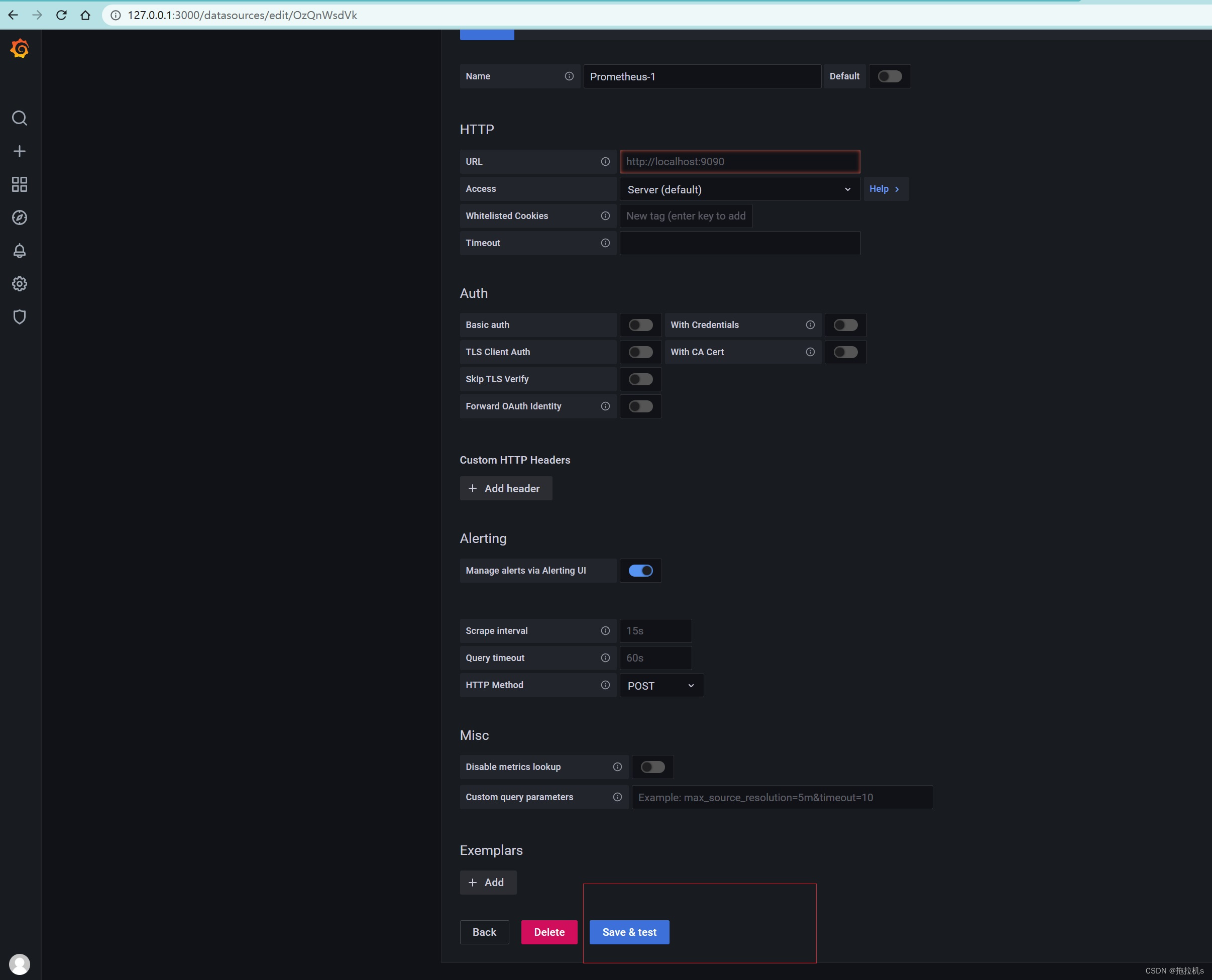
-
导入仪表盘
打开Dashboards-Manage,点击import
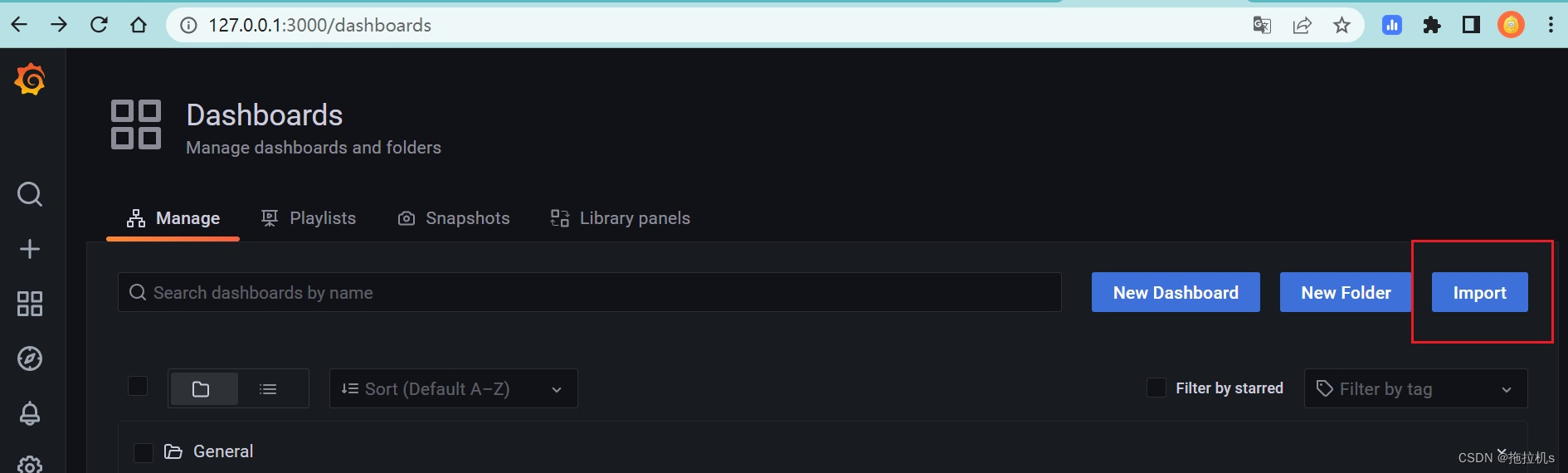
点击Upload JSON file,上传仪表盘json文件,一次上传一个,选择模板,点击import
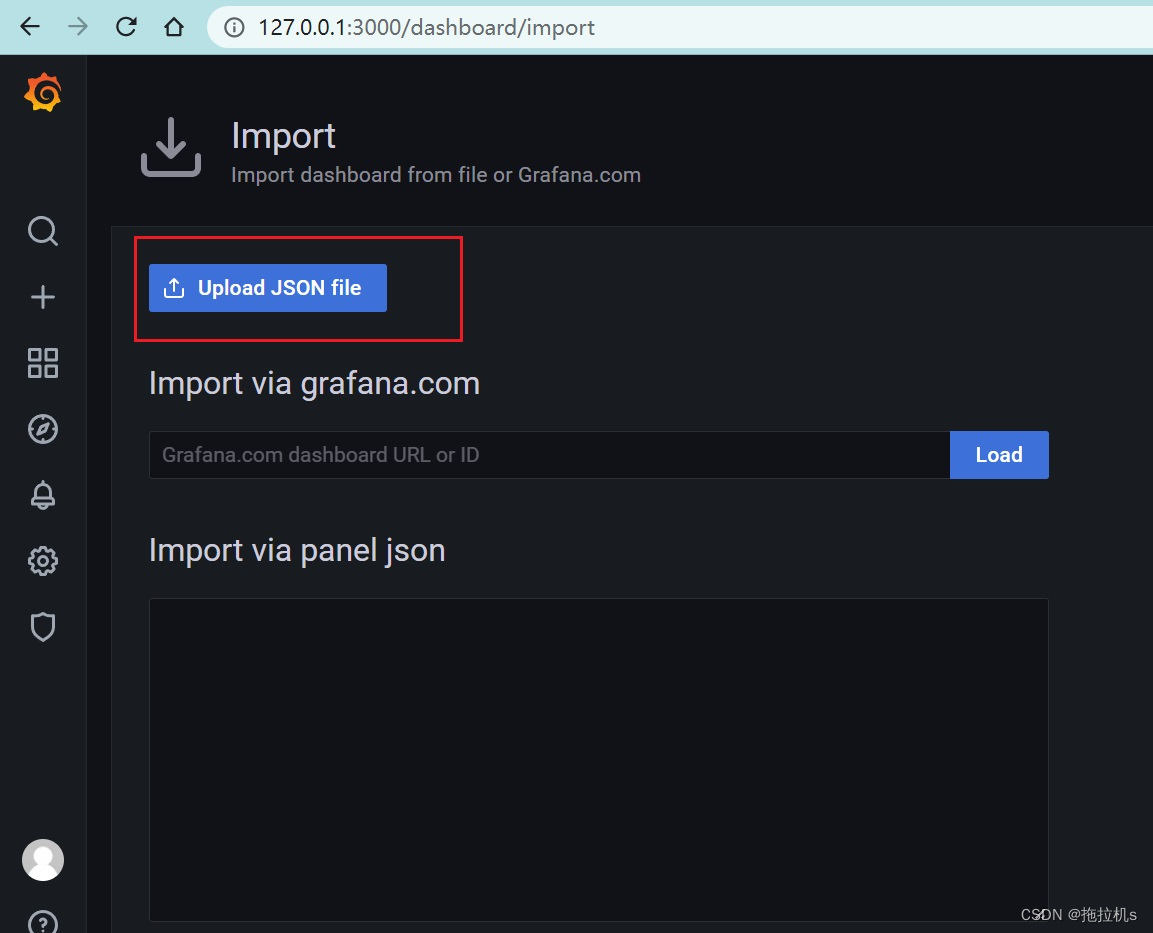
-
打开Dashboards,这里已经添加了[windows资源监控]、[中间件和微服务监控],两个仪表盘,选择对应的打开详情如下
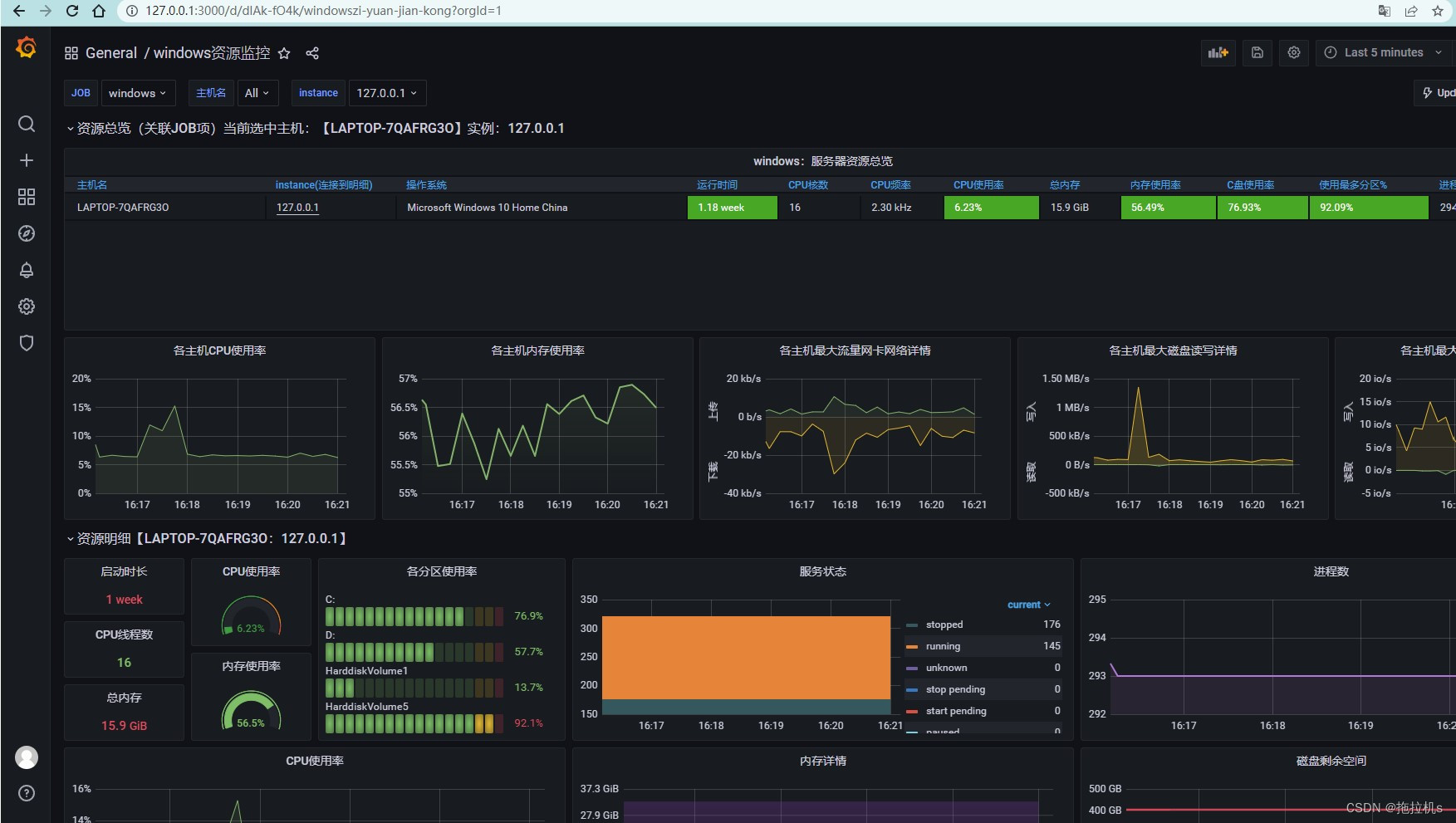
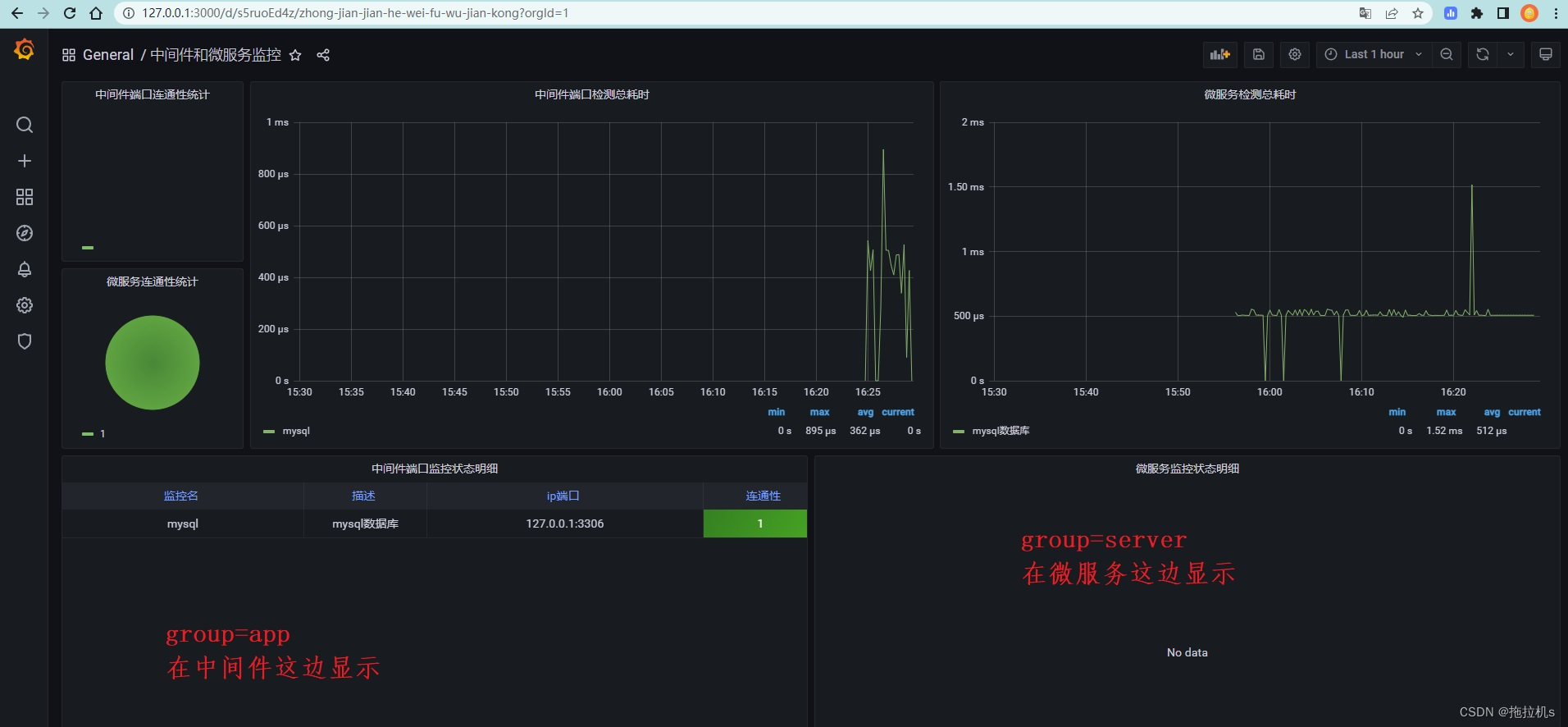
完结!!!
如需仪表盘JSON模板请留言
来源地址:https://blog.csdn.net/csdn_chenhao/article/details/128034399






