安装虚拟显示器会导致物理显示器无法使用,为防止虚拟显示出现问题无法连接Ubuntu,在必要时可以使用SSH连接系统。
# Ubuntu Terminalsudo apt-get install openssh-server在Windows中尝试连接
# Windows PowerShellssh Username@UbuntuIP打开设置->共享->远程桌面,如下图开启远程桌面:

在进行远程连接时需要使用上图,认证中的用户名和密码进行连接。
在开启远程桌面时会要求创建密钥环,直接按回车创建空白密钥环。
如果已经创建需要在下图位置更改。
注:如果不是空白密钥环会导致连接Ubuntu的密码每次开机后都会改变!!!
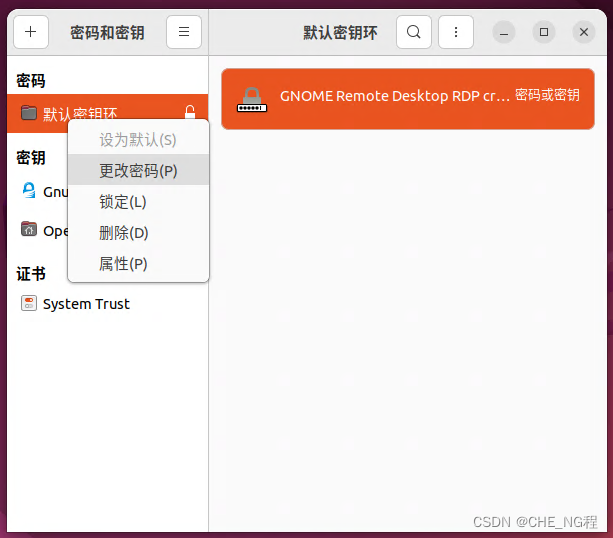
# Ubuntu Terminalsudo apt-get install xserver-xorg-core-hwe-18.04sudo apt-get install xserver-xorg-video-dummy# Ubuntu Terminalsudo vi /usr/share/X11/xorg.conf.d/xorg.confSection "Device" Identifier "Configured Video Device" Driver "dummy"EndSection Section "Monitor" Identifier "Configured Monitor" HorizSync 31.5-48.5 VertRefresh 50-70EndSection Section "Screen" Identifier "Default Screen" Monitor "Configured Monitor" Device "Configured Video Device" DefaultDepth 24 SubSection "Display" Depth 24 Modes "1920x1080" EndSubSectionEndSection# Ubuntu Terminalreboot在设置->显示器中可以看到出现了未知的Display。
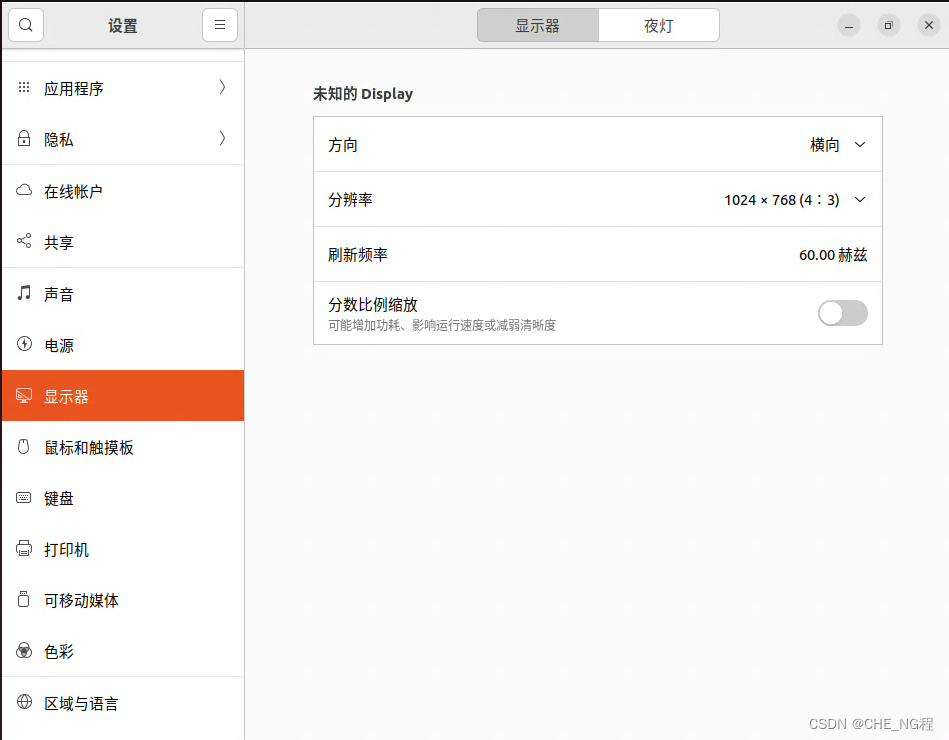
在设置->电源,将节电选项中的息屏改为从不。
注:该选项不改会导致Ubuntu刚开机时可以通过远程桌面连接,一段时间不操作后会断开连接,之后就无法通过远程桌面进行连接了!!!
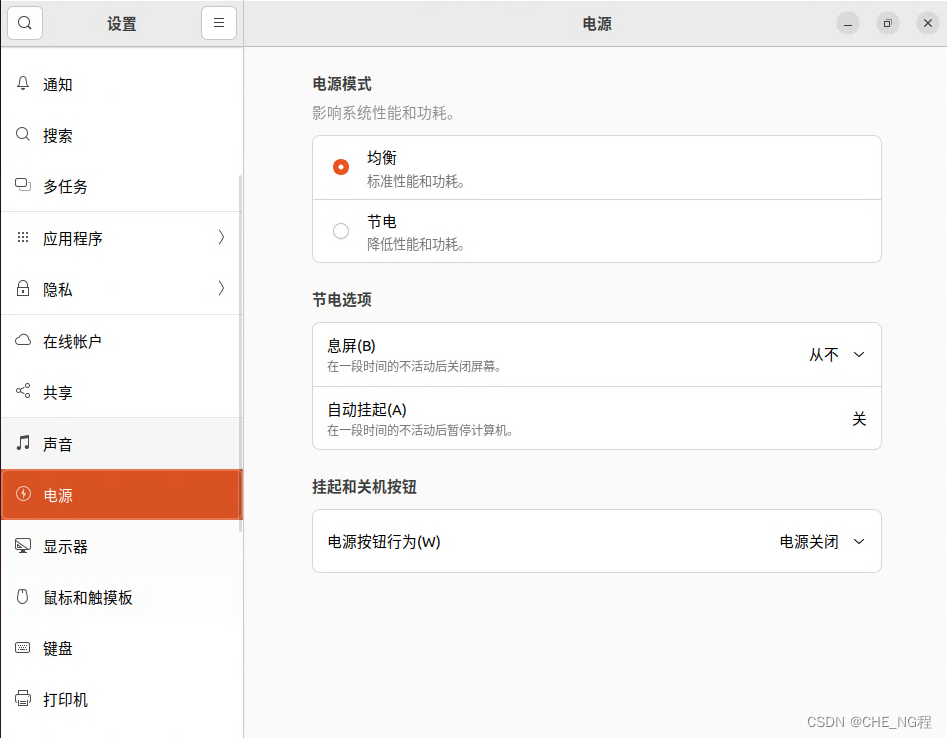
在Windows中打开远程桌面连接输入计算机以及用户名。
注:计算机最好输入IP,使用计算机名称可能会出现错误!!!
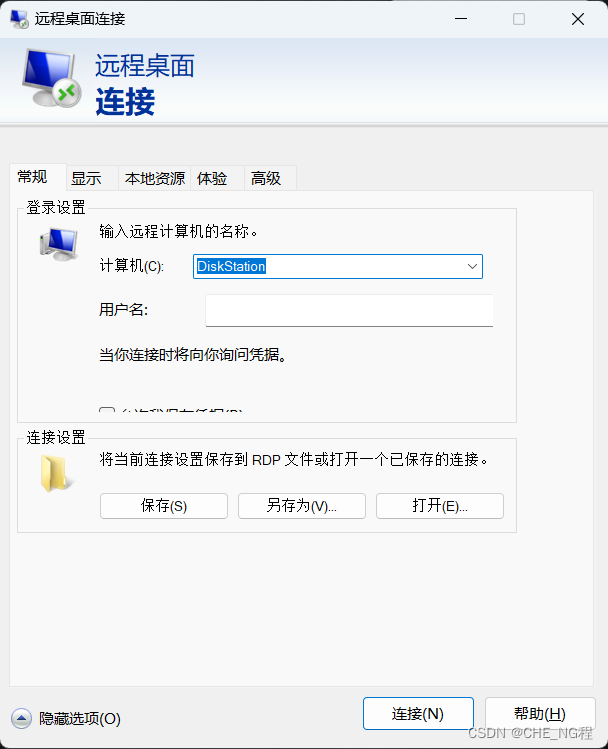
输入密码。
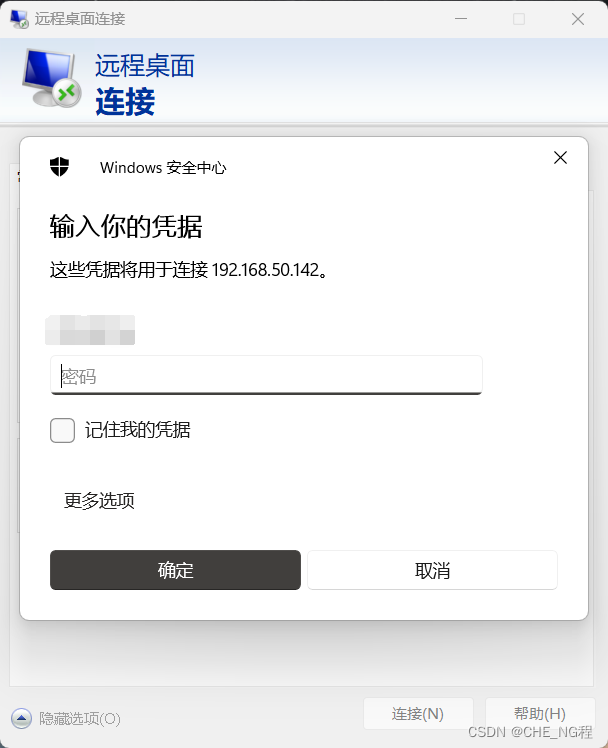
点击确定后即可连接Ubuntu远程桌面。
来源地址:https://blog.csdn.net/weixin_43983431/article/details/128793711





