小编给大家分享一下Linux下如何安装OTRS,相信大部分人都还不怎么了解,因此分享这篇文章给大家参考一下,希望大家阅读完这篇文章后大有收获,下面让我们一起去了解一下吧!
OTRS 是以全球业界公认的IT服务管理标准 ITIL V3[2] 为基础,开发的一整套开源 IT 服务管理解决方案,OTRS 以工单和配置项(资产)为中心,通过对工单属性,权限和流转的配置,实现事件管理、问题管理、服务请求管理、变更管理,发布管理,CMDB,知识管理,服务和服务水平协议(SLA),及客户特定业务流程。

步骤 1 – 安装 Apache 和 PostgreSQL
在第一步中,我们将安装 Apache Web 服务器以及 PostgreSQL。我们将从 ubuntu 仓库中使用最新的版本。
使用 SSH 登录到你的 Ubuntu 服务器中:
ssh root@192.168.33.14更新 Ubuntu 仓库。
sudo apt-get update使用 apt 安装 Apache2 以及 PostgreSQL:
sudo apt-get install -y apache2 libapache2-mod-perl2 postgresql通过检查服务器端口确保 Apache 以及 PostgreSQL 运行了。
netstat -plntu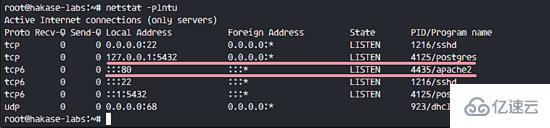
你可以看到 80 端口被 apache 使用了,5432 端口被 postgresql 数据库使用了。
步骤 2 – 安装 Perl 模块
OTRS 基于 Perl,因此我们需要安装一些 OTRS 需要的 Perl 模块。
使用这个 apt 命令安装 perl 模块:
sudo apt-get install -y libapache2-mod-perl2 libdbd-pg-perl libnet-dns-perl libnet-ldap-perl libio-socket-ssl-perl libpdf-api2-perl libsoap-lite-perl libgd-text-perl libgd-graph-perl libapache-dbi-perl libarchive-zip-perl libcrypt-eksblowfish-perl libcrypt-ssleay-perl libencode-hanextra-perl libjson-xs-perl libmail-imapclient-perl libtemplate-perl libtemplate-perl libtext-csv-xs-perl libxml-libxml-perl libxml-libxslt-perl libpdf-api2-simple-perl libyaml-libyaml-perl安装完成后,我们需要为 apache 激活 Perl 模块,接着重启 apache 服务。
a2enmod perlsystemctl restart apache2接下来,使用下面的命令检查模块是否已经加载了:
apachectl -M | sort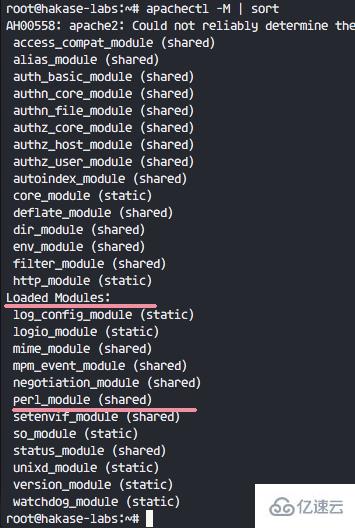
步骤 3 – 为 OTRS 创建新用户
OTRS 是一个基于 web 的程序并且运行与 apache web 服务器下。为了安全,我们需要以普通用户运行它,而不是 root 用户。
使用 useradd 命令创建一个 otrs 新用户:
useradd -r -d /opt/otrs -c 'OTRS User' otrs-r:将用户作为系统用户。 -d /opt/otrs:在 /opt/otrs下放置新用户的主目录。 -c:备注。
接下来,将otrs用户加入到www-data用户组,因为 apache 运行于www-data用户及用户组。
usermod -a -G www-data otrs在/etc/passwd文件中已经有otrs用户了。
grep -rin otrs /etc/passwd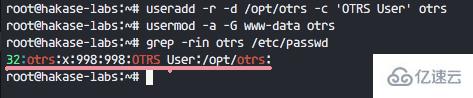
OTRS 的新用户已经创建了。
步骤 4 – 创建和配置数据库
在这节中,我们会为 OTRS 系统创建一个新 PostgreSQL 数据库,并对 PostgreSQL 数据库的配置做一些小的更改。
登录到 postgres 用户并访问 PostgreSQL shell。
su - postgrespsql创建一个新的角色 otrs,密码是 myotrspw,并且是非特权用户。
create user otrs password 'myotrspw' nosuperuser;接着使用 otrs 用户权限创建一个新的 otrs 数据库:
create database otrs owner otrs;/q接下来为 otrs 角色验证编辑 PostgreSQL 配置文件。
vim /etc/postgresql/9.5/main/pg_hba.conf在 84 行后粘贴下面的配置:
local otrs otrs passwordhost otrs otrs 127.0.0.1/32 password保存文件并退出 vim
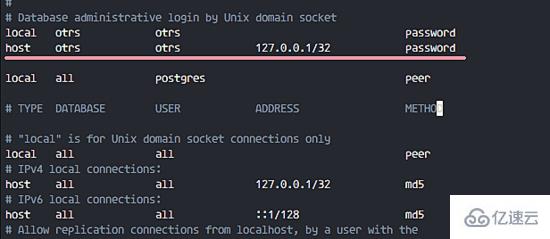
使用 exit 回到 root 权限并重启 PostgreSQL:
exitsystemctl restart postgresqlPostgreSQL 已经为 OTRS 的安装准备好了。
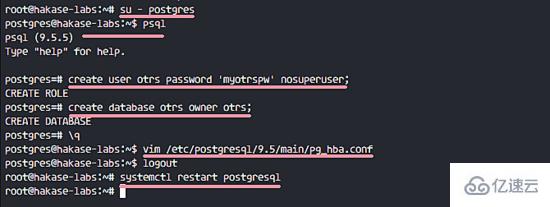
步骤 5 – 下载和配置 OTRS
在本教程中,我们会使用 OTRS 网站中最新的版本。
进入 /opt 目录并使用 wget 命令下载 OTRS 5.0:
cd /opt/wget http://ftp.otrs.org/pub/otrs/otrs-5.0.16.tar.gz展开该 otrs 文件,重命名目录并更改所有 otrs 的文件和目录的所属人为 otrs。
tar -xzvf otrs-5.0.16.tar.gzmv otrs-5.0.16 otrschown -R otrs:otrs otrs接下来,我们需要检查系统并确保可以安装 OTRS 了。
使用下面的 otrs 脚本命令检查 OTRS 安装需要的系统软件包:
/opt/otrs/bin/otrs.CheckModules.pl确保所有的结果是对的,这意味着我们的服务器可以安装 OTRS 了。
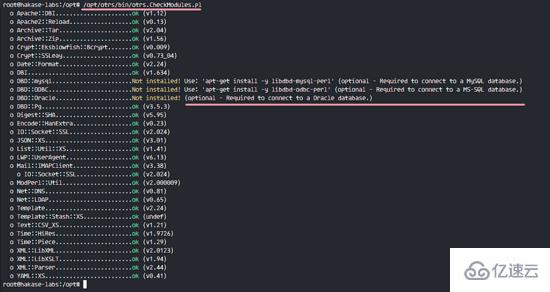
OTRS 已下载,并且我们的服务器可以安装 OTRS 了。
接下,进入 otrs 目录并复制配置文件。
cd /opt/otrs/cp Kernel/Config.pm.dist Kernel/Config.pm使用 vim 编辑 Config.pm 文件:
vim Kernel/Config.pm更改 42 行的数据库密码:
$Self->{DatabasePw} = 'myotrspw';注释 45 行的 MySQL 数据库支持:
# $Self->{DatabaseDSN} = "DBI:mysql:database=$Self->{Database};host=$Self->{DatabaseHost};";取消注释 49 行的 PostgreSQL 数据库支持:
$Self->{DatabaseDSN} = "DBI:Pg:dbname=$Self->{Database};";保存文件并退出 vim。
接着编辑 apache 启动文件来启用 PostgreSQL 支持。
vim scripts/apache2-perl-startup.pl取消注释 60 和 61 行:
# enable this if you use postgresqluse DBD::Pg ();use Kernel::System::DB::postgresql;保存文件并退出编辑器。
最后,检查缺失的依赖和模块。
perl -cw /opt/otrs/bin/cgi-bin/index.plperl -cw /opt/otrs/bin/cgi-bin/customer.plperl -cw /opt/otrs/bin/otrs.Console.pl你可以在下面的截图中看到结果是 “OK”:
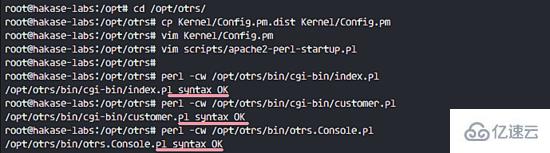
步骤 6 – 导入样本数据库
在本教程中,我们会使用样本数据库,这可以在脚本目录中找到。因此我们只需要将所有的样本数据库以及表结构导入到第 4 步创建的数据库中。
登录到 postgres 用户并进入 otrs 目录中。
su - postgrescd /opt/otrs/作为 otrs 用户使用 psql 命令插入数据库以及表结构。
psql -U otrs -W -f scripts/database/otrs-schema.postgresql.sql otrspsql -U otrs -W -f scripts/database/otrs-initial_insert.postgresql.sql otrspsql -U otrs -W -f scripts/database/otrs-schema-post.postgresql.sql otrs在需要的时候输入数据库密码 myotrspw。

步骤 7 – 启动 OTRS数据库以及 OTRS 已经配置了,现在我们可以启动 OTRS。
将 otrs 的文件及目录权限设置为 www-data 用户和用户组。
/opt/otrs/bin/otrs.SetPermissions.pl --otrs-user=www-data --web-group=www-data通过创建一个新的链接文件到 apache 虚拟主机目录中启用 otrs apache 配置。
ln -s /opt/otrs/scripts/apache2-httpd.include.conf /etc/apache2/sites-available/otrs.conf启用 otrs 虚拟主机并重启 apache。
a2ensite otrssystemctl restart apache2确保 apache 启动没有错误。

步骤 8 – 配置 OTRS 计划任务
OTRS 已经安装并运行在 Apache Web 服务器中了,但是我们仍然需要配置 OTRS 计划任务。
登录到 otrs 用户,接着以 otrs 用户进入 var/cron 目录。
su - otrscd var/cron/pwd使用下面的命令复制所有 .dist 计划任务脚本:
for foo in *.dist; do cp $foo `basename $foo .dist`; done使用 exit 回到 root 权限,并使用 otrs 用户启动计划任务脚本。
exit/opt/otrs/bin/Cron.sh start otrs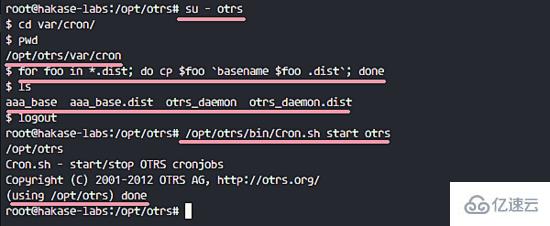
接下来,手动收取电子邮件的 PostMaster 创建一个新的计划任务。我会配置为每 2 分钟收取一次邮件。
su - otrscrontab -e粘贴下面的配置:
*/2 * * * * $HOME/bin/otrs.PostMasterMailbox.pl >> /dev/null保存并退出。
现在停止 otrs 守护进程并再次启动。
bin/otrs.Daemon.pl stopbin/otrs.Daemon.pl start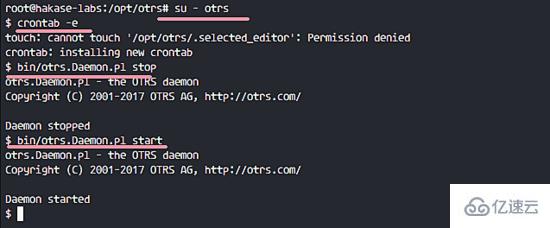
OTRS 安装以及配置完成了。
步骤 9 – 测试 OTRS
打开你的 web 浏览器并输入你的服务器 IP 地址: http://192.168.33.14/otrs/
使用默认的用户 root@localhost 以及密码 root 登录。
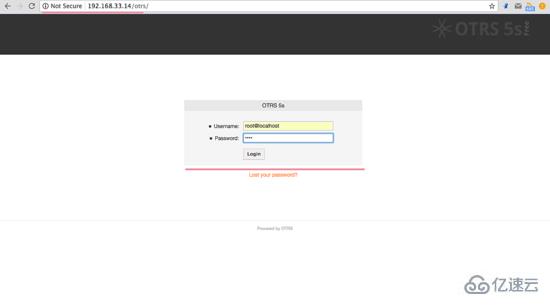
使用默认的 root 账户你会看到一个警告。点击警告信息来创建一个新的 admin root 用户。
下面是用另外的 admin root 用户登录后出现的 admin 页面,这里没有出现错误信息。
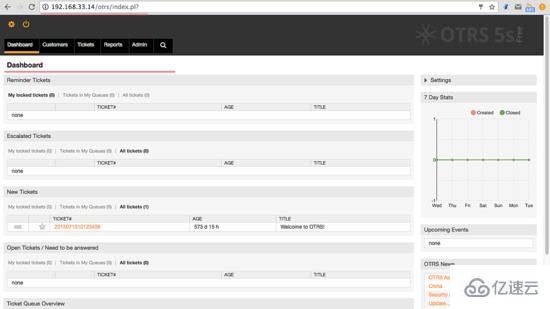
如果你想作为客户登录,你可以使用 customer.pl :http://192.168.33.14/otrs/customer.pl
你会看到客户登录界面,输入客户的用户名和密码。
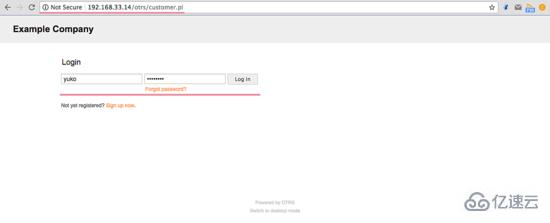
下面是一个创建新单据的客户页面。
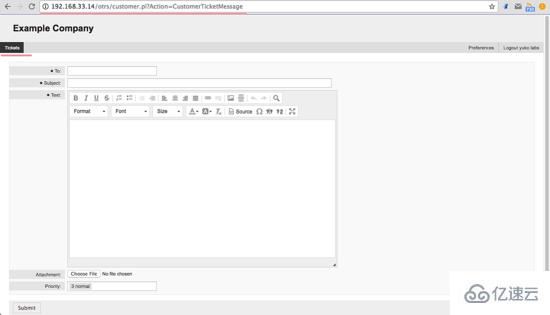
步骤 10 – 疑难排查
如果你仍旧看到 “OTRS Daemon is not running” 的错误,你可以像这样调试 OTRS 守护进程。
su - otrscd /opt/otrs/停止 OTRS 守护进程:
bin/otrs.Daemon.pl stop使用 –debug 选项启动 OTRS 守护进程。
bin/otrs.Daemon.pl start --debug以上是“Linux下如何安装OTRS”这篇文章的所有内容,感谢各位的阅读!相信大家都有了一定的了解,希望分享的内容对大家有所帮助,如果还想学习更多知识,欢迎关注编程网行业资讯频道!




