今天小编给大家分享一下如何用C#编写一个Windows服务程序的相关知识点,内容详细,逻辑清晰,相信大部分人都还太了解这方面的知识,所以分享这篇文章给大家参考一下,希望大家阅读完这篇文章后有所收获,下面我们一起来了解一下吧。
添加引用Windows服务(.NET Framework)
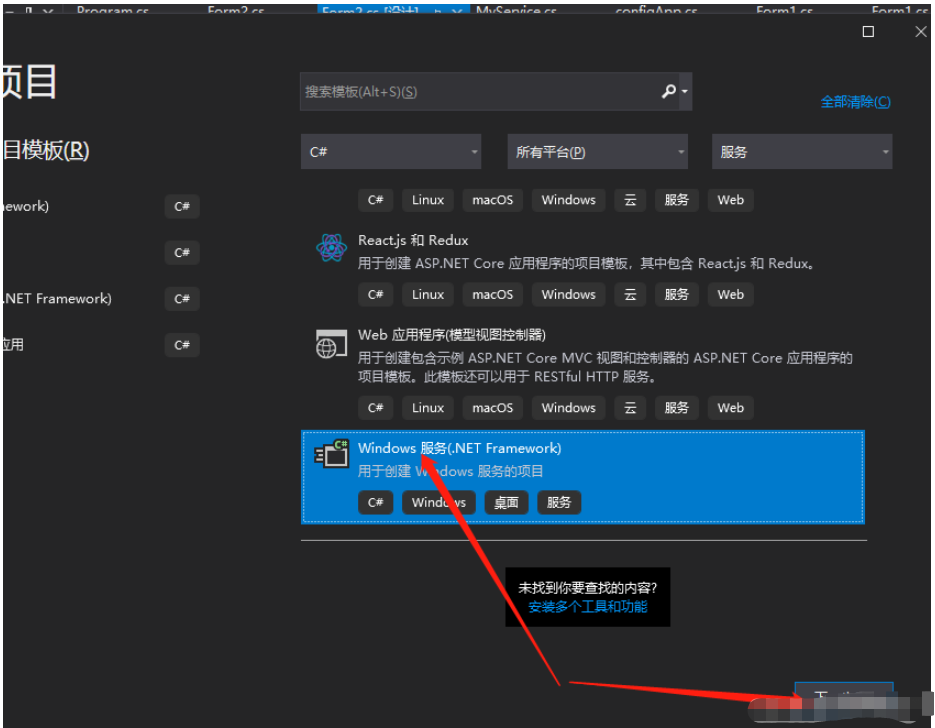
输入项目名称,选择安装位置,,选择安装框架版本;创建。
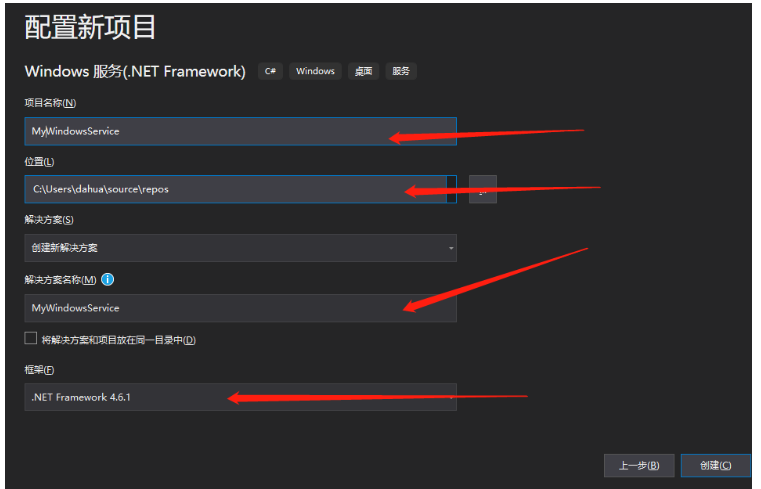
找到MyService.cs ,右击‘查看代码’
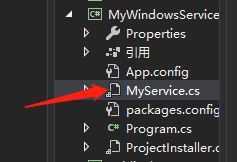
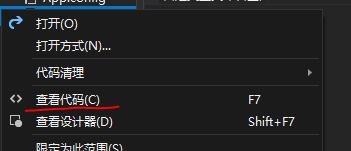
添加如下代码:
public partial class MyService : ServiceBase { public MyService() { InitializeComponent(); } string filePath = @"D:\MyServiceLog.txt"; protected override void OnStart(string[] args) {//服务启动时,执行该方法 using (FileStream stream = new FileStream(filePath,FileMode.Append)) using (StreamWriter writer = new StreamWriter(stream)) { writer.WriteLine($"{DateTime.Now},服务启动!"); } } protected override void OnStop() {//服务关闭时,执行该方法 using (FileStream stream = new FileStream(filePath,FileMode.Append)) using (StreamWriter writer = new StreamWriter(stream)) { writer.WriteLine($"{DateTime.Now},服务停止!"); } } }双击MyService.cs,在出现的界面中右击–>选择“添加安装程序”。
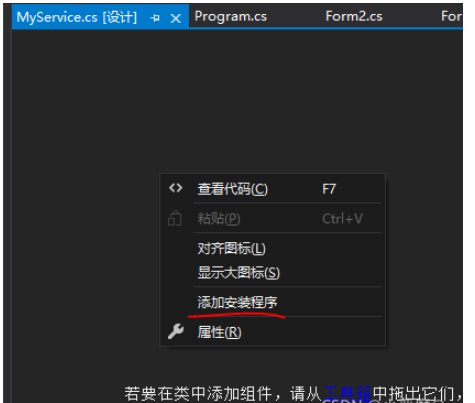
点击后,会自动生产连个控件,sericcelnstaller1 和sericeProcessInstaller1

分别设置两个控件的属性
右击serviceInstaller1 点击属性
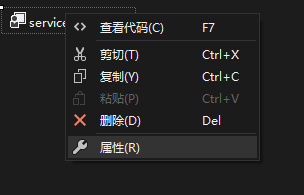
分别设置:服务安装的描述,服务的名称,启动的类型 。
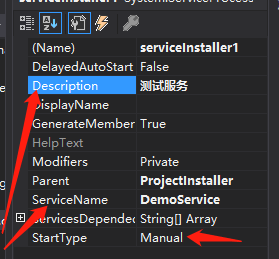
在serviceProcessInstaller1 ,设置Account(服务属性系统级别),设置“本地服务”
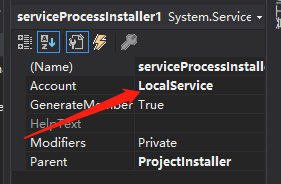
找到项目,右击“重新生成”。
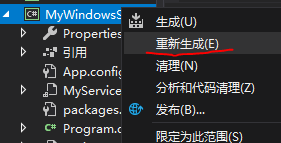
在同一个解决方案下,添加Windows From项目应用窗体:
①点击“添加”,新建项目,选择Windows窗体应用。要注意添加时,选择的路径,是否在同一个解决方案目录下。
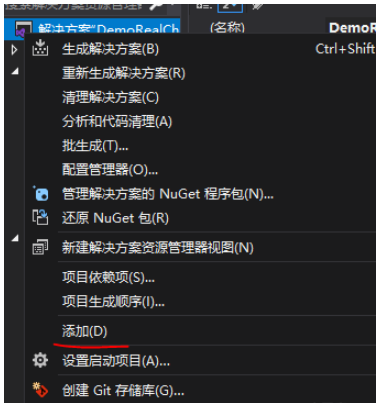
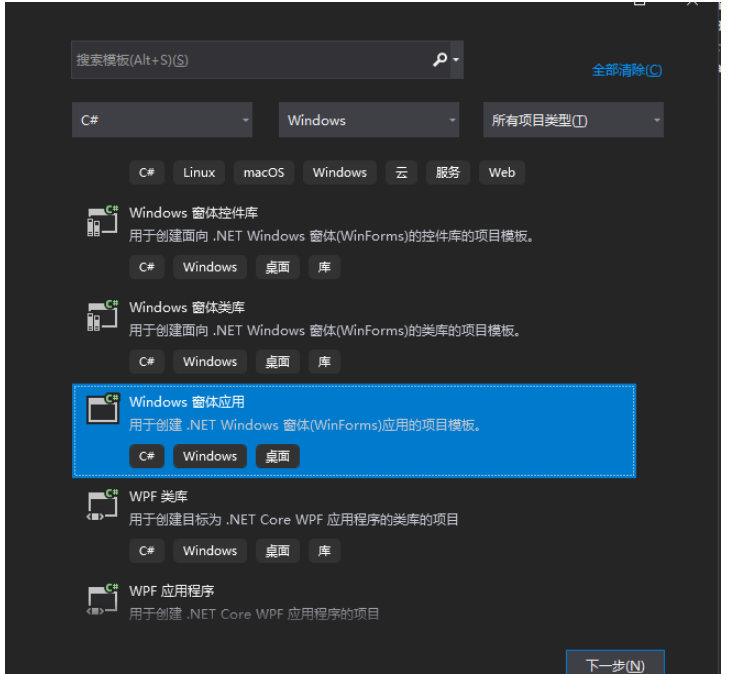
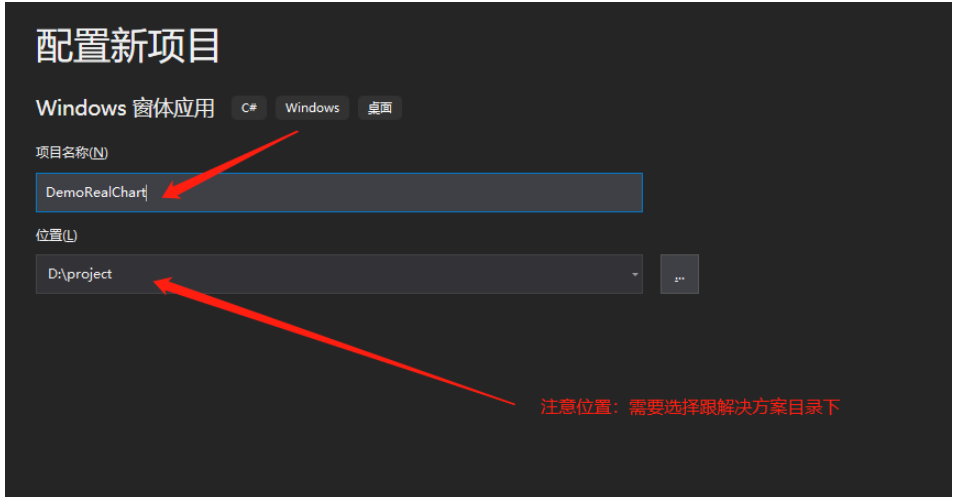
找到Form设计窗体,添加控件如图。控件工具箱在菜单栏–>视图–>找到‘工具箱’。如图所示
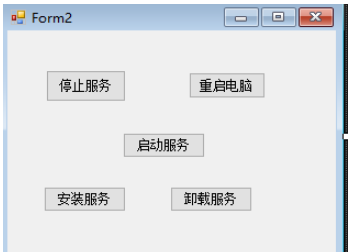
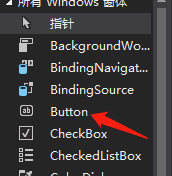
Form窗体中,单击空白窗体,按F7进入命令界面。添加如下代码:
public partial class Form2 : Form { public Form2() { InitializeComponent(); } string serviceFilePath = $"{Application.StartupPath}\\MyWindowsService.exe";//MyWindowsService.exe 是项目名称对应的服务 string serviceName = "DemoService"; //这里时服务名,是第五点中,设置的名称,要对应好 private void button1_Click(object sender, EventArgs e) { try { System.Diagnostics.Process myProcess = new System.Diagnostics.Process(); myProcess.StartInfo.FileName = "cmd.exe";//启动cmd命令 myProcess.StartInfo.UseShellExecute = false;//是否使用系统外壳程序启动进程 myProcess.StartInfo.RedirectStandardInput = true;//是否从流中读取 myProcess.StartInfo.RedirectStandardOutput = true;//是否写入流 myProcess.StartInfo.RedirectStandardError = true;//是否将错误信息写入流 myProcess.StartInfo.CreateNoWindow = true;//是否在新窗口中启动进程 myProcess.Start();//启动进程 //myProcess.StandardInput.WriteLine("shutdown -s -t 0");//执行关机命令 myProcess.StandardInput.WriteLine("shutdown -r -t 60");//执行重启计算机命令 } catch (Exception) { } } //停止服务 private void button2_Click(object sender, EventArgs e) { try { if (this.IsServiceExisted(serviceName)) this.ServiceStop(serviceName); } catch (Exception ex) { MessageBox.Show("无法停止服务!"+ex.ToString()); } } //事件:安装服务 private void button3_Click(object sender, EventArgs e) { try { if (this.IsServiceExisted(serviceName)) this.UninstallService(serviceName); this.InstallService(serviceFilePath); MessageBox.Show("安装服务完成"); } catch (Exception ex) { MessageBox.Show(ex.ToString()); } } /// <summary> ///事件:卸载服务 /// </summary> /// <param name="sender"></param> /// <param name="e"></param> private void button4_Click(object sender, EventArgs e) { try { if (this.IsServiceExisted(serviceName)) { this.ServiceStop(serviceName); this.UninstallService(serviceFilePath); MessageBox.Show("卸载服务完成"); } } catch (Exception ex) { MessageBox.Show(ex.ToString()); } } //事件:启动服务 private void button5_Click(object sender, EventArgs e) { try { if (this.IsServiceExisted(serviceName)) this.ServiceStart(serviceName); MessageBox.Show("启动服务完成"); } catch (Exception ex) { MessageBox.Show(ex.ToString()); } } //判断服务是否存在 private bool IsServiceExisted(string serviceName) { ServiceController[] services = ServiceController.GetServices(); foreach (ServiceController sc in services) { if (sc.ServiceName.ToLower() == serviceName.ToLower()) { return true; } } return false; } //安装服务 private void InstallService(string serviceFilePath) { using (AssemblyInstaller installer = new AssemblyInstaller()) { installer.UseNewContext = true; installer.Path = serviceFilePath; IDictionary savedState = new Hashtable(); installer.Install(savedState); installer.Commit(savedState); } } //卸载服务 private void UninstallService(string serviceFilePath) { using (AssemblyInstaller installer = new AssemblyInstaller()) { installer.UseNewContext = true; installer.Path = serviceFilePath; installer.Uninstall(null); } } //启动服务 private void ServiceStart(string serviceName) { using (ServiceController control = new ServiceController(serviceName)) { if (control.Status == ServiceControllerStatus.Stopped) { control.Start(); } } } //停止服务 private void ServiceStop(string serviceName) { using (ServiceController control = new ServiceController(serviceName)) { if (control.Status == ServiceControllerStatus.Running) { control.Stop(); } } } }为了后续调试服务及安装卸载服务的需要,将已生成的MyWindowsService.exe引用到本Windows窗体,如下图所示:


由于需要安装服务,故需要使用UAC中Administrator的权限,鼠标右击项目“WindowsServiceClient”,在弹出的上下文菜单中选择“添加”->“新建项”,在弹出的选择窗体中选择“应用程序清单文件”并单击确定,如下图所示:
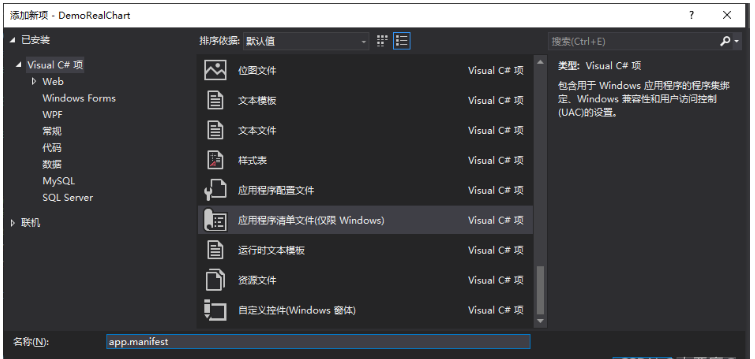
打开该文件,并将改为,如下图所示:

IDE启动后,将会弹出如下所示的窗体(有的系统因UAC配置有可能不显示),需要用管理员权限打开
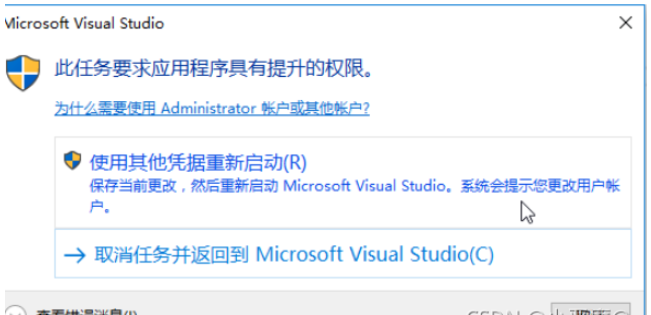
效果图
单击安装服务
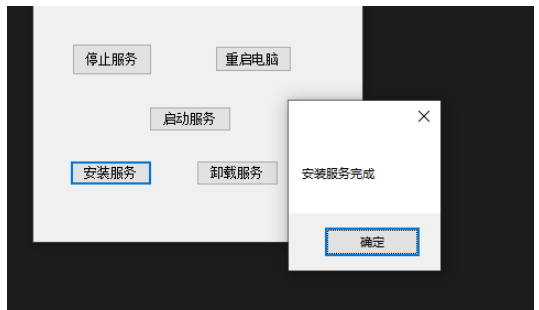
找到服务,可以查看到。
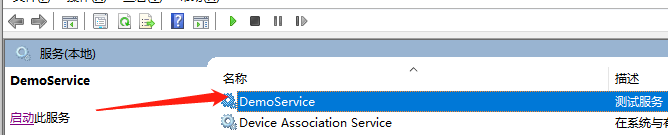
卸载服务
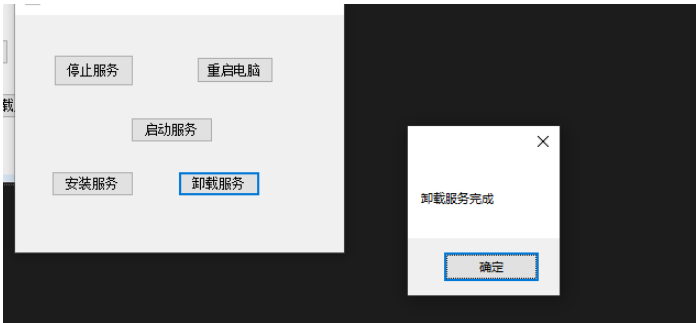
服务卸载成功,找不到服务。
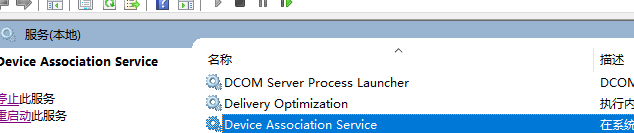
以上就是“如何用C#编写一个Windows服务程序”这篇文章的所有内容,感谢各位的阅读!相信大家阅读完这篇文章都有很大的收获,小编每天都会为大家更新不同的知识,如果还想学习更多的知识,请关注编程网行业资讯频道。















