本文小编为大家详细介绍“vue particles.js怎么实现炫酷的粒子动效登录背景”,内容详细,步骤清晰,细节处理妥当,希望这篇“vue particles.js怎么实现炫酷的粒子动效登录背景”文章能帮助大家解决疑惑,下面跟着小编的思路慢慢深入,一起来学习新知识吧。
一,npm下载
npm install particles.js
二,新建 particles.json
{ "particles": { "number": { "value": 80, "density": { "enable": true, "value_area": 800 } }, "color": { "value": "#dedede" }, "shape": { "type": "polygon", "stroke": { "width": 0, "color": "#000000" }, "polygon": { "nb_sides": 5 }, "image": { "src": "img/github.svg", "width": 100, "height": 100 } }, "opacity": { "value": 0.5, "random": false, "anim": { "enable": false, "speed": 0.5, "opacity_min": 0.1, "sync": false } }, "size": { "value": 3, "random": true, "anim": { "enable": false, "speed": 40, "size_min": 0.1, "sync": false } }, "line_linked": { "enable": true, "distance": 150, "color": "#dedede", "opacity": 0.4, "width": 1.8 }, "move": { "enable": true, "speed": 4, "direction": "none", "random": false, "straight": false, "out_mode": "out", "bounce": false, "attract": { "enable": false, "rotateX": 600, "rotateY": 1200 } } }, "interactivity": { "detect_on": "canvas", "events": { "onhover": { "enable": true, "mode": "repulse" }, "onclick": { "enable": true, "mode": "push" }, "resize": true }, "modes": { "grab": { "distance": 400, "line_linked": { "opacity": 1 } }, "bubble": { "distance": 400, "size": 40, "duration": 2, "opacity": 8, "speed": 3 }, "repulse": { "distance": 80, "duration": 0.4 }, "push": { "particles_nb": 4 }, "remove": { "particles_nb": 2 } } }, "retina_detect": false}
三,页面中引入
import particles from 'particles.js'import PcParticles from "./particles.json"
四,页面渲染
a,
<div class="login" id="particlesId"></div>
b,
#particlesId{ position: relative; width: 100%; height: 600px; background:linear-gradient(0deg,rgb(7, 33, 99),rgb(3, 17, 51)); background-repeat: no-repeat; background-size: cover; background-position: 50% 50%;}
c,
mounted(){ particlesJS("particlesId",PcParticles) }
五,效果图
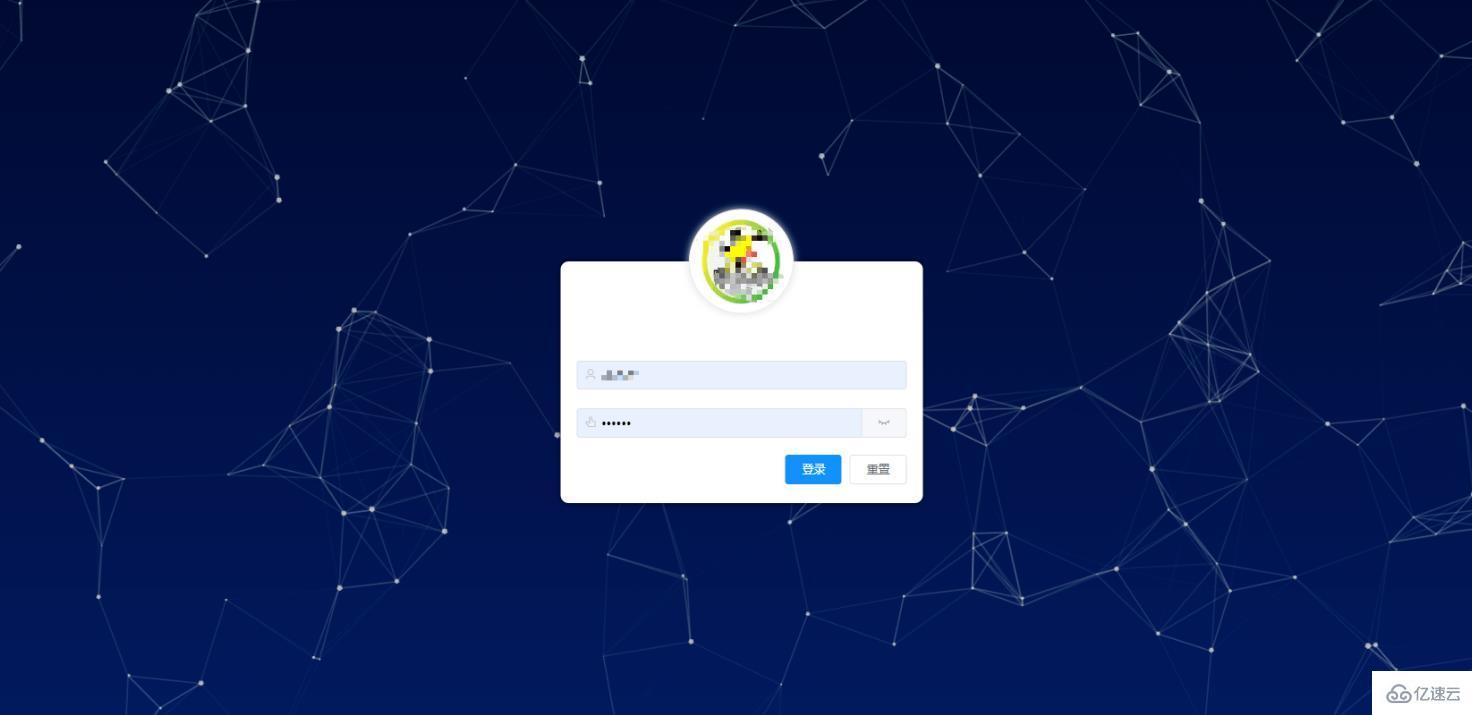
读到这里,这篇“vue particles.js怎么实现炫酷的粒子动效登录背景”文章已经介绍完毕,想要掌握这篇文章的知识点还需要大家自己动手实践使用过才能领会,如果想了解更多相关内容的文章,欢迎关注编程网行业资讯频道。




