背景
👏 swiper+scroll-view实现滑动/点击切换Tab,以及scroll-left的使用~
🥇文末分享源代码。记得点赞+关注+收藏!
1.实现效果

2.实现步骤
2.1 scroll-view实现tab列表
scroll-view:
可滚动视图区域。使用竖向滚动时,需要给scroll-view一个固定高度,通过 WXSS 设置 height。组件属性的长度单位默认为px。
scroll-x(boolean):允许横向滚动
scroll-y(boolean):允许纵向滚动
scroll-left(number/string):设置横向滚动条位置
scroll-with-animation(boolean):在设置滚动条位置时使用动画过渡
- 定义一个tab列表,scroll-view包裹,允许横向滚动,设置scroll-left默认为0
- 每个tab设置为display: inline-block,scroll-view设置 white-space: nowrap不换行

tab-{{index+1}} .container-head-sc { height: 50rpx; border-radius: 25rpx; background: #eeece4; color: #333; white-space: nowrap;}.container-head-sc .item { padding: 0 20rpx; min-width: 90rpx; text-align: center; line-height: 50rpx; font-size: 26rpx; display: inline-block; height: 50rpx;}- 给每个tab设置vertical-align: top;防止高度塌陷
.container-head-sc .item{ + vertical-align: top;}- 添加当前激活tab样式,定义当前选中项索引currentTab默认为0(即选中第一个),当currentTab==列表的某一项索引表示选中

tab-{{index+1}} .container-head-sc .active { color: #ffffff; font-weight: bold; background: orange; border-radius: 25rpx;}- 添加切换事件
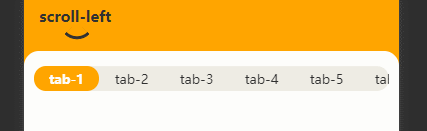
handleTabChange(e) {let { current } = e.target.dataset;if (this.data.currentTab == current || current === undefined) return;this.setData({ currentTab: current,});},2.2 swiper+scroll-iew 实现内容列表
swiper:
滑块视图容器。默认高度为150px;
current(number):当前所在滑块的 index,默认为0
autoplay(boolean):是否自动切换
bindchange(eventhandle):current 改变时会触发 change 事件,event.detail = {current, source}
- swiper包裹内容列表,需要为swiper指定高度,这里我们设置为撑满一屏
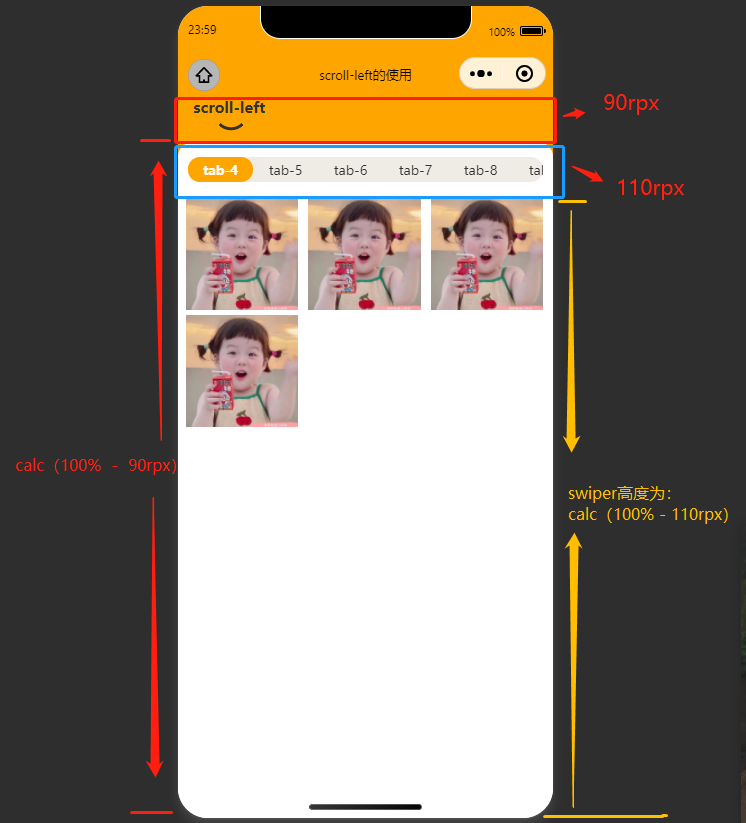
.container-swiper { height: calc(100% - 110rpx);}- 设置swiper的current为当前选中的tab标签索引,即currentTab
- swiper-item展示内容列表,用scroll-view包裹内容,设置竖向滚动,使用竖向滚动时,需要给scroll-view一个固定高度,这里将scroll-view高度设置为100%,与swiper同高,铺满一屏
....//内容 .container-swiper-sc { height: 100%;}- swiper添加bindchange事件,当滑动时候,动态的设置currentTab,实现tab列表的同步更新
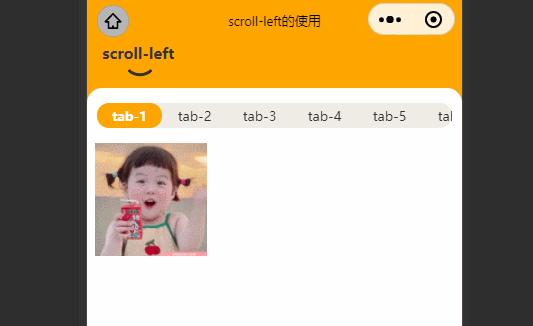
....//内容 handleSwiperChange(e) { this.setData({ currentTab: e.detail.current, }); },- 可以发现,当swiper所在滑块的 index超出tab列表的可视范围,我们得手动滑动tab列表才能看见当前所选中的tab
- 找到2.1节 scroll-left=“{{sleft}}”,scroll-left用来设置横向滚动条位置,也就是说,我们可以监听swiper的滚动,在滑块所在的index改变的时候,去动态的设置scroll-left的位置
- scroll-left的计算
wx.createSelectorQuery():
返回一个 SelectorQuery 对象实例
SelectorQuery.selectAll(string selector):
在当前页面下选择匹配选择器 selector 的所有节点。
getScrollLeft() {const query = wx.createSelectorQuery();query.selectAll(".item").boundingClientRect();//这里将会返回页面中所有class为item的节点,个数为tab列表的长度query.exec((res) => { let num = 0; for (let i = 0; i < this.data.currentTab; i++) { num += res[0][i].width; } // 计算当前currentTab之前的宽度总和 this.setData({ sleft: Math.ceil(num), });});},- 修改swiper的bindchange事件,每次滑块的变化,都重新计算scroll-left的大小
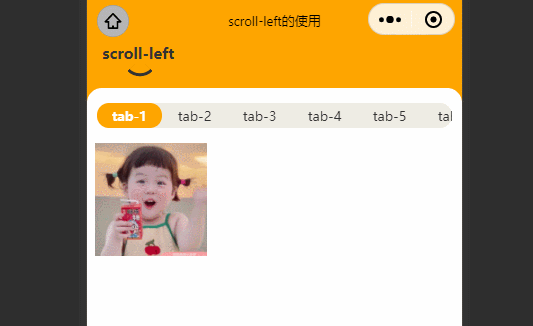
handleSwiperChange(e) { + this.getScrollLeft(); },3.实现代码
scroll-left tab-{{index+1}} page { background-color: #ffa500; height: 100%;}.head { height: 90rpx; color: #333; font-size: 30rpx; padding-left: 30rpx; font-weight: bold; padding-bottom: 10rpx; box-sizing: border-box;}.head-title { position: relative; display: inline-block; height: 100%;}.head-title::after { content: ''; position: absolute; z-index: 99; width: 15px; height: 15px; margin-left: -15rpx; border-top: 3px solid #333; border-right: 3px solid #333; border-top-right-radius: 100%; transform: rotate(-225deg); left: 50%; bottom: 3px;}.container { width: 100%; height: calc(100% - 90rpx); background-color: #fff; overflow: hidden; border-radius: 30rpx 30rpx 0 0;}.container-head { width: 100%; height: 110rpx; box-sizing: border-box; padding: 10rpx 20rpx;}.container-head-sc { height: 50rpx; border-radius: 25rpx; background: #eeece4; color: #333; white-space: nowrap;}.container-head-sc .item { padding: 0 20rpx; min-width: 90rpx; text-align: center; line-height: 50rpx; font-size: 26rpx; display: inline-block; vertical-align: top; height: 50rpx;}.container-head-sc .active { color: #ffffff; font-weight: bold; background: orange; border-radius: 25rpx;}.container-swiper { height: calc(100% - 110rpx);}.container-swiper-sc { height: 100%;}.container-swiper-sc .items { padding: 0 2%; width: 100%; box-sizing: border-box;}.container-swiper-sc .items .item-img { width: 30vw; height: 30vw; margin-right: 2.8%; margin-bottom: 10rpx; flex-shrink: 0;}.container-swiper-sc .items .item-img:nth-child(3n+3) { margin-right: 0;}::-webkit-scrollbar { width: 0; height: 0; color: transparent;}Page({ data: { currentTab: 0, sleft: "", //横向滚动条位置 list: [1, 2, 3, 4, 5, 6, 7, 22, 32],//测试列表 }, handleTabChange(e) { let { current } = e.target.dataset; if (this.data.currentTab == current || current === undefined) return; this.setData({ currentTab: current, }); }, handleSwiperChange(e) { this.setData({ currentTab: e.detail.current, }); this.getScrollLeft(); }, getScrollLeft() { const query = wx.createSelectorQuery(); query.selectAll(".item").boundingClientRect(); query.exec((res) => { let num = 0; for (let i = 0; i < this.data.currentTab; i++) { num += res[0][i].width; } this.setData({ sleft: Math.ceil(num), }); }); },});4.写在最后🍒
看完本文如果觉得有用,记得点赞+关注+收藏鸭 🍕
更多小程序相关,关注🍥苏苏的bug,🍡苏苏的github,🍪苏苏的码云~
来源地址:https://blog.csdn.net/qq_48085286/article/details/128122310




