这篇文章主要介绍“Centos7下怎么安装Zimbra”的相关知识,小编通过实际案例向大家展示操作过程,操作方法简单快捷,实用性强,希望这篇“Centos7下怎么安装Zimbra”文章能帮助大家解决问题。
Zimbra提供一套开源协同办公套件包括WebMail,日历,通信录,Web文档管理和创作。它最大的特色在于其采用Ajax技术模仿CS桌面应用软件的风格开发的客户端兼容Firefox,Safari和IE浏览器。

环境
系统:Centos7 ip地址:192.168.1.109
安装前准备
1.关闭SELINUX并清空iptable规则
# sed -i 's/SELINUX=enforcing/SELINUX=disabled/' /etc/sysconfig/selinux# yum -y install iptables-services# iptables -F# iptables -X# iptables -z# service iptables save# reboot2.配置主机名
# hostnamectl set-hostname mail.zimbra.com# echo "192.168.1.109 mail.zimbra.com" >> /etc/hosts3.安装zimbra所需要的包和库
# yum -y update# yum -y install perl perl-core nmap sudo libidn gmp libaio libstdc++ unzip sysstat sqlite nc4.关闭安装的MTA服务
# systemctl stop postfix.service# systemctl disable postfix.service配置dns服务器
1.安装bind
# yum -y install bind bind-utils2.修改主配置文件
vim /etc/named.conf添加下面的配置:zone "zimbra.com" IN { type master; file "zimbra.com"; allow-update { none; };};zone "1.168.192.in-addr.arpa" IN { type master; file "192.168.1.arpa"; allow-update { none; };};2.配置区域配置文件
# vim /var/named/zimbra.com$TTL 1D@ IN SOA @ rname.invalid. ( 0 ; serial 1D ; refresh 1H ; retry 1W ; expire 3H ) ; minimumNS ns.zimbra.com.MX 10 mail.zimbra.com.ns A 192.168.1.109mail A 192.168.1.109# vim /var/named/192.168.1.arpa$TTL 1D@ IN SOA @ rname.invalid. ( 0 ; serial 1D ; refresh 1H ; retry 1W ; expire 3H ) ; minimum NS ns.zimbra.com.109 PTR ns.zimbra.com.109 PTR mail.zimbra.com.3.重启bind
# systemctl restart named.service4.使用本地dns服务器
# echo "nameserver 127.0.0.1" >> /etc/resolv.conf安装zimbra
1.下载zimbra
# wget https://files.zimbra.com/downloads/8.6.0_GA/zcs-8.6.0_GA_1153.RHEL7_64.20141215151110.tgz2.解压压缩包并修改文件夹名
# tar -zxvf zcs-8.6.0_GA_1153.RHEL7_64.20141215151110# mv zcs-8.6.0_GA_1153.RHEL7_64.20141215151110 zimbra3.运行脚本开始安装zimbra
# cd zimbra# ./install.sh --platform-overrideOperations logged to /tmp/install.log.2744Checking for existing installation... ... ...Do you agree with the terms of the software license agreement? [N] y ... ...Install zimbra-ldap [Y]Install zimbra-logger [Y]Install zimbra-mta [Y]Install zimbra-dnscache [Y] nInstall zimbra-snmp [Y]Install zimbra-store [Y]Install zimbra-apache [Y]Install zimbra-spell [Y]Install zimbra-memcached [Y]Install zimbra-proxy [Y] ... ...The system will be modified. Continue? [N] y ... ...DNS ERROR resolving MX for mail.zimbra.comIt is suggested that the domain name have an MX record configured in DNSChange domain name? [Yes]Create domain: [mail.zimbra.com] zimbra.comMX: mail.zimbra.com (192.168.1.109)Interface: 127.0.0.1Interface: ::1Interface: 192.168.1.109done.Checking for port conflictsMain menu 1) Common Configuration: 2) zimbra-ldap: Enabled 3) zimbra-logger: Enabled 4) zimbra-mta: Enabled 5) zimbra-snmp: Enabled 6) zimbra-store: Enabled +Create Admin User: yes +Admin user to create: admin@zimbra.com ******* +Admin Password UNSET +Anti-virus quarantine user: virus-quarantine.vhwa2pqsa7@zimbra.com ... ...Address unconfigured (**) items (? - help) 6Store configuration 1) Status: Enabled 2) Create Admin User: yes 3) Admin user to create: admin@zimbra.com ** 4) Admin Password UNSET ... ... Select, or 'r' for previous menu [r] 4Password for admin@zimbra.com (min 6 characters): [5okG5xTdX] 123456Store configuration ... Select, or 'r' for previous menu [r] r ... ...*** CONFIGURATION COMPLETE - press 'a' to applySelect from menu, or press 'a' to apply config (? - help) aSave configuration data to a file? [Yes]Save config in file: [/opt/zimbra/config.11982]Saving config in /opt/zimbra/config.11982...done.The system will be modified - continue? [No] yes ... ...Notify Zimbra of your installation? [Yes] noNotification skippedSetting up zimbra crontab...done.Moving /tmp/zmsetup04082016-205457.log to /opt/zimbra/logConfiguration complete - press return to exit4.启动zimbra并查看状态
# su - zimbra //切换到zimbra用户# zmcontrol start //启动zimbra# zmcontrol status //查看启动状态# zmcontrol stop //停止zimbra查看zimbra启动状态: 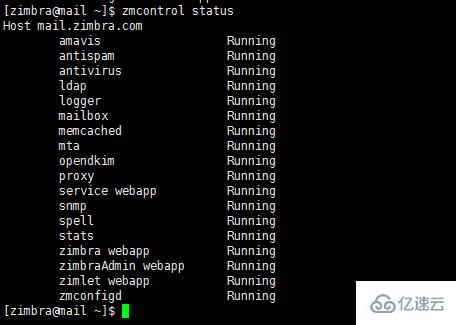
5.访问管理页面测试
访问zimbra管理页面,在浏览器输入:
https://192.168.1.109:7071登录界面: 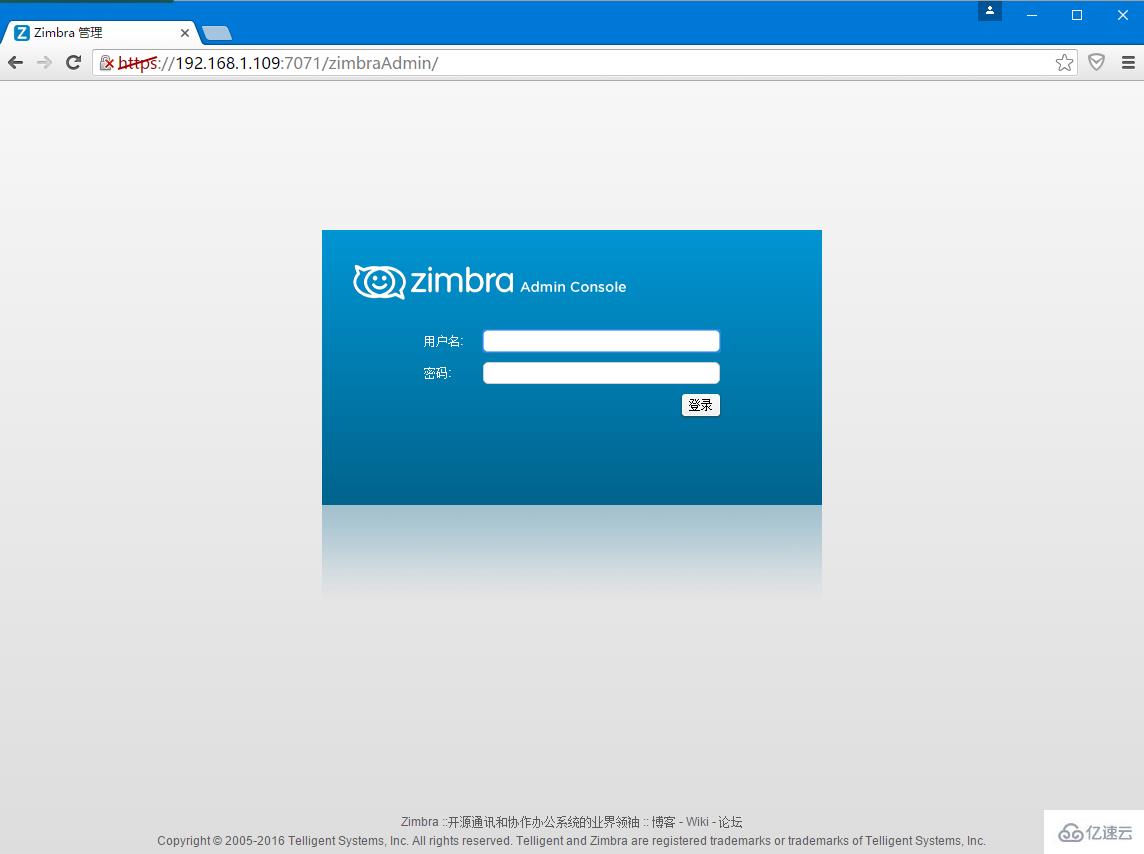 后台管理界面:
后台管理界面: 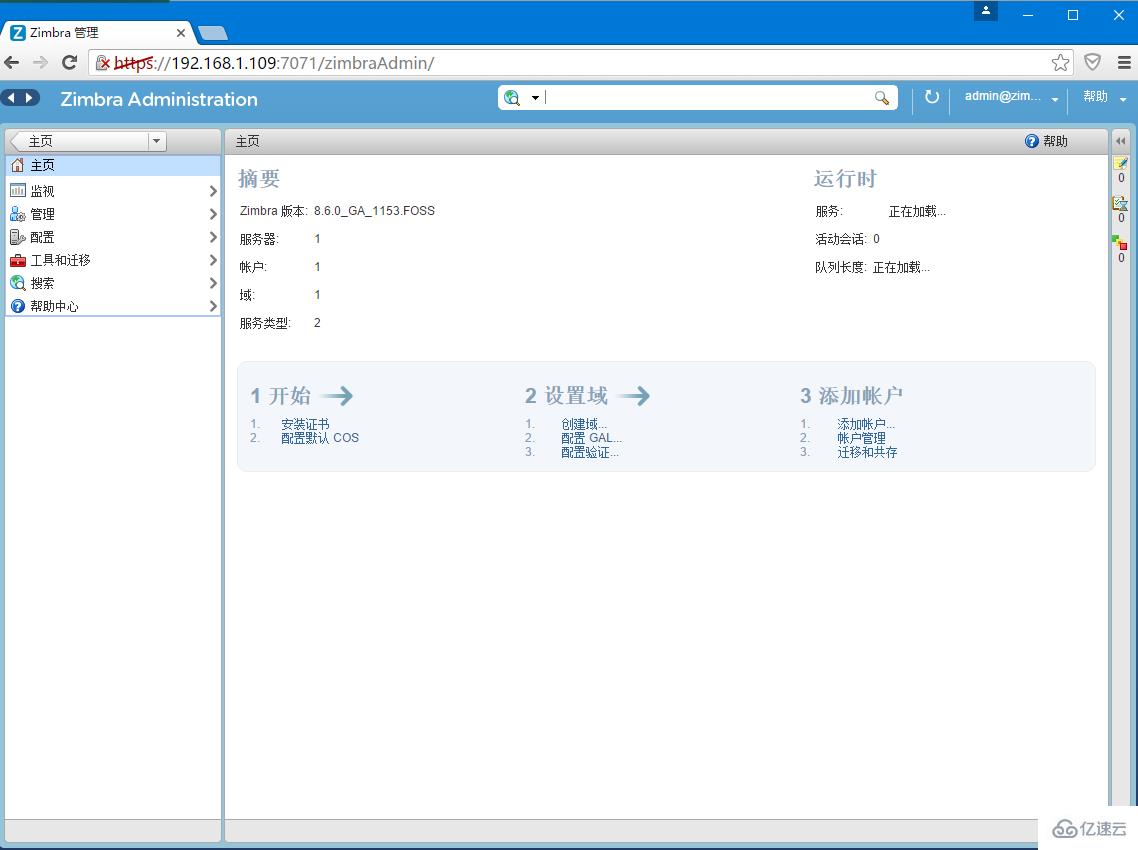 访问zimbra客户端,在浏览器输入:
访问zimbra客户端,在浏览器输入:
https://192.168.1.109用户登录界面: 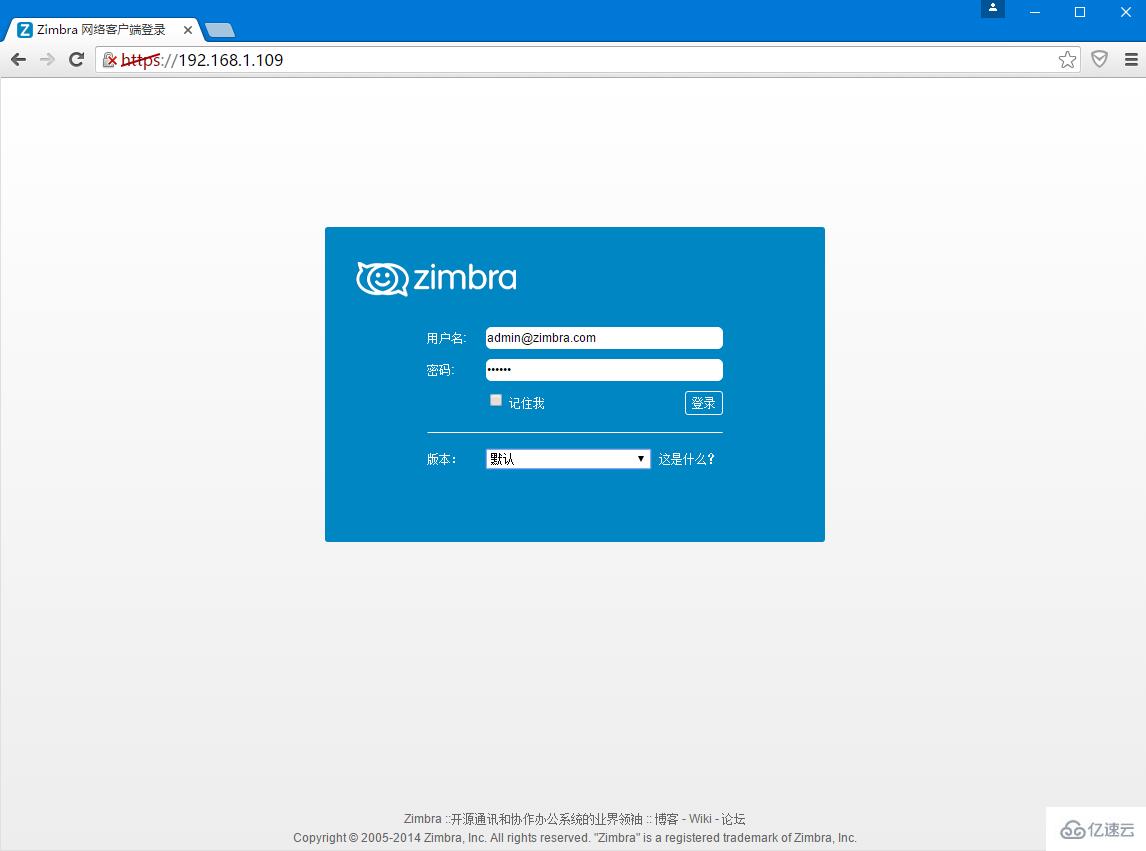 用户界面:
用户界面: 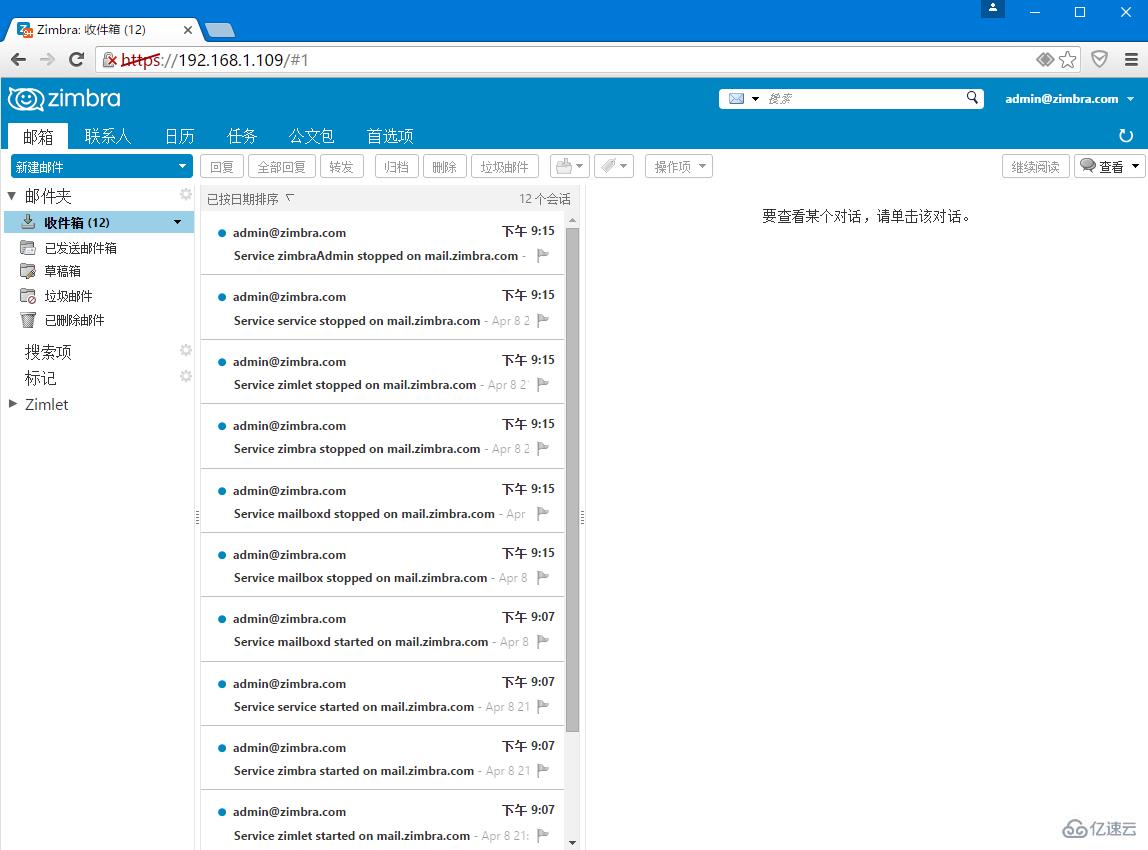
关于“Centos7下怎么安装Zimbra”的内容就介绍到这里了,感谢大家的阅读。如果想了解更多行业相关的知识,可以关注编程网行业资讯频道,小编每天都会为大家更新不同的知识点。






