今天小编给大家分享一下Python自动化办公之怎么生成PDF报告的相关知识点,内容详细,逻辑清晰,相信大部分人都还太了解这方面的知识,所以分享这篇文章给大家参考一下,希望大家阅读完这篇文章后有所收获,下面我们一起来了解一下吧。
因为工作需要经常需要生成很多的PDF报告给客户查看产品效果以及过程的讲解。
每次都需要按照一定的格式的编写文档并生成PDF报告,这样重复性的工作实在太累。
想着可以使用python生成一份给用户看的报告,里面需要插入图片、表格、文字说明等等。
使用第三方的python非标准模块reportlab就能满足直接生成PDF报告的需要,由于是非标准库需要使用pip的方式安装一下该模块。
使用pip安装reportlab模块,支持生成PDF文档。
pip install reportlab -i https://pypi.tuna.tsinghua.edu.cn/simple若是在安装过程中出现缺失C++环境导致构建失败时,可以直接选择使用wheel文件的方式安装reportlab模块。
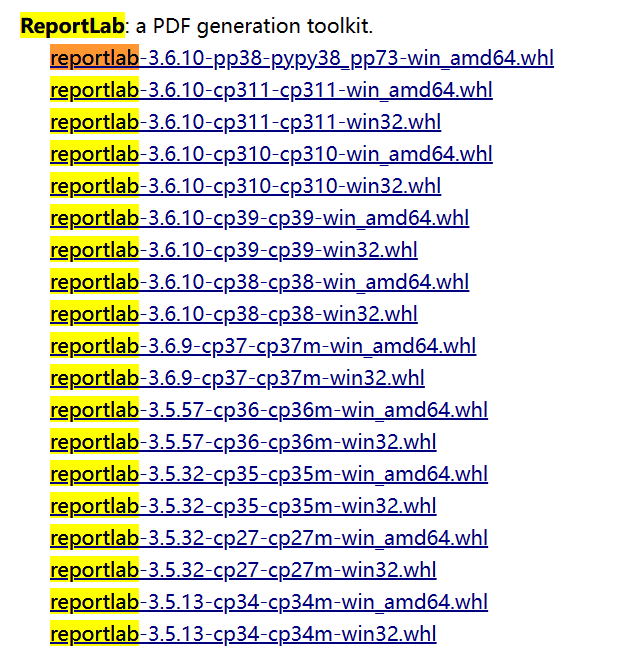
.whl文件的下载地址如下:https://www.lfd.uci.edu/~gohlke/pythonlibs/
下载完成之后存储到本地磁盘,按照存放的路径安装reportLab模块即可,安装方式可以参考下面的安装方式。
pip install wheel -i https://pypi.tuna.tsinghua.edu.cn/simplepip install D:\downloads\reportlab-3.5.57-cp36-cp36m-win_amd64.whl提前将reportlab模块中需要使用到的python对象导入到当前的代码块中。
from reportlab.pdfbase import pdfmetrics # 注册字体from reportlab.pdfbase.ttfonts import TTFont # 字体类from reportlab.platypus import Table, SimpleDocTemplate, Paragraph, Image # 报告内容相关类from reportlab.lib.pagesizes import letter # 页面的标志尺寸(8.5*inch, 11*inch)from reportlab.lib.styles import getSampleStyleSheet # 文本样式from reportlab.lib import colors # 颜色模块from reportlab.lib.units import cm # 单位:cm模块导入完成之后,第一步需要设置PDF文档中使用到的字体,字体可以根据自己的喜好自行设置。
# Registering a font named 'simfang' with the file 'simfang.ttf'.pdfmetrics.registerFont(TTFont('simfang', 'simfang.ttf'))我这里选择的字体是simfang.ttf,关于windows系统中的默认字体可以下面的路径中查看。
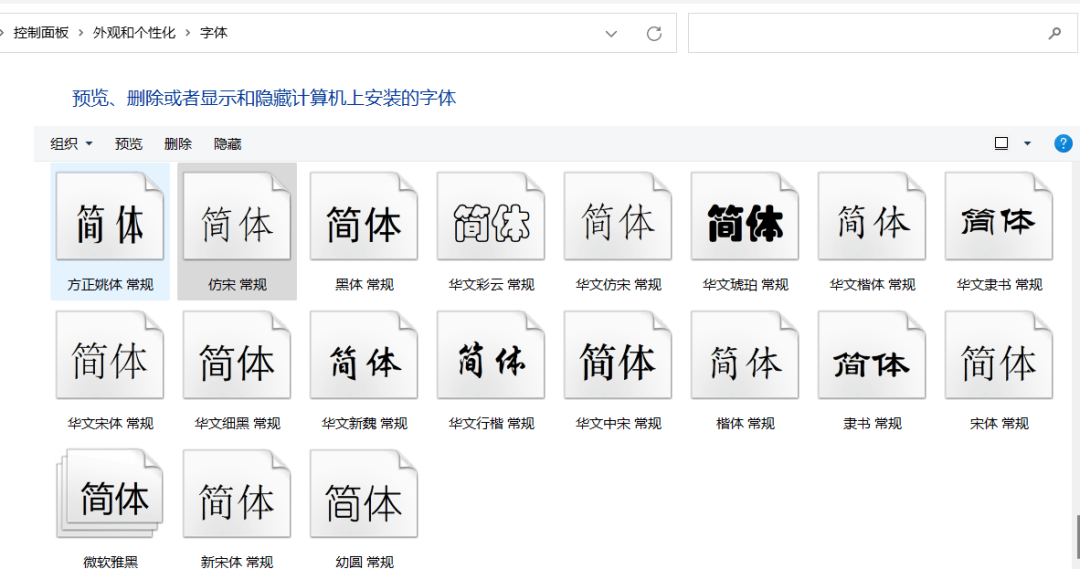
开发业务代码之前,我们可以将公共的部分提到最外面,这里使用getSampleStyleSheet函数将获取到所有的样式表后面在其他地方也可以使用。
# Getting a list of styles that can be used in the document.style_list = getSampleStyleSheet()1、插入PDF
大设置字体样式对象为Heading1,字体颜色为绿色,大小为18并且加粗。
def insert_full_title(title_name=None): """ This function takes in a title name and returns the full title name. :param title_name: The name of the title you want to insert """ font_ = style_list['Heading1'] font_.fontName = 'simfang' font_.fontSize = 18 font_.leading = 50 font_.textColor = colors.green font_.alignment = 1 font_.bold = True return Paragraph(title_name, font_)
2、插入PDF小
小设置字体样式对象为Normal,字体颜色为红色,大小为15并且不加粗。
def insert_lettle_title(lettle_name=None): """ :param lettle_name: The name of the lettle you want to insert """ font_ = style_list['Normal'] font_.fontName = 'simfang' font_.fontSize = 15 font_.leading = 30 font_.textColor = colors.red return Paragraph(lettle_name, font_)
3、插入普通段落文本
普通文本设置字体样式对象为Normal,字体颜色为默认,大小为12并且不加粗,开启自动换行模式。
def insert_text(text=None): """ > This function inserts text into the current document :param text: The text to insert """ font_ = style_list['Normal'] font_.fontName = 'simfang' font_.fontSize = 12 font_.wordWrap = 'CJK' font_.alignment = 0 font_.firstLineIndent = 32 font_.leading = 25 return Paragraph(text, font_)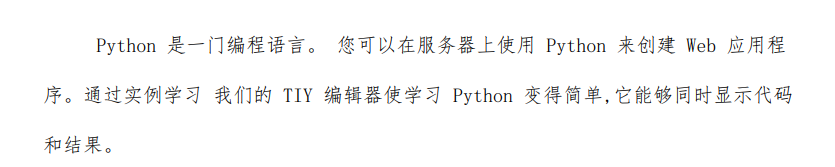
4、插入PDF图片
将图片插入到PDF文档对象中比较简单,只需要设置需要插入图片的本地路径即可。
def insert_image(image_path=None): """ > This function inserts an image into the notebook :param image_path: The path to the image you want to insert """ img = Image(image_path) img.drawWidth = 5 * cm img.drawHeight = 8 * cm return img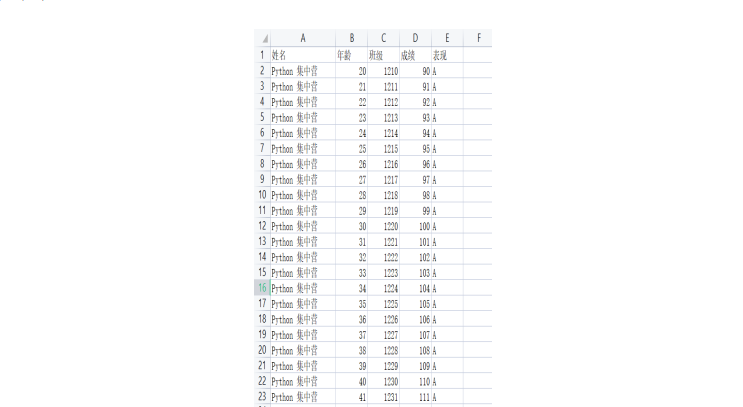
5、插入PDF表格
插入表格时,表格的格式可以根据自己的喜好设置表格的、字体样式、字体大小以及是否需要合并等参数来控制需要插入的表格对象。
def insert_table(*args): """ It inserts a table into the database. """ col_width = 120 style = [ ('FONTNAME', (0, 0), (-1, -1), 'simfang'), # 字体 ('FONTSIZE', (0, 0), (-1, 0), 12), # 第一行的字体大小 ('FONTSIZE', (0, 1), (-1, -1), 10), # 第二行到最后一行的字体大小 ('BACKGROUND', (0, 0), (-1, 0), '#d5dae6'), # 设置第一行背景颜色 ('ALIGN', (0, 0), (-1, -1), 'CENTER'), # 第一行水平居中 ('ALIGN', (0, 1), (-1, -1), 'LEFT'), # 第二行到最后一行左右左对齐 ('VALIGN', (0, 0), (-1, -1), 'MIDDLE'), # 所有表格上下居中对齐 ('TEXTCOLOR', (0, 0), (-1, -1), colors.darkslategray), # 设置表格内文字颜色 ('GRID', (0, 0), (-1, -1), 0.5, colors.grey), # 设置表格框线为grey色,线宽为0.5 ] table = Table(args, colWidths=col_width, style=style) return table
上述就是PDF文档中常用的对象,最后通过添加对应的内容参数即可生成PDF文档并保存到本地磁盘当中。
# A special variable in Python that evaluates to `True` if the module is being run as the main program.if __name__ == '__main__': pdf_ = list() pdf_.append(insert_full_title('数据测试报告')) pdf_.append(insert_text( 'Python 是一门编程语言。 您可以在服务器上使用 Python 来创建 Web 应用程序。通过实例学习 我们的 TIY 编辑器使学习 Python 变得简单,它能够同时显示代码和结果。 ')) pdf_.append(insert_image('./excle源数据.png')) pdf_.append(insert_lettle_title('数据内容展示:')) data = [ ('职位名称', '平均薪资', '较上年增长率'), ('数据分析师', '18.5K', '25%'), ('高级数据分析师', '25.5K', '14%'), ('资深数据分析师', '29.3K', '10%') ] pdf_.append(insert_table(*data)) doc = SimpleDocTemplate('测试报告.pdf', pagesize=letter) doc.build(pdf_)
以上就是“Python自动化办公之怎么生成PDF报告”这篇文章的所有内容,感谢各位的阅读!相信大家阅读完这篇文章都有很大的收获,小编每天都会为大家更新不同的知识,如果还想学习更多的知识,请关注编程网行业资讯频道。




