这篇文章将为大家详细讲解有关6个CSS背景图片设置的方法技巧,小编觉得挺实用的,因此分享给大家做个参考,希望大家阅读完这篇文章后可以有所收获。
1.如何将背景图像完美地适合视口
body { background-image: url('https://images.unsplash.com/photo-1573480813647-552e9b7b5394?ixlib=rb-1.2.1&ixid=eyJhcHBfaWQiOjEyMDd9&auto=format&fit=crop&w=2253&q=80'); background-repeat: no-repeat; background-position: center; background-attachment: fixed; background-size: cover; -webkit-background-size: cover; -moz-background-size: cover; -o-background-size: cover;}background-attachment设置背景图像是否固定或者随着页面的其余部分滚动。

2.如何在CSS中使用多个背景图片
body { background-image: url(https://image.flaticon.com/icons/svg/748/748122.svg), url(https://images.unsplash.com/photo-1478719059408-592965723cbc?ixlib=rb-1.2.1&auto=format&fit=crop&w=2212&q=80); background-position: center, top; background-repeat: repeat, no-repeat; background-size: contain, cover;}
3.如何创建三角背景图像
当我们想展示某些完全不同的选择(例如白天和黑夜或冬天和夏天)时。
这是通过为整个视口创建两个div来完成的,然后需要向它们两个都添加背景图像,然后,第二个div需要一个clip-path属性才能创建三角形。
<body> <div class="day"></div> <div class="night"></div></body>body { margin: 0; padding: 0;}div { position: absolute; height: 100vh; width: 100vw;}.day { background-image: url("https://images.unsplash.com/photo-1477959858617-67f85cf4f1df?ixlib=rb-1.2.1&ixid=eyJhcHBfaWQiOjEyMDd9&auto=format&fit=crop&w=2613&q=80"); background-size: cover; background-repeat: no-repeat;}.night { background-image: url("https://images.unsplash.com/photo-1493540447904-49763eecf55f?ixlib=rb-1.2.1&ixid=eyJhcHBfaWQiOjEyMDd9&auto=format&fit=crop&w=2250&q=80"); background-size: cover; background-repeat: no-repeat; clip-path: polygon(100vw 0, 0% 0vh, 100vw 100vh);}clip-path属性创建一个裁剪区域,该区域设置应显示元素的哪一部分。区域内的部分显示,区域外的隐藏。

4.如何在我的背景图像上添加渐变叠加、
想在图像上放置一些文本但背景太浅文本显示不清晰时,它会很有用,同时它也可以改善图像本身
body { background-image: linear-gradient(4deg, rgba(38,8,31,0.75) 30%, rgba(213,49,127,0.3) 45%, rgba(232,120,12,0.3) 100%), url("https://images.unsplash.com/photo-1503803548695-c2a7b4a5b875?ixlib=rb-1.2.1&auto=format&fit=crop&w=2250&q=80"); background-size: cover; background-repeat: no-repeat; background-attachment: fixed; background-position: center}
5.如何制作网格背景图片
使用CSS网格和CSS背景图像创建一个不错的背景图像
<body><div class="container"> <div class="item_img"></div> <div class="item"></div> <div class="item_img"></div> <div class="item"></div> <div class="item"></div> <div class="item_img"></div> <div class="item"></div> <div class="item_img"></div> <div class="item"></div> <div class="item"></div> <div class="item_img"></div> <div class="item"></div> <div class="item_img"></div> <div class="item"></div> <div class="item_img"></div> <div class="item"></div></div></body>body { margin: 0; padding: 0;}.container { position: absolute; width: 100%; height: 100%; background: black; display: grid; grid-template-columns: 25fr 30fr 40fr 15fr; grid-template-rows: 20fr 45fr 5fr 30fr; grid-gap: 20px; .item_img { background-image: url('https://images.unsplash.com/photo-1499856871958-5b9627545d1a?ixlib=rb-1.2.1&ixid=eyJhcHBfaWQiOjEyMDd9&auto=format&fit=crop&w=2207&q=80'); background-repeat: no-repeat; background-position: center; background-attachment: fixed; background-size: cover; }}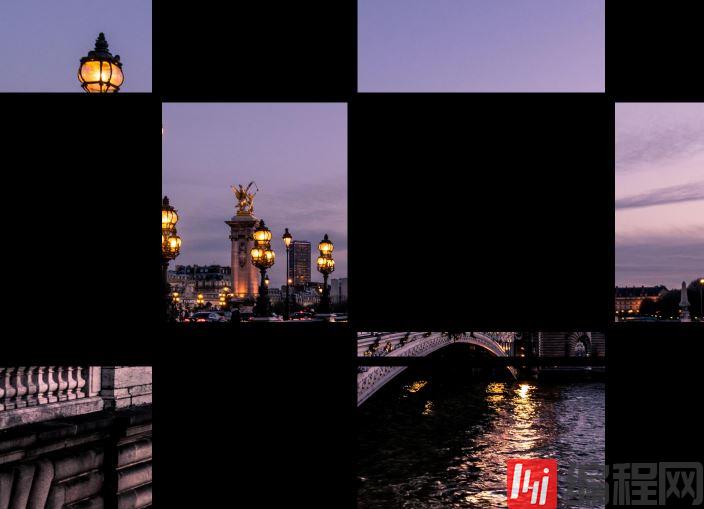
6.如何将背景图像设置为文本颜色
通过将背景图像与背景剪辑配合使用,可以实现背景图像对文字的优美效果。在某些情况下,它可能非常有用,尤其是当您想创建一个较大的文本标题但又不如普通颜色那么枯燥时。
<body> <h2>Hello world!</h2></body>body { display: flex; align-items: center; justify-content: center; flex-direction: column; width: 100%; text-align: center; min-height: 100vh; font-size: 120px;}h2 { background-image: url("https://images.unsplash.com/photo-1462275646964-a0e3386b89fa?ixlib=rb-1.2.1&ixid=eyJhcHBfaWQiOjEyMDd9&auto=format&fit=crop&w=2600&q=80"); background-clip: text; -webkit-background-clip: text; color: transparent;}
关于“6个CSS背景图片设置的方法技巧”这篇文章就分享到这里了,希望以上内容可以对大家有一定的帮助,使各位可以学到更多知识,如果觉得文章不错,请把它分享出去让更多的人看到。





