这篇文章主要介绍“react如何实现弹出模态框”的相关知识,小编通过实际案例向大家展示操作过程,操作方法简单快捷,实用性强,希望这篇“react如何实现弹出模态框”文章能帮助大家解决问题。
react实现弹出模态框的方法:1、用createPortal把元素直接渲染到“document.body”下;2、通过“modelShow”和“modelShowAync”来控制弹窗的显示隐藏;3、用一个控制器controlShow来流畅执行更新任务即可。
react实现Modal弹窗
一、Dialog.js文件
import React, {useMemo, useEffect, useState} from 'react'import ReactDOM from 'react-dom'// 控制弹窗隐藏以及动画效果const controlShow = (f1, f2, value, timer) => { f1(value) return setTimeout(() => { f2(value) }, timer)}export const Dialog = (props) => { const {width, visible, closeCb, onClose} = props // 控制 modelShow动画效果 const [modelShow, setModelShow] = useState(visible) const [modelShowAsync, setModelShowAsync] = useState(visible) const renderChildren = useMemo(() => { // 把元素渲染到组件之外的document.body 上 return ReactDOM.createPortal(<div style={{display: modelShow ? 'block' : 'none'}}> <div className="model_container" style={{opacity: modelShowAsync ? 1 : 0}}> <div className="model_wrap"> <div style={{width: width + 'px'}}> {props.children} </div> </div> </div> <div className="model_container mast" onClick={() => onClose && onClose()} style={{opacity: modelShowAsync ? 0.6 : 0}}/> </div>, document.body) }, [modelShow, modelShowAsync]) useEffect(() => { let timer if (visible) { // 打开弹窗, timer = controlShow(setModelShow, setModelShowAsync, visible, 30) } else { timer = controlShow(setModelShowAsync,setModelShow,visible,1000) } return () => { timer && clearTimeout(timer) } }, [visible]) return renderChildren}
二、Modal.js
import {Dialog} from "./Dialog";import React, {useEffect, useState} from 'react'import ReactDOM from 'react-dom'import './style.scss'class Modal extends React.PureComponent { // 渲染底部按钮 renderFooter = () => { const {onOk, onCancel, cancelText, okText, footer} = this.props // 触发onOk / onCancel回调 if (footer && React.isValidElement(footer)) return footer return <div className="model_bottom"> <div className="model_btn_box"> <button className="searchbtn" onClick={(e) => { onOk && onOk(e) }}>{okText || '确定'} </button> <button className="concellbtn" onClick={(e) => { onCancel && onCancel(e) }}>{cancelText || '取消'} </button> </div> </div> } // 渲染底部 renderTop = () => { const {title, onClose} = this.props return <div className="model_top"> <p>{title}</p> <span className="model_top_close" onClick={() => onClose && onClose()}>X</span> </div> } // 渲染弹窗内容 renderContent = () => { const {content, children} = this.props return React.isValidElement(content) ? content : children ? children : null } render() { const {visible, width = 500, closeCb, onClose} = this.props return <Dialog closeCb={closeCb} onClose={onClose} visible={visible} width={width} > {this.renderTop()} {this.renderContent()} {this.renderFooter()} </Dialog> }}// 静态方法let ModalContainer = nullconst modelSymbol = Symbol('$$_model_Container_hidden')// 静态属性show——控制Modal.show = (config) => { // 如果modal已经存在,name就不需要第二次show if (ModalContainer) return const props = {...config, visible: true} const container = ModalContainer = document.createElement('div') // 创建一个管理者,管理model状态 const manager = container[modelSymbol] = { setShow: null, mounted: false, hidden() { const {setShow} = manager setShow && setShow(false) }, destroy() { // 卸载组件 ReactDOM.unmountComponentAtNode(container) // 移除节点 document.body.removeChild(container) // 置空元素 ModalContainer = null } } const ModelApp = (props) => { const [show, setShow] = useState(false) manager.setShow = setShow const {visible, ...trueProps} = props useEffect(() => { // 加载完成,设置状态 manager.mounted = true setShow(visible) }, []) return <Modal {...trueProps} closeCb={() => manager.mounted && manager.destroy()} visible={show}/> } // 插入到body中 document.appendChild(container) // 渲染React元素 ReactDOM.render(<ModelApp/>, container) return manager}Modal.hidden = () => { if(!ModalContainer) return // 如果存在ModalContainer 那么隐藏ModalContainer ModalContainer[modelSymbol] && ModalContainer[modelSymbol].hidden()}export default Modal
三、style.scss样式文件
$bg-linear-gradien-red-light : linear-gradient(135deg, #fc4838 0%, #f6346b 100%);$bg-linear-gradien-red-dark : linear-gradient(135deg, #fc4838 0%, #f6346b 100%);.constrol{ padding: 30px; width: 500px; border: 1px solid #ccc; height: 200px;}.feel{ padding: 24px;}.model_top{ height: 40px; border-radius: 5px 5px 0 0 ; position: relative; p{ height: 40px; font-weight: bold; line-height: 40px; padding-left: 14px; } background-color: #eee; .model_top_close{ position: absolute; font-size: 16px; cursor: pointer; right: 24px; top: 8px; }}.model_bottom{ height: 50px; padding-top: 10px; .model_btn_box{ display: inline-block; margin-left: 50%; transform: translateX(-50%); }}.model_container{ .model_wrap{ position: absolute; border-radius:5px ; background: #fff; left:50%; top:50%; transform: translate(-50%,-50%); } position: fixed; z-index: 10000; left:0; top:0; transition: opacity 0.3s; right: 0; bottom: 0;}.mast{ background-color: #000; z-index: 9999;}.searchbtn{ background: linear-gradient(135deg, #fc4838 0%, #f6346b 100%); color: #fff; min-width: 96px; height :36px; border :none; border-radius: 18px; font-size: 14px; font-weight: 500; cursor: pointer; margin-left: 20px !important;}.searchbtn:focus{ background: $bg-linear-gradien-red-dark; color: #fff; min-width: 96px; height: 36px; border: none; border-radius: 18px; font-size: 14px; font-weight: 500; cursor: pointer; margin-left: 20px !important; box-shadow: 0 2px 7px 0 #FAA79B;}.searchbtn:hover{ background :$bg-linear-gradien-red-light; color :#fff; min-width: 96px; height :36px; margin-left: 20px !important; border: none; border-radius: 18px; font-size :14px; font-weight: 500; cursor: pointer; box-shadow: 0 2px 7px 0 #FAA79B;}.searchbtn:disabled{ background: #c0c6c6; color :#fff; min-width: 96px; height :36px; font-size :14px; font-weight: 500; border: none; border-radius: 18px; cursor: not-allowed;}.concellbtn{ background :#fff; color :#303133; width: 96px; height: 36px; font-size: 14px; font-weight: 500; border :1px solid #E4E7ED; border-radius: 18px; cursor: pointer; // margin-right: 10px; margin-left: 10px;}.concellbtn:hover{ background :rgba(220, 223, 230, 0.1); color: #303133; width :96px; height: 36px; font-size: 14px; font-weight: 500; border :1px solid #E4E7ED; border-radius: 18px; cursor: pointer; // margin-right: 10px; margin-left: 10px;}.concellbtn:focus{ background :rgba(220, 223, 230, 0.24); color: #303133; width :96px; height: 36px; font-size: 14px; font-weight: 500; border: 1px solid #C0C4CC; border-radius: 18px; cursor: pointer; margin-right: 10px; margin-left: 10px;}
四、调用例子
import React, {useState, useMemo} from 'react'import Modal from './customPopup/Modal'export default function App() { const [ visible , setVisible ] = useState(false) const [ nameShow , setNameShow ] = useState(false) const handleClick = () => { setVisible(!visible) setNameShow(!nameShow) } const [ handleClose ,handleOk, handleCancel ] = useMemo(()=>{ const Ok = () => console.log('点击确定按钮') const Close = () => setVisible(false) const Cancel = () => console.log('点击取消按钮') return [Close , Ok , Cancel] },[]) return <div> <Modal onCancel={handleCancel} onClose={handleClose} onOk={handleOk} title={''} visible={visible} width={700} > <div className="feel" > 内容。。。。。。。 </div> </Modal> <button onClick={() => { setVisible(!visible) setNameShow(false) }} > model show </button> <button onClick={handleClick} > model show ( 显示作者 ) </button> </div>}
实现效果
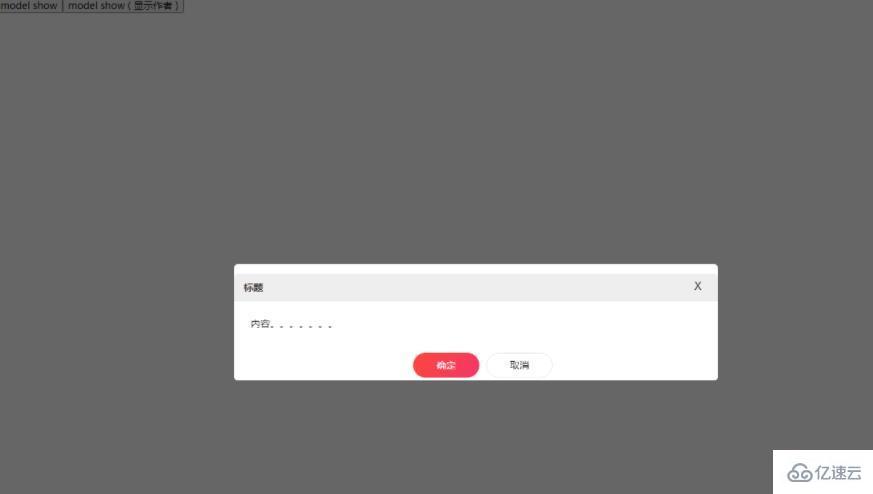
关于“react如何实现弹出模态框”的内容就介绍到这里了,感谢大家的阅读。如果想了解更多行业相关的知识,可以关注编程网行业资讯频道,小编每天都会为大家更新不同的知识点。





