Python怎么爬取当网书籍数据并数据可视化展示,很多新手对此不是很清楚,为了帮助大家解决这个难题,下面小编将为大家详细讲解,有这方面需求的人可以来学习下,希望你能有所收获。
一、开发环境
Python 3.8
Pycharm 2021.2 专业版
二、模块使用
csv 模块 把爬取下来的数据保存表格里面的 内置模块requests >>> pip install requests 数据请求模块parsel >>> pip install parsel 数据解析模块 css选择器去提取数据
三、爬虫代码实现步骤
导入所需模块
发送请求, 用
python代码模拟浏览器发送请求解析数据, 提取我们想要数据内容
多页爬取
保存数据, 保存
csv表格里面
1. 导入所需模块
import requests # 数据请求模块 第三方模块 需要 pip install requestsimport parsel # 数据解析模块 第三方模块 需要 pip install parselimport csv # 保存csv表格数据模块 内置模块import time # 时间模块2. 发送请求, 用python代码模拟浏览器发送请求
headers 请求头 作用就是python代码伪装成浏览器 对于服务器发送请求
User-Agent 用户代理 浏览器的基本身份标识
中无效的返回字符或前导空格:User-Agent 不要留有空格
通过requests模块里面get请求方法,对于url地址发送请求,并且携带上面header请求头参数,最后用response变量接收返回数据
url = f'http://bang.dangdang.com/books/bestsellers/01.00.00.00.00.00-24hours-0-0-1-{page}'# headers 请求头 字典数据类型headers = { 'User-Agent': 'Mozilla/5.0 (Windows NT 10.0; Win64; x64) AppleWebKit/537.36 (KHTML, like Gecko) Chrome/96.0.4664.45 Safari/537.36'}response = requests.get(url=url, headers=headers)3. 解析数据, 提取我们想要数据内容
selector = parsel.Selector(response.text) # 对于获取到的html字符串数据进行转换 selector 对象# css选择器 就是根据标签属性提取相应的数据lis = selector.css('ul.bang_list li')for li in lis: # .name 定位 class类名name标签 a 标签 attr() 属性选择器 取a标签里面title属性 get() 获取数据 title = li.css('.name a::attr(title)').get() # 书名 # 获取标签里面文本数据 直接text comment = li.css('.star a::text').get().replace('条评论', '') # 评论 recommend = li.css('.star .tuijian::text').get().replace('推荐', '') # 推荐 author = li.css('.publisher_info a:nth-child(1)::attr(title)').get() # 作者 publish = li.css('div:nth-child(6) a::text').get() # 出版社 price_n = li.css('.price .price_n::text').get() # 售价 price_r = li.css('.price .price_r::text').get() # 原价 price_s = li.css('.price .price_s::text').get() # 折扣 price_e = li.css('.price .price_e .price_n::text').get() # 电子书价格 href = li.css('.name a::attr(href)').get() # 详情页 dit = { '书名': title, '评论数': comment, '推荐量': recommend, '作者': author, '出版社': publish, '售价': price_n, '原价': price_r, '折扣': price_s, '电子书价格': price_e, '详情页': href, } csv_writer.writerow(dit) # 数据保存到csv print(title, comment, recommend, author, publish, price_n, price_r, price_s, price_e, href, sep=' | ')4. 多页爬取
for page in range(1, 26): # 字符串格式化方法 print(f'正在爬取第{page}页的数据内容') time.sleep(1.5) url = f'http://bang.dangdang.com/books/bestsellers/01.00.00.00.00.00-24hours-0-0-1-{page}'5. 保存数据, 保存csv表格里面
# 创建打开一个文件 进行保存f = open('当当图书.csv', mode='a', encoding='utf-8', newline='')csv_writer = csv.DictWriter(f, fieldnames=[ '书名', '评论数', '推荐量', '作者', '出版社', '售价', '原价', '折扣', '电子书价格', '详情页',])csv_writer.writeheader() # 写入表头运行代码,效果如下图:
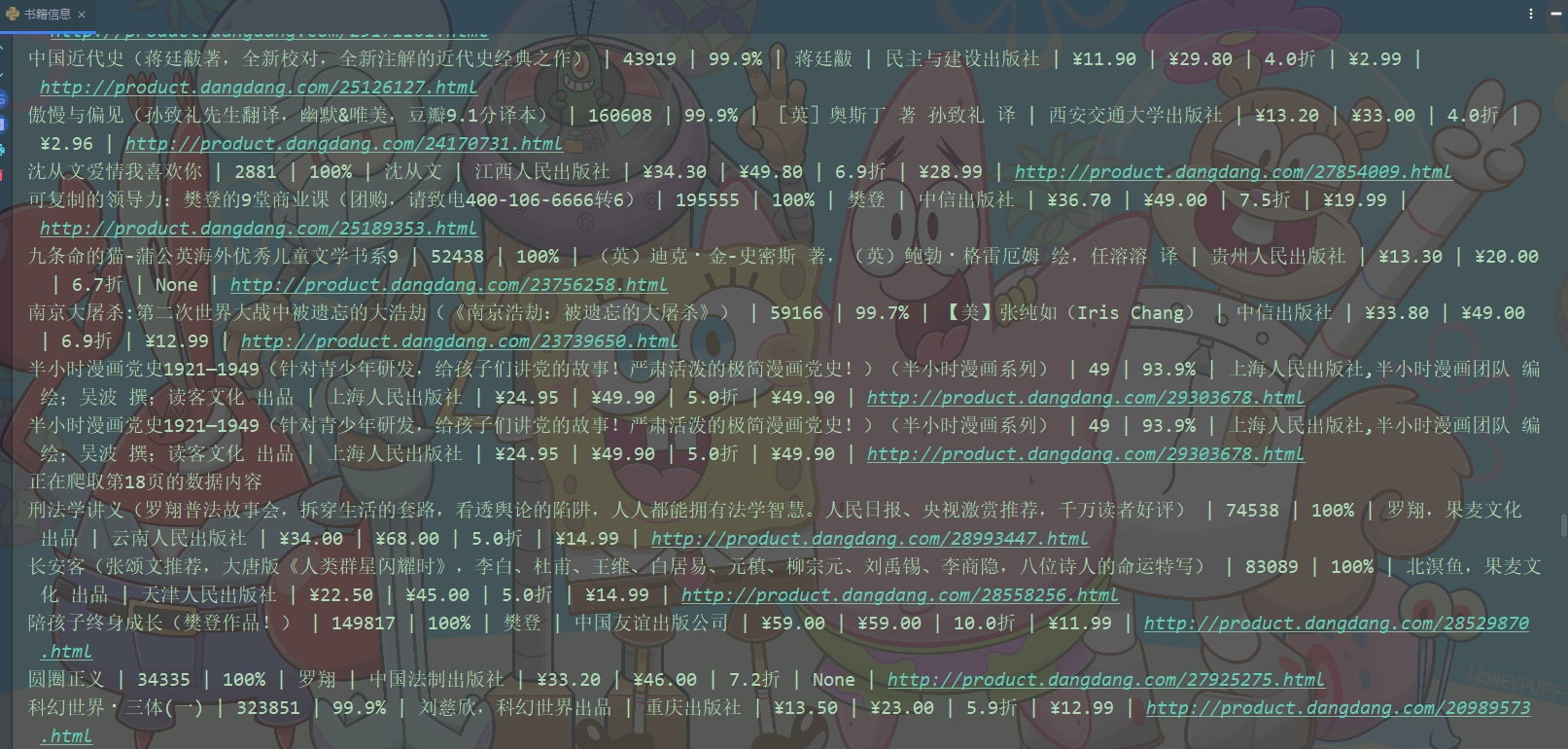
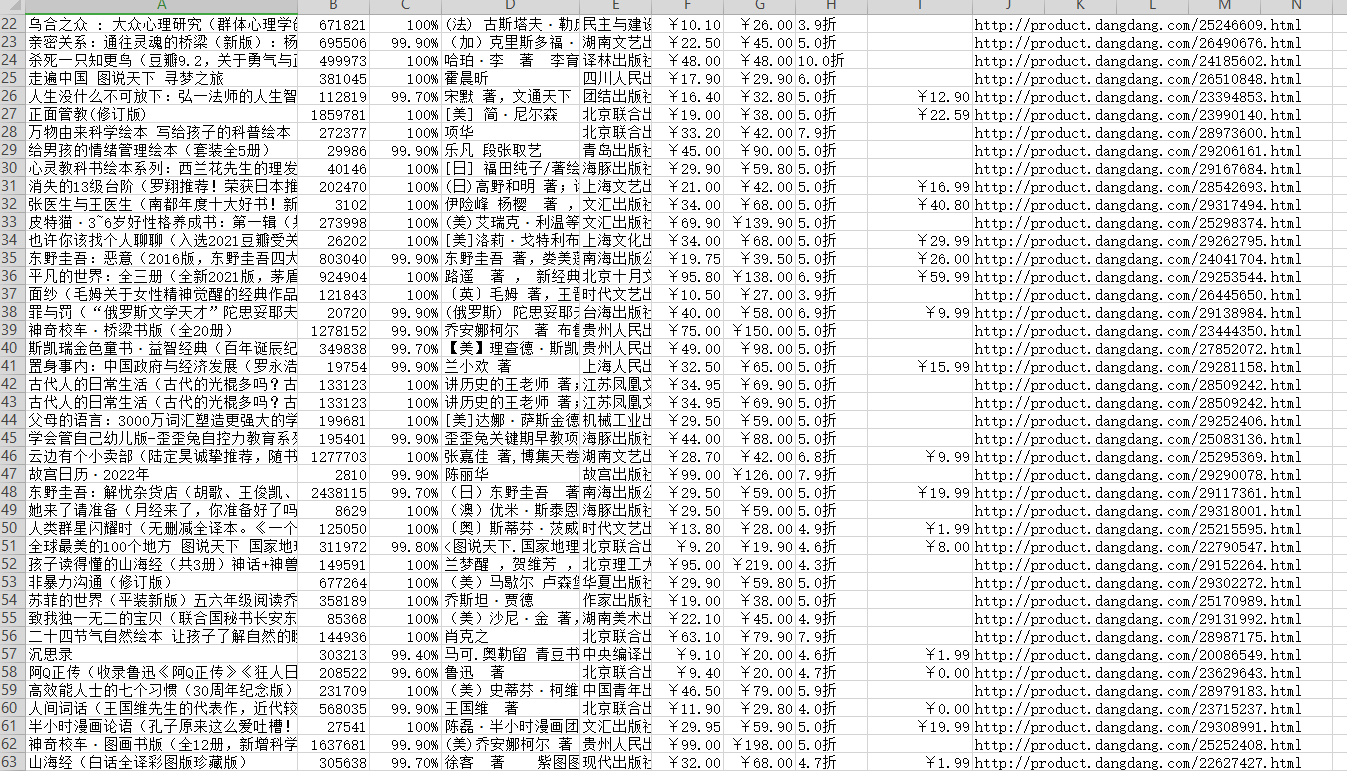
四、数据可视化
1.导入所需模块
import pandas as pdfrom pyecharts.charts import *from pyecharts.globals import ThemeType#设定主题from pyecharts.commons.utils import JsCodeimport pyecharts.options as opts2.导入数据
df = pd.read_csv('书籍信息.csv', encoding='utf-8', engine='python')df.head()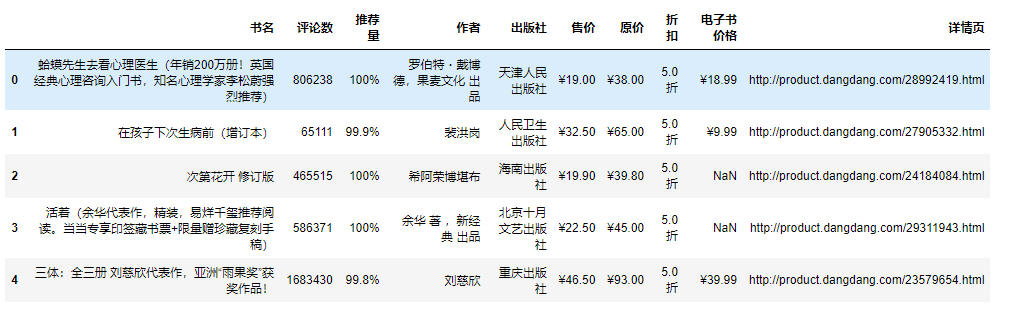
3.可视化
书籍总体价格区间:
pie1 = ( Pie(init_opts=opts.InitOpts(theme='dark',width='1000px',height='600px')) .add('', datas_pair_1, radius=['35%', '60%']) .set_series_opts(label_opts=opts.LabelOpts(formatter="{b}:{d}%")) .set_global_opts( title_opts=opts.TitleOpts( title="当当网书籍\n\n原价价格区间", pos_left='center', pos_top='center', title_textstyle_opts=opts.TextStyleOpts( color='#F0F8FF', font_size=20, font_weight='bold' ), ) ) .set_colors(['#EF9050', '#3B7BA9', '#6FB27C', '#FFAF34', '#D8BFD8', '#00BFFF', '#7FFFAA']))pie1.render_notebook()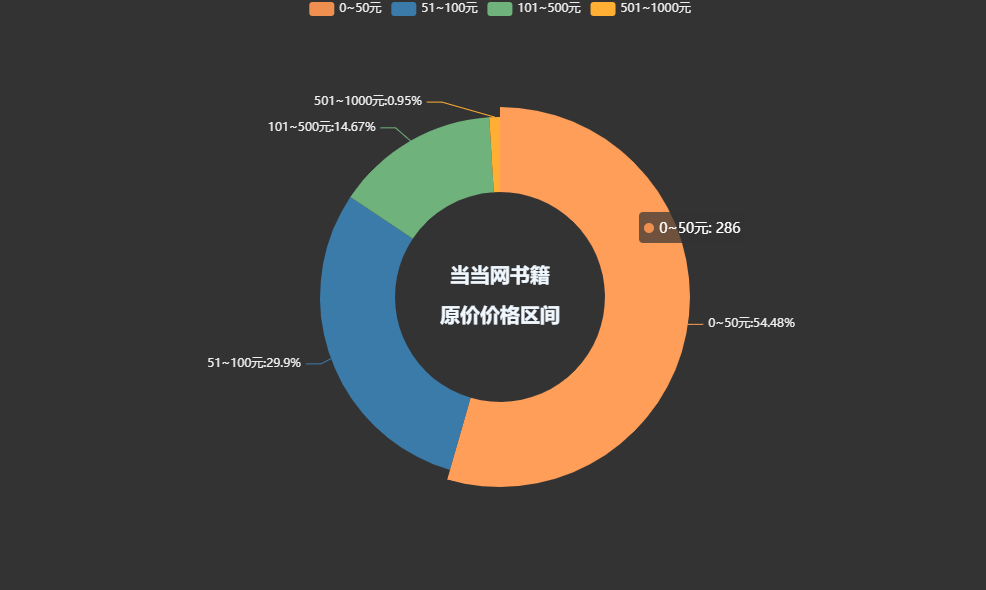
pie1 = ( Pie(init_opts=opts.InitOpts(theme='dark',width='1000px',height='600px')) .add('', datas_pair_2, radius=['35%', '60%']) .set_series_opts(label_opts=opts.LabelOpts(formatter="{b}:{d}%")) .set_global_opts( title_opts=opts.TitleOpts( title="当当网书籍\n\n售价价格区间", pos_left='center', pos_top='center', title_textstyle_opts=opts.TextStyleOpts( color='#F0F8FF', font_size=20, font_weight='bold' ), ) ) .set_colors(['#EF9050', '#3B7BA9', '#6FB27C', '#FFAF34', '#D8BFD8', '#00BFFF', '#7FFFAA']))pie1.render_notebook()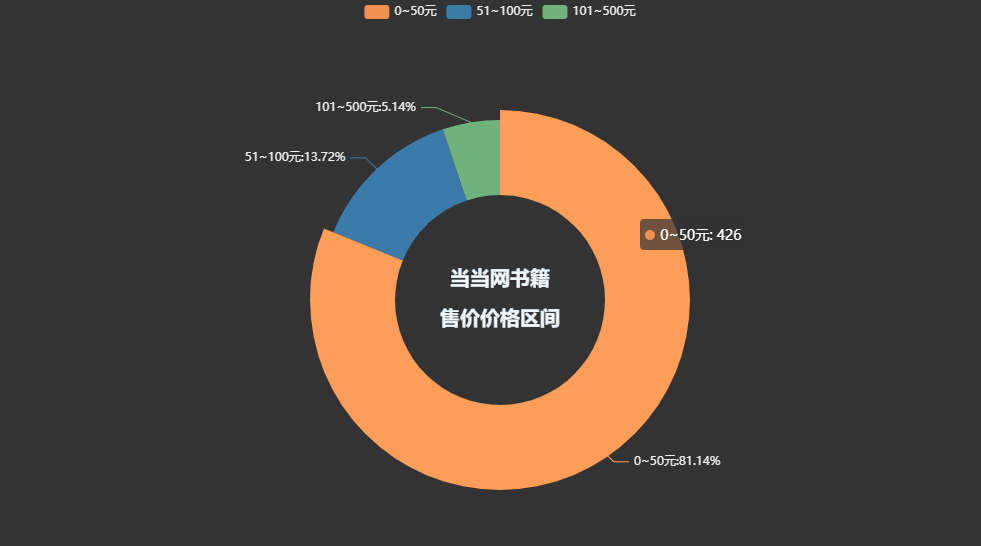
各个出版社书籍数量柱状图:
bar=( Bar(init_opts=opts.InitOpts(height='500px',width='1000px',theme='dark')) .add_xaxis(counts.index.tolist()) .add_yaxis( '出版社书籍数量', counts.values.tolist(), label_opts=opts.LabelOpts(is_show=True,position='top'), itemstyle_opts=opts.ItemStyleOpts( color=JsCode("""new echarts.graphic.LinearGradient( 0, 0, 0, 1,[{offset: 0,color: 'rgb(255,99,71)'}, {offset: 1,color: 'rgb(32,178,170)'}]) """ ) ) ) .set_global_opts( title_opts=opts.TitleOpts( title='各个出版社书籍数量柱状图'), xaxis_opts=opts.AxisOpts(name='书籍名称', type_='category', axislabel_opts=opts.LabelOpts(rotate=90), ), yaxis_opts=opts.AxisOpts( name='数量', min_=0, max_=29.0, splitline_opts=opts.SplitLineOpts(is_show=True,linestyle_opts=opts.LineStyleOpts(type_='dash')) ), tooltip_opts=opts.TooltipOpts(trigger='axis',axis_pointer_type='cross') ) .set_series_opts( markline_opts=opts.MarkLineOpts( data=[ opts.MarkLineItem(type_='average',name='均值'), opts.MarkLineItem(type_='max',name='最大值'), opts.MarkLineItem(type_='min',name='最小值'), ] ) ))bar.render_notebook()书籍评论数最高Top20:
bar=( Bar(init_opts=opts.InitOpts(height='500px',width='1000px',theme='dark')) .add_xaxis(price_top.index.tolist()) .add_yaxis( '书籍单价', price_top.values.tolist(), label_opts=opts.LabelOpts(is_show=True,position='top'), itemstyle_opts=opts.ItemStyleOpts( color=JsCode("""new echarts.graphic.LinearGradient( 0, 0, 0, 1,[{offset: 0,color: 'rgb(255,99,71)'}, {offset: 1,color: 'rgb(32,178,170)'}]) """ ) ) ) .set_global_opts( title_opts=opts.TitleOpts( title='单价最高的书籍详细柱状图'), xaxis_opts=opts.AxisOpts(name='书籍名称', type_='category', axislabel_opts=opts.LabelOpts(rotate=90), ), yaxis_opts=opts.AxisOpts( name='单价/元', min_=0, max_=1080.0, splitline_opts=opts.SplitLineOpts(is_show=True,linestyle_opts=opts.LineStyleOpts(type_='dash')) ), tooltip_opts=opts.TooltipOpts(trigger='axis',axis_pointer_type='cross') ) .set_series_opts( markline_opts=opts.MarkLineOpts( data=[ opts.MarkLineItem(type_='average',name='均值'), opts.MarkLineItem(type_='max',name='最大值'), opts.MarkLineItem(type_='min',name='最小值'), ] ) ))bar.render_notebook()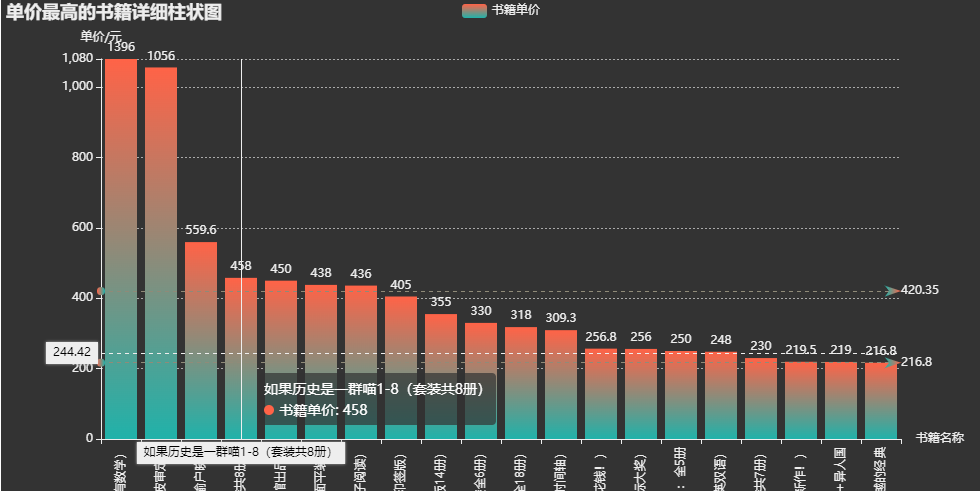
看完上述内容是否对您有帮助呢?如果还想对相关知识有进一步的了解或阅读更多相关文章,请关注编程网行业资讯频道,感谢您对编程网的支持。




