这篇文章主要介绍了Android Studio怎么使用自定义对话框效果的相关知识,内容详细易懂,操作简单快捷,具有一定借鉴价值,相信大家阅读完这篇Android Studio怎么使用自定义对话框效果文章都会有所收获,下面我们一起来看看吧。
兼容低版本的APP运行
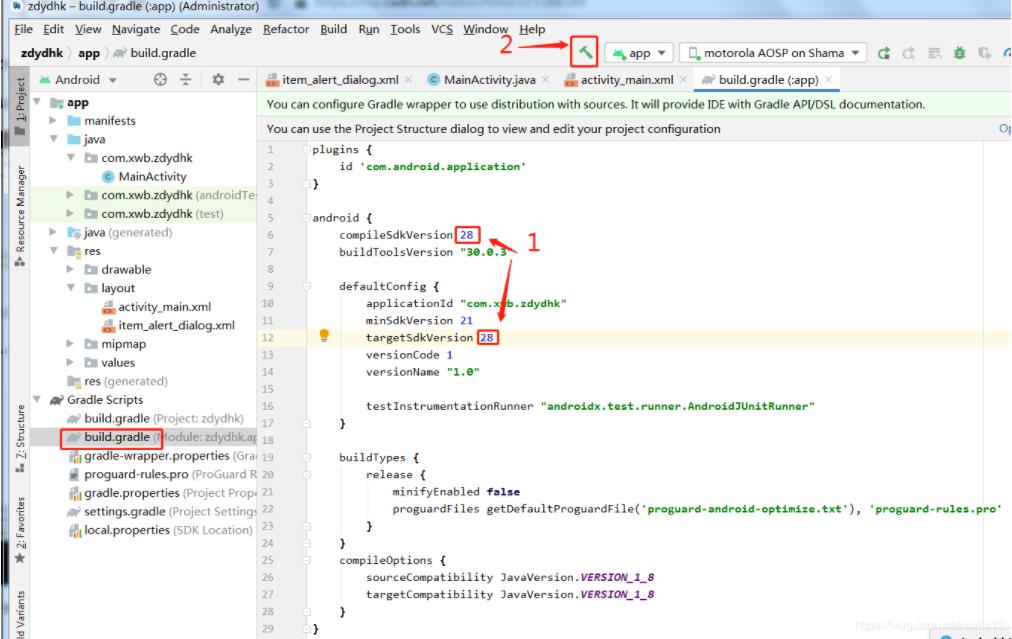
第一步:新建新的空白activity,布局XML设置如下
该APP的启动界面activity_main.xml

<?xml version="1.0" encoding="utf-8"?><LinearLayout xmlns:android="http://schemas.android.com/apk/res/android" xmlns:app="http://schemas.android.com/apk/res-auto" xmlns:tools="http://schemas.android.com/tools" android:layout_width="match_parent" android:layout_height="match_parent" tools:context=".MainActivity"> <Button android:id="@+id/btn_single" android:layout_width="wrap_content" android:layout_height="wrap_content" android:text="显示单选对话框"/> <Button android:id="@+id/btn_alert_customer" android:layout_width="wrap_content" android:layout_height="wrap_content" android:text="自定义对话框"/> </LinearLayout>自定义的对话框item_alert_dialog的布局XML设置
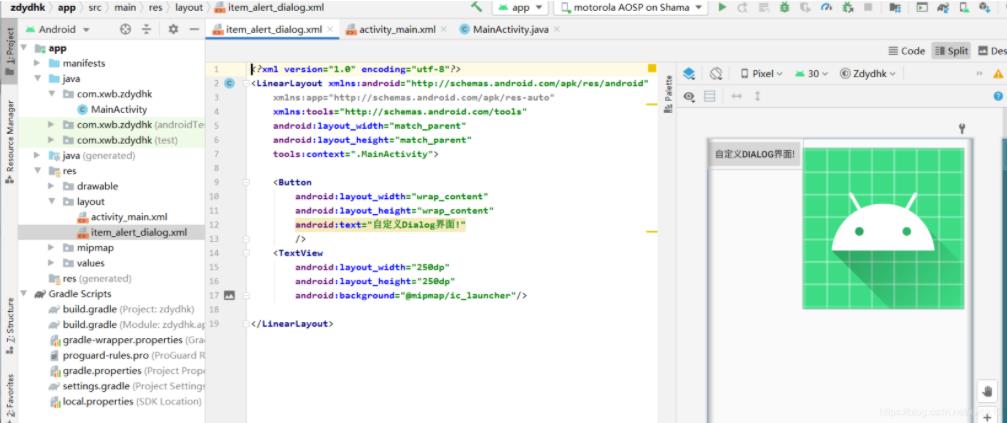
<?xml version="1.0" encoding="utf-8"?><LinearLayout xmlns:android="http://schemas.android.com/apk/res/android" xmlns:app="http://schemas.android.com/apk/res-auto" xmlns:tools="http://schemas.android.com/tools" android:layout_width="match_parent" android:layout_height="match_parent" tools:context=".MainActivity"> <Button android:layout_width="wrap_content" android:layout_height="wrap_content" android:text="自定义Dialog界面!" /> <TextView android:layout_width="250dp" android:layout_height="250dp" android:background="@mipmap/ic_launcher"/> </LinearLayout>第二步:在MainActivity.java中绑定布局xml
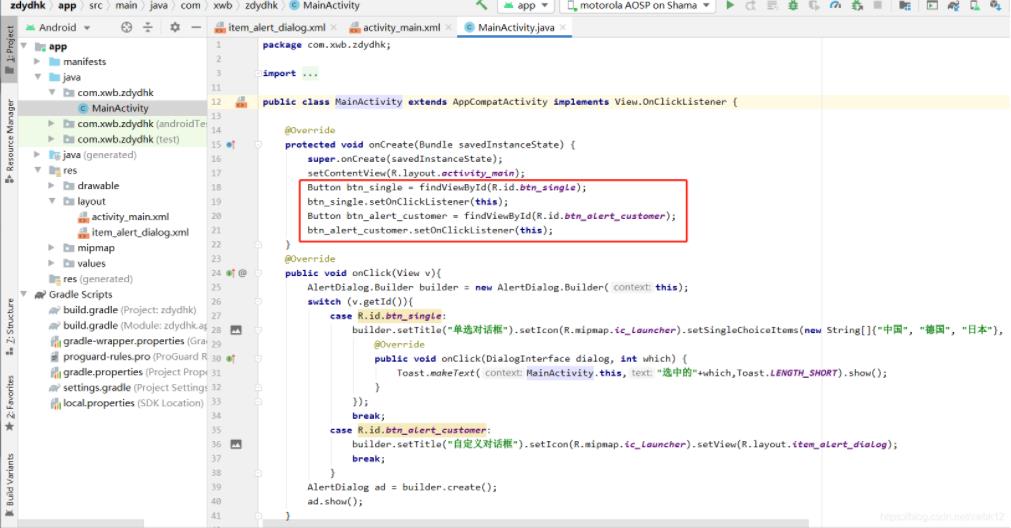
第三步:对话框实现抽象方式
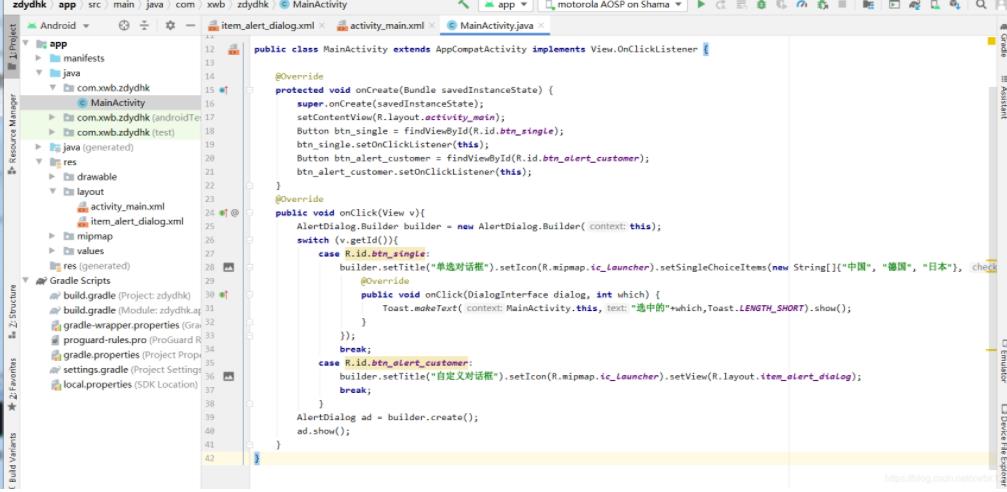
package com.xwb.zdydhk;import androidx.appcompat.app.AlertDialog;import androidx.appcompat.app.AppCompatActivity;import android.content.DialogInterface;import android.os.Bundle;import android.view.View;import android.widget.Button;import android.widget.Toast;public class MainActivity extends AppCompatActivity implements View.OnClickListener { @Override protected void onCreate(Bundle savedInstanceState) { super.onCreate(savedInstanceState); setContentView(R.layout.activity_main); Button btn_single = findViewById(R.id.btn_single); btn_single.setOnClickListener(this); Button btn_alert_customer = findViewById(R.id.btn_alert_customer); btn_alert_customer.setOnClickListener(this); } @Override public void onClick(View v){ AlertDialog.Builder builder = new AlertDialog.Builder(this); switch (v.getId()){ case R.id.btn_single: builder.setTitle("单选对话框").setIcon(R.mipmap.ic_launcher).setSingleChoiceItems(new String[]{"中国", "德国", "日本"}, 0, new DialogInterface.OnClickListener() { @Override public void onClick(DialogInterface dialog, int which) { Toast.makeText(MainActivity.this,"选中的"+which,Toast.LENGTH_SHORT).show(); } }); break; case R.id.btn_alert_customer: //setView(R.layout.item_alert_dialog)为自定义的对话框,或图片等等 builder.setTitle("自定义对话框").setIcon(R.mipmap.ic_launcher).setView(R.layout.item_alert_dialog); break; } AlertDialog ad = builder.create(); ad.show(); }}第四步:运行APP效果
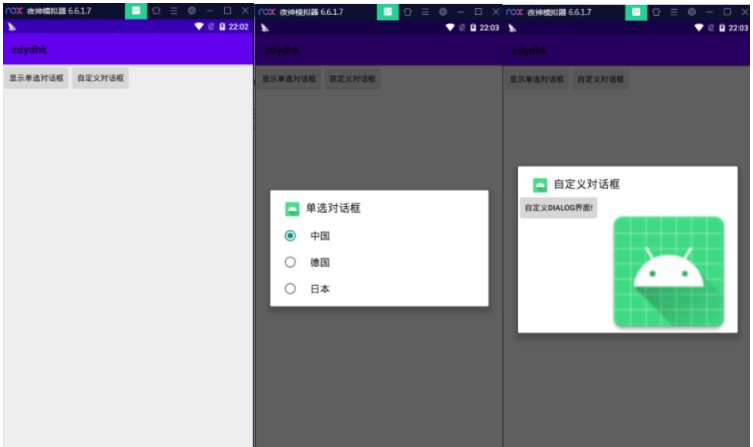
关于“Android Studio怎么使用自定义对话框效果”这篇文章的内容就介绍到这里,感谢各位的阅读!相信大家对“Android Studio怎么使用自定义对话框效果”知识都有一定的了解,大家如果还想学习更多知识,欢迎关注编程网行业资讯频道。




