这篇文章主要讲解了“react如何实现密码隐藏功能”,文中的讲解内容简单清晰,易于学习与理解,下面请大家跟着小编的思路慢慢深入,一起来研究和学习“react如何实现密码隐藏功能”吧!
react实现密码隐藏功能的方法:1、添加依赖“import {View,Text,TouchableWithoutFeedback,TextInput,Image,StyleSheet,} from 'react-native';”;2、通过“{this.state.imageState ? (...)}”方法实现密码显示与隐藏功能即可。
React Native 密码输入的显示与隐藏 Image点击事件 眼睛 输入框密码
效果图
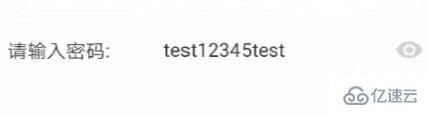
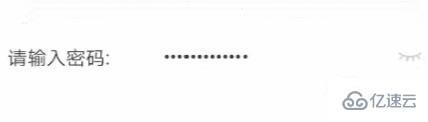
添加依赖
import { View, Text, TouchableWithoutFeedback, TextInput, Image, StyleSheet,} from 'react-native';
代码功能实现
export default class App extends Component { constructor(props) { super(props); this.state = { imageState: false, }; } render() { return ( <View style={{ flex: 1, justifyContent: 'space-around' }}> <View style={{ backgroundColor: '#ffffff', height: 50, flexDirection: 'row', justifyContent: 'space-between', marginTop: 1, }}> <Text style={pageStyle.textStyle}>请输入密码:</Text> <TextInput secureTextEntry={!this.state.imageState}//是否隐藏 editable={true}//是否可编辑 style={pageStyle.textInfoStyle}> test12345test </TextInput> <TouchableWithoutFeedback style={{ marginRight: 10 }} onPress={this.onPressChang}> {this.state.imageState ? ( <Image style={{ width: 21, height: 14, alignSelf: 'center', marginRight: 10, }} source={require('../ReactDemo1/android/app/src/main/res/mipmap-xhdpi/password_show.png')} />) : (<Image style={{ width: 20, height: 8, alignSelf: 'center', marginRight: 10, }} source={require('../ReactDemo1/android/app/src/main/res/mipmap-xhdpi/password_hide.png')} />)} </TouchableWithoutFeedback> </View> </View> ); } onPressChang = () => { this.setState({ imageState: !this.state.imageState, }); };}const pageStyle = StyleSheet.create({ textInfoStyle: { alignSelf: 'center', marginLeft: 40, color: '#343434', fontSize: 16, flex: 1, }, textStyle: { alignSelf: 'center', marginLeft: 10, color: '#343434', fontSize: 16, },});
感谢各位的阅读,以上就是“react如何实现密码隐藏功能”的内容了,经过本文的学习后,相信大家对react如何实现密码隐藏功能这一问题有了更深刻的体会,具体使用情况还需要大家实践验证。这里是编程网,小编将为大家推送更多相关知识点的文章,欢迎关注!




