今天小编给大家分享一下怎么自定义View视图的属性及引用的相关知识点,内容详细,逻辑清晰,相信大部分人都还太了解这方面的知识,所以分享这篇文章给大家参考一下,希望大家阅读完这篇文章后有所收获,下面我们一起来了解一下吧。
一、创建一个类,继承View
会提示我们添加构造方法,它拥有4个,我们起码要用2个,如下
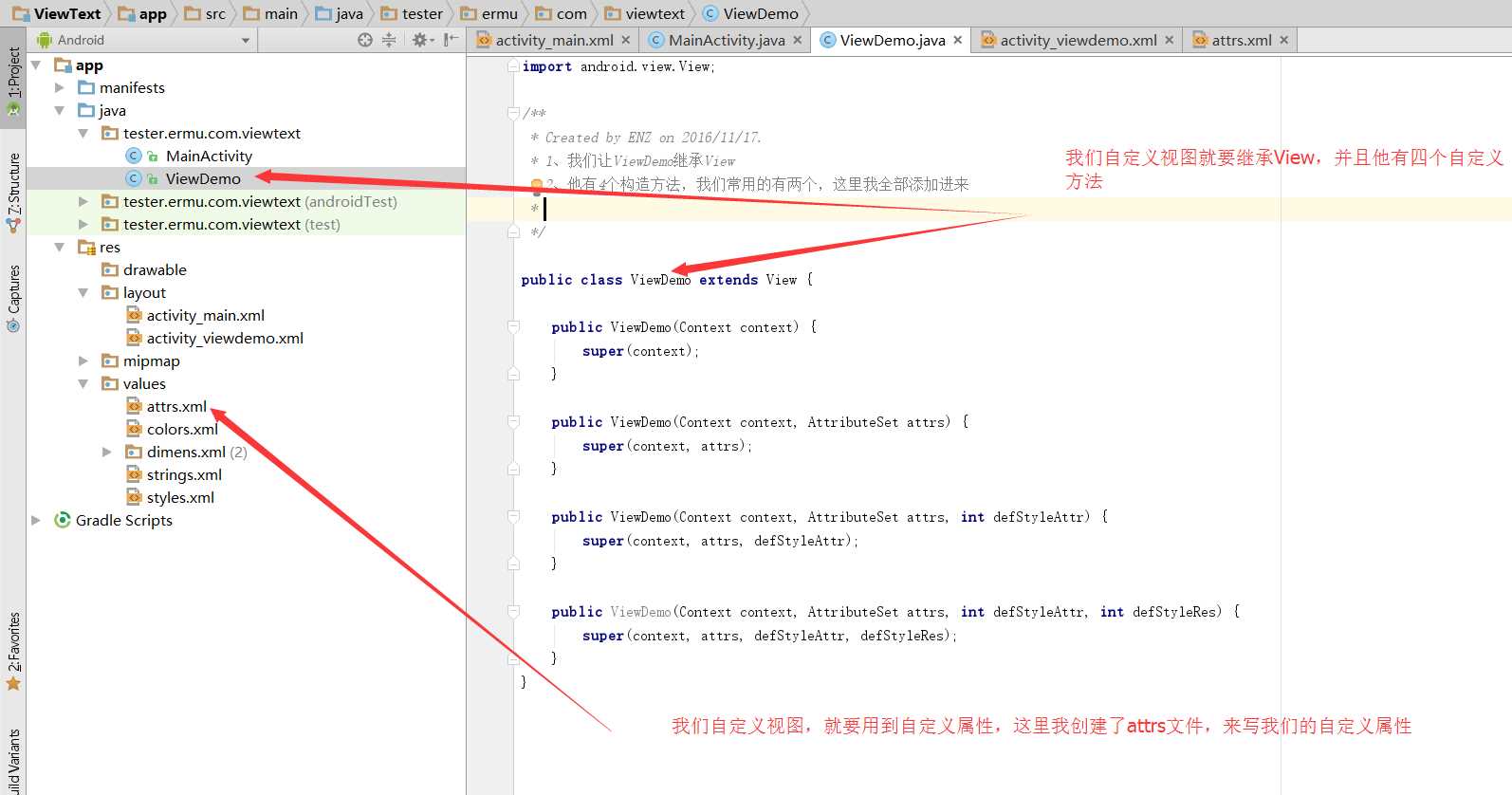
二、如何创建自定义属性呢?
2-1:创建一个资源文件
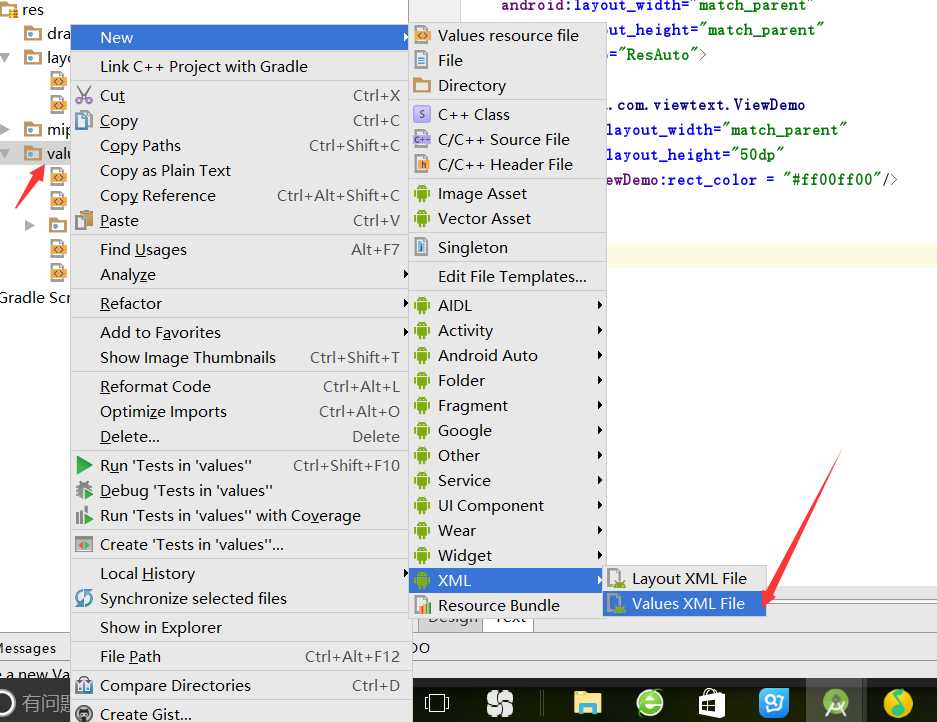
创建成功
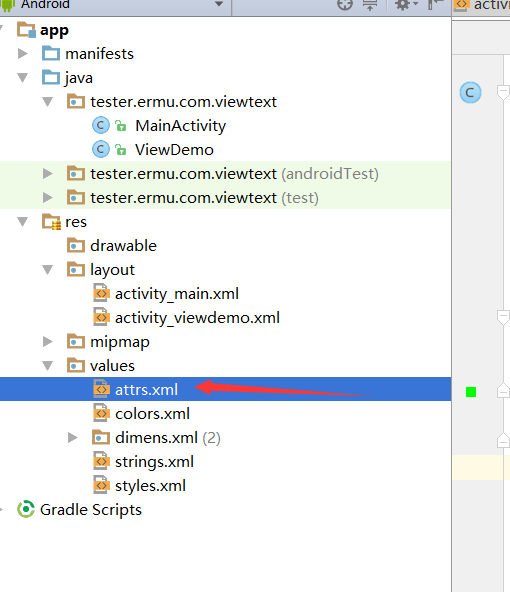
2-2:打开我们创建好的资源文件,来写我们需要的属性,我简单的写了两个,如图:
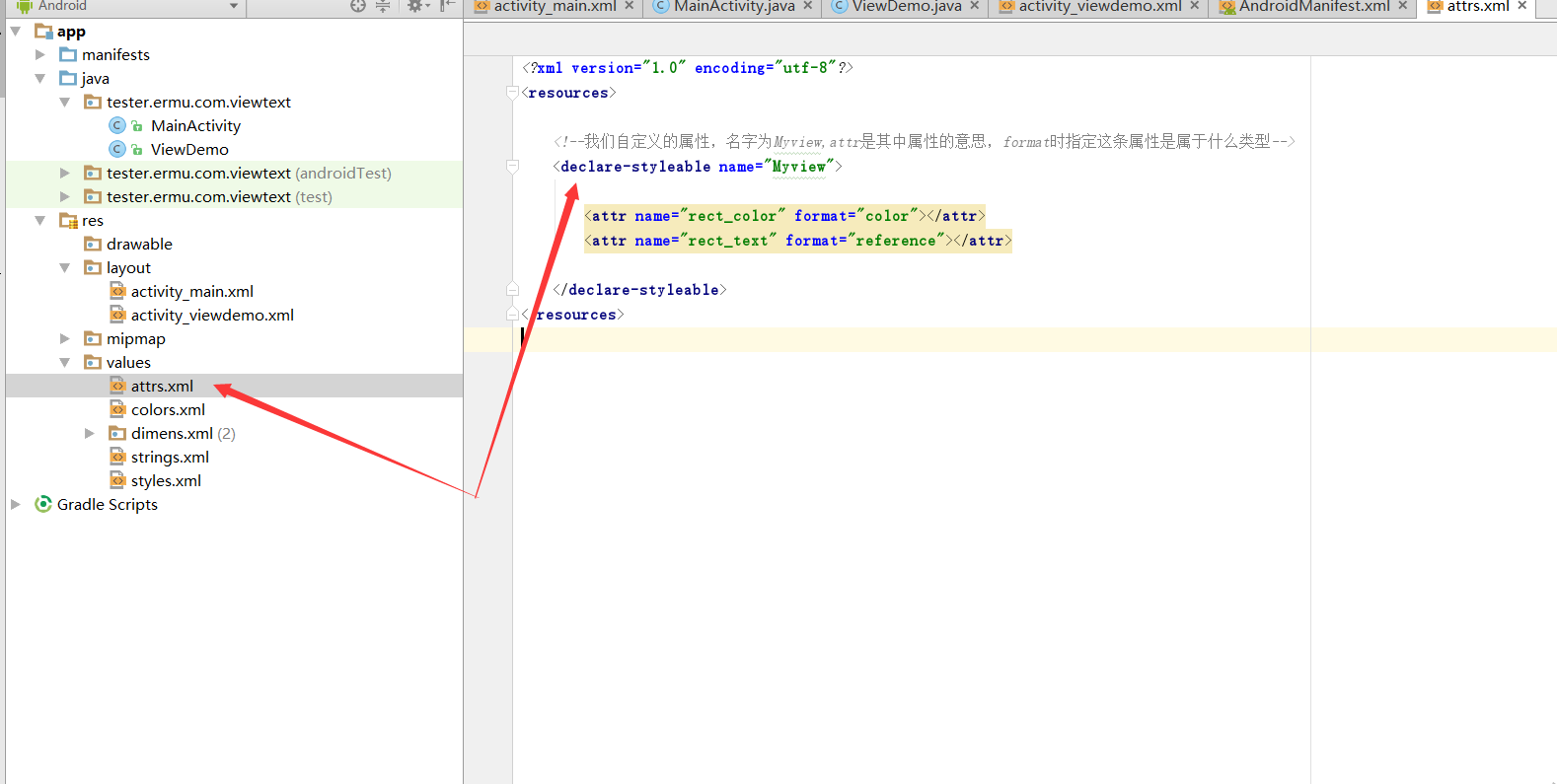
注意:自定义属性的过程及属性和对应的类别
>自定义属性:1. reference:参考某一资源ID,以此类推(1)属性定义:<declare-styleable name = "名称"><attr name = "background" format = "reference" /></declare-styleable>(2)属性使用:<ImageViewandroid:layout_width = "42dip"android:layout_height = "42dip"android:background = "@drawable/图片ID"/>2. color:颜色值<declare-styleable name = "名称"><attr name = "textColor" format = "color" /></declare-styleable>3. boolean:布尔值<declare-styleable name = "名称"><attr name = "focusable" format = "boolean" /></declare-styleable>4. dimension:尺寸值。注意,这里如果是dp那就会做像素转换<declare-styleable name = "名称"><attr name = "layout_width" format = "dimension" /></declare-styleable>5. float:浮点值。6. integer:整型值。7. string:字符串8. fraction:百分数。9. enum:枚举值10. flag:是自己定义的,类似于 android:gravity="top",就是里面对应了自己的属性值。11. reference|color:颜色的资源文件。12.reference|boolean:布尔值的资源文件三、如何引用我们的自定义的资源
可以通过TypedArray 类来接受我们自定义的属性,也可以在xml中来指定我们自定义的属性
3-1:在代码中引用
public class ViewDemo extends View { public ViewDemo(Context context) { super(context); } public ViewDemo(Context context, AttributeSet attrs) { super(context, attrs); TypedArray typedArray = context.obtainStyledAttributes(attrs,R.styleable.Myview); int colors =typedArray.getColor(R.styleable.Myview_rect_color,0xffff0000);//给他赋值一个红色 setBackgroundColor(colors); typedArray.recycle(); }}引用后设置为颜色为红色,我们布局中的组件就会变成红色
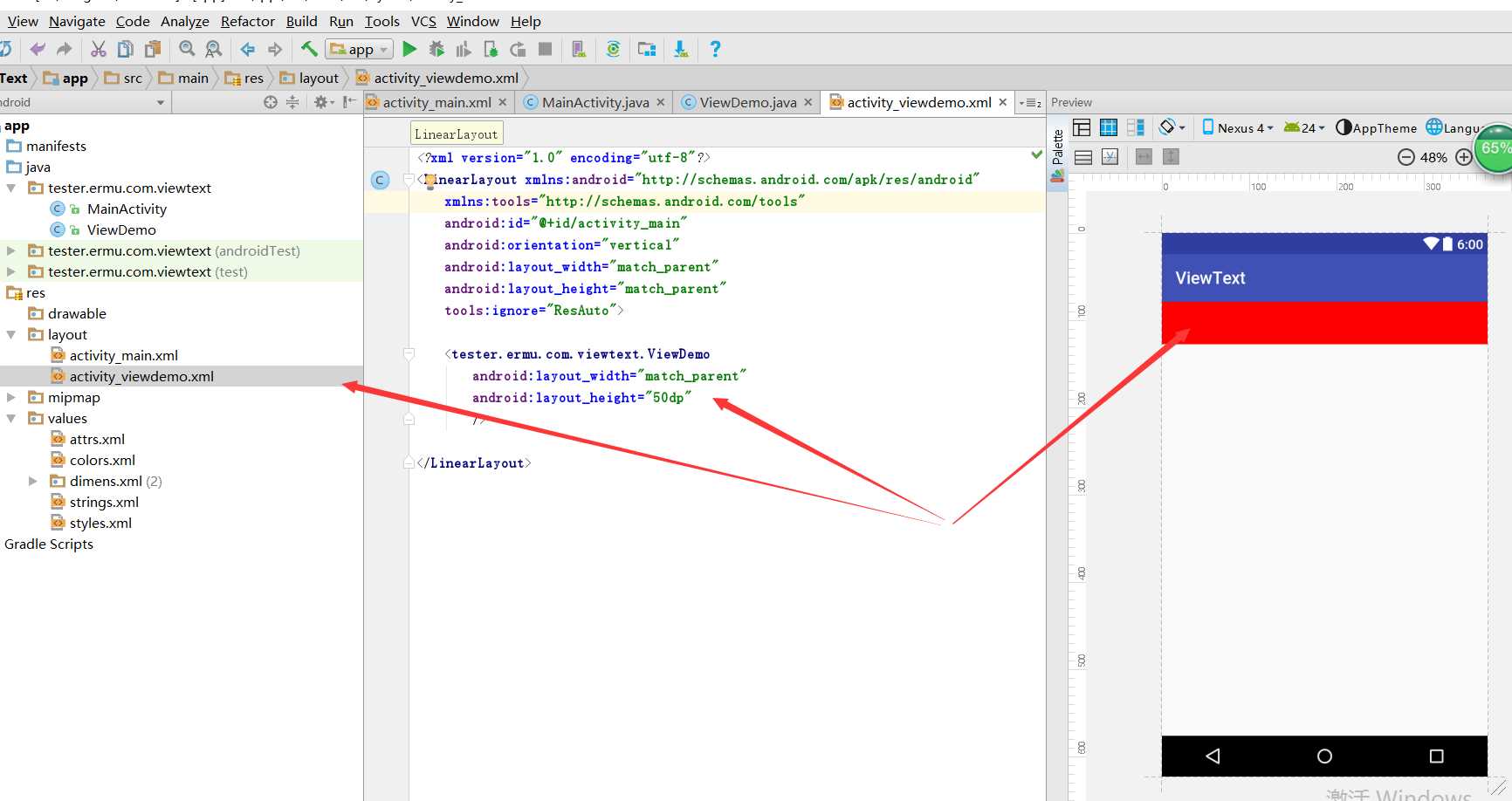
3-2:引用我们的资源?
我们还可以在我们的布局中直接引用我们的属性,如下
<?xml version="1.0" encoding="utf-8"?><LinearLayout xmlns:android="http://schemas.android.com/apk/res/android" xmlns:attrs_ViewDemo="http://schemas.android.com/apk/res/tester.ermu.com.viewtext" xmlns:tools="http://schemas.android.com/tools" android:id="@+id/activity_main" android:orientation="vertical" android:layout_width="match_parent" android:layout_height="match_parent" tools:ignore="ResAuto"> <tester.ermu.com.viewtext.ViewDemo android:layout_width="match_parent" android:layout_height="50dp" attrs_ViewDemo:rect_color = "#ff00ff00"/></LinearLayout>运行效果,已经覆盖红色
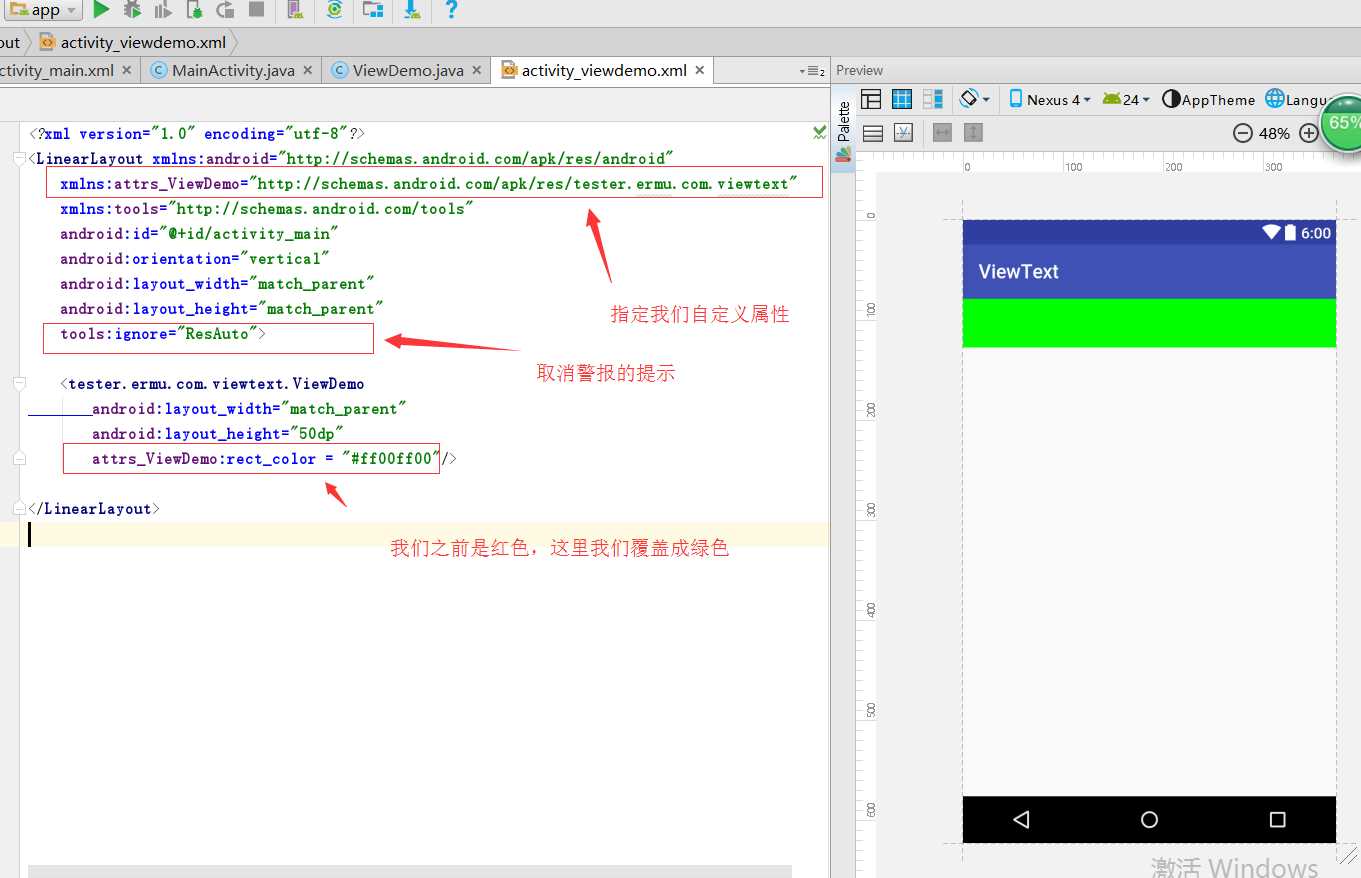
附上所有的代码 MainActivity
package tester.ermu.com.viewtext;import android.app.Activity;import android.os.Bundle;public class MainActivity extends Activity { @Override protected void onCreate(Bundle savedInstanceState) { super.onCreate(savedInstanceState); setContentView(R.layout.activity_main); }}ViewDemo
package tester.ermu.com.viewtext;import android.content.Context;import android.content.res.TypedArray;import android.util.AttributeSet;import android.view.View;public class ViewDemo extends View { public ViewDemo(Context context) { super(context); } public ViewDemo(Context context, AttributeSet attrs) { super(context, attrs); TypedArray typedArray = context.obtainStyledAttributes(attrs,R.styleable.Myview); int colors =typedArray.getColor(R.styleable.Myview_rect_color,0xffff0000);//给他赋值一个红色 setBackgroundColor(colors); typedArray.recycle(); }}main布局
<?xml version="1.0" encoding="utf-8"?><RelativeLayout xmlns:android="http://schemas.android.com/apk/res/android" xmlns:tools="http://schemas.android.com/tools" android:id="@+id/activity_main" android:layout_width="match_parent" android:layout_height="match_parent" android:paddingBottom="@dimen/activity_vertical_margin" android:paddingLeft="@dimen/activity_horizontal_margin" android:paddingRight="@dimen/activity_horizontal_margin" android:paddingTop="@dimen/activity_vertical_margin" tools:context="tester.ermu.com.viewtext.MainActivity"> <include layout="@layout/activity_viewdemo" /></RelativeLayout>自定义view布局
<?xml version="1.0" encoding="utf-8"?><LinearLayout xmlns:android="http://schemas.android.com/apk/res/android" xmlns:attrs_ViewDemo="http://schemas.android.com/apk/res/tester.ermu.com.viewtext" xmlns:tools="http://schemas.android.com/tools" android:id="@+id/activity_main" android:orientation="vertical" android:layout_width="match_parent" android:layout_height="match_parent" tools:ignore="ResAuto"> <tester.ermu.com.viewtext.ViewDemo android:layout_width="match_parent" android:layout_height="50dp" attrs_ViewDemo:rect_color = "#ff00ff00"/></LinearLayout>自定义属性资源
<?xml version="1.0" encoding="utf-8"?><resources> <!--我们自定义的属性,名字为Myview,attr是其中属性的意思,format时指定这条属性是属于什么类型--> <declare-styleable name="Myview"> <attr name="rect_color" format="color"></attr> <attr name="rect_text" format="reference"></attr> </declare-styleable></resources>以上就是“怎么自定义View视图的属性及引用”这篇文章的所有内容,感谢各位的阅读!相信大家阅读完这篇文章都有很大的收获,小编每天都会为大家更新不同的知识,如果还想学习更多的知识,请关注编程网行业资讯频道。





