小编给大家分享一下python数据可视化的操作有哪些,相信大部分人都还不怎么了解,因此分享这篇文章给大家参考一下,希望大家阅读完这篇文章后大有收获,下面让我们一起去了解一下吧!
0. 前言
数据处理过程中,可视化可以更直观得感受数据,因此打算结合自己的一些实践经理,以效果为准写这篇博客。内容应该会不断扩充。
1. matplotlib中figure、subplot和plot等什么关系
记住这几个关系可以结合实际。假设你去外面写生要带哪些工具呢,包括画板、画纸还有画笔,那么就可以一一对应了。
| 函数 | 工具 |
|---|---|
| figure | 画板 |
| subplot、add_subplot | 画纸 |
| plot、hist、scatter | 画笔 |
那么再往深处想,画纸贴在画板上,画纸可以裁剪成多块布局在画板上,而画笔只能画在纸上,可能这样讲有点笼统,下面一个代码配合注释就可以清晰明白啦。(感觉需要记住以下代码)
代码
import matplotlib.pyplot as pltimport numpy as np# 拿起画板fig = plt.figure()# 在画板上贴上画纸ax1 = fig.add_subplot(221)ax2 = fig.add_subplot(222)ax3 = fig.add_subplot(223)# 一步完成(直接拿起画板和画纸)-----------------# ax1 = plt.subplot(221)# ax2 = plt.subplot(222)# ax3 = plt.subplot(223)# ----------------------------------------# 在画纸上作图ax1.hist(np.random.randn(100), bins=20, color='k', alpha=0.3)ax2.scatter(np.arange(30), np.arange(30) + 3 * np.random.randn(30))ax3.plot(np.random.randn(50).cumsum(), 'k--')plt.show()运行结果
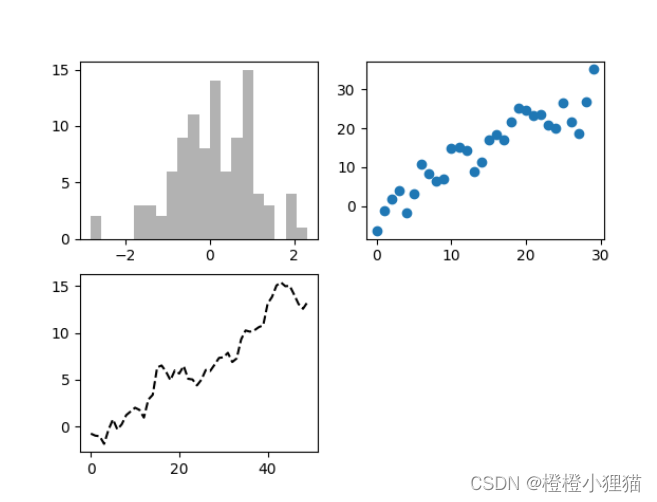
函数解析
| 代码行 | 作用 | 参考链接 |
|---|---|---|
| ax1.hist(np.random.randn(100), bins=20, color=‘k’, alpha=0.3) | 绘制直方图 | python用hist参数解读 |
2. 画图的细节修改
依次完成以下的画图效果:
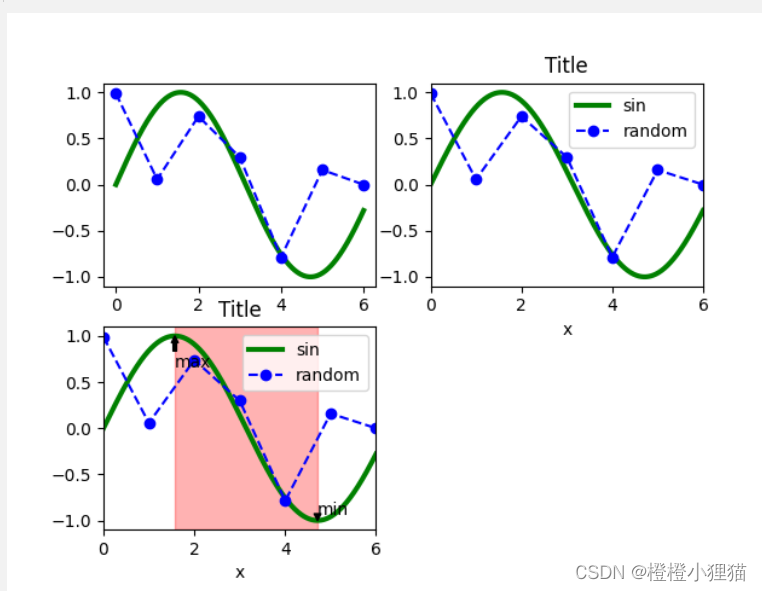
一个正弦函数和一个随机数值的曲线,正弦函数直线,随机数值曲线虚线以及其他样式修改;
图例、标签等修改;
加上标注,标注范围内用红色矩形表示。
2.1 plot画图形式修改
代码
import matplotlib.pyplot as pltimport numpy as np# 拿起画板fig = plt.figure()# 贴上画纸ax1 = fig.add_subplot(111)# 数据准备x_sin = np.arange(0, 6, 0.001) # [0, 6]y_sin = np.sin(x_sin)data_random = np.zeros(7) # 生成[-1,1]的7个随机数for i in range(0, 6): data_random[i] = np.random.uniform(-1, 1)# 画图ax1.plot(x_sin, y_sin, linestyle='-', color='g', linewidth=3)ax1.plot(data_random, linestyle='dashed', color='b', marker='o')plt.show()运行结果

2.2 添加图例、标签等
代码
import matplotlib.pyplot as pltimport numpy as np# 拿起画板fig = plt.figure()# 贴上画纸ax1 = fig.add_subplot(111)# 数据准备x_sin = np.arange(0, 6, 0.001) # [0, 6]y_sin = np.sin(x_sin)data_random = np.zeros(7) # 生成[-1,1]的7个随机数for i in range(0, 6): data_random[i] = np.random.uniform(-1, 1)# 画图ax1.plot(x_sin, y_sin, linestyle='-', color='g', linewidth=3, label='sin')ax1.plot(data_random, linestyle='dashed', color='b', marker='o', label='random')#-----------------添加部分------------------# 添加ax1.set_title('Title')# 添加x轴名称ax1.set_xlabel('x')# 设置x轴坐标范围ax1.set_xlim(xmin=0, xmax=6)# 添加图例,在plot处加上labelax1.legend(loc='best')#----------------------------------------plt.show()运行结果
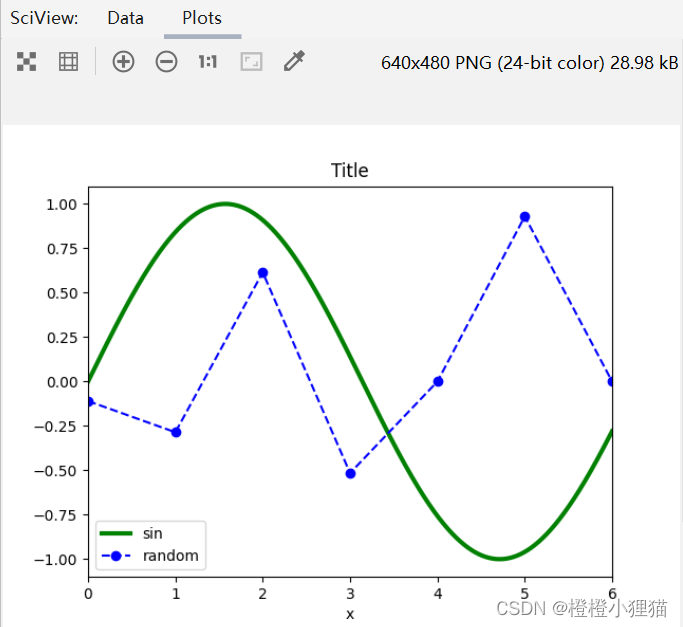
2.3 在图上画注解和矩形
代码
import matplotlib.pyplot as pltimport numpy as np# 拿起画板fig = plt.figure()# 贴上画纸ax1 = fig.add_subplot(111)# 数据准备x_sin = np.arange(0, 6, 0.001) # [0, 6]y_sin = np.sin(x_sin)data_random = np.zeros(7) # 生成[-1,1]的7个随机数for i in range(0, 6): data_random[i] = np.random.uniform(-1, 1)# 画图ax1.plot(x_sin, y_sin, linestyle='-', color='g', linewidth=3, label='sin')ax1.plot(data_random, linestyle='dashed', color='b', marker='o', label='random')# 添加ax1.set_title('Title')# 添加x轴名称ax1.set_xlabel('x')# 设置x轴坐标范围ax1.set_xlim(xmin=0, xmax=6)# 添加图例ax1.legend(loc='best')#-----------------添加部分------------------# 注解ax1.annotate('max', xy=((np.pi) / 2, np.sin(np.pi/2)), xytext=((np.pi) / 2, np.sin(np.pi/2)-0.2), arrowprops=dict(facecolor='black', headwidth=4, width=2,headlength=4), horizontalalignment='left', verticalalignment='top')ax1.annotate('min', xy=((np.pi) * 3 / 2, np.sin(np.pi * 3 / 2)), xytext=((np.pi) * 3 / 2, np.sin(np.pi * 3 / 2)+0.2), arrowprops=dict(facecolor='black', headwidth=4, width=2,headlength=4), horizontalalignment='left', verticalalignment='top')# 矩形print(ax1.axis())rect = plt.Rectangle((np.pi / 2, ax1.axis()[2]), np.pi, ax1.axis()[3] - ax1.axis()[2], color='r', alpha=0.3) # 起始坐标点,width, heightax1.add_patch(rect)#-----------------------------------------plt.show()运行结果
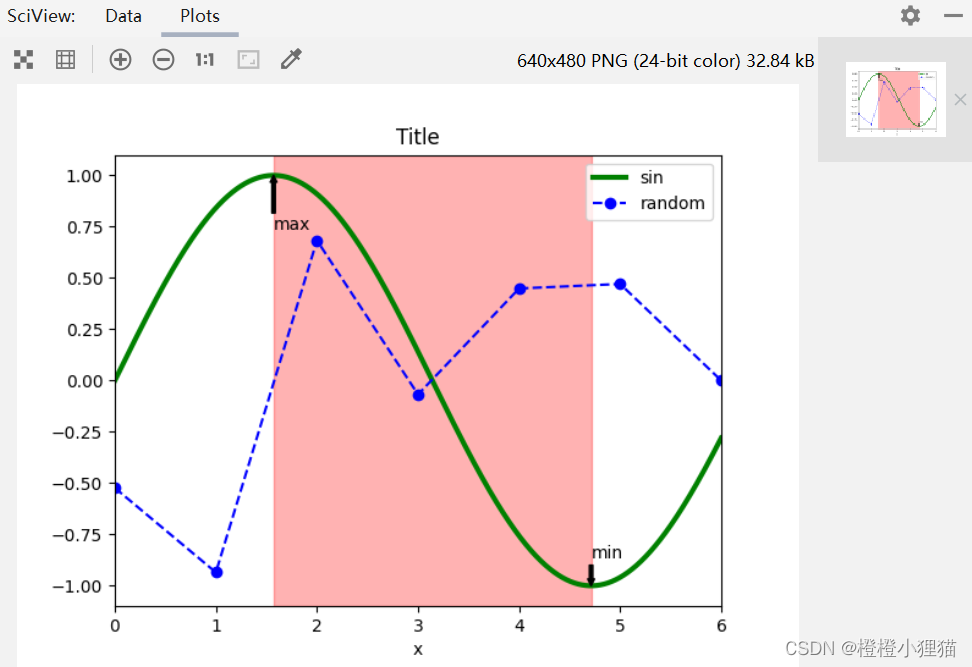
3. 图形保存
plt.savefig('figpath.png', dpi=400)注意要放在show前面。
完整代码:
import matplotlib.pyplot as pltimport numpy as np# 拿起画板fig = plt.figure()# 贴上画纸ax1 = fig.add_subplot(221)ax2 = fig.add_subplot(222)ax3 = fig.add_subplot(223)# 数据准备x_sin = np.arange(0, 6, 0.001) # [0, 6]y_sin = np.sin(x_sin)data_random = np.zeros(7) # 生成[-1,1]的7个随机数for i in range(0, 6): data_random[i] = np.random.uniform(-1, 1)# 画图ax1.plot(x_sin, y_sin, linestyle='-', color='g', linewidth=3, label='sin')ax1.plot(data_random, linestyle='dashed', color='b', marker='o', label='random')ax2.plot(x_sin, y_sin, linestyle='-', color='g', linewidth=3, label='sin')ax2.plot(data_random, linestyle='dashed', color='b', marker='o', label='random')ax3.plot(x_sin, y_sin, linestyle='-', color='g', linewidth=3, label='sin')ax3.plot(data_random, linestyle='dashed', color='b', marker='o', label='random')# # 添加ax2.set_title('Title')# 添加x轴名称ax2.set_xlabel('x')# 设置x轴坐标范围ax2.set_xlim(xmin=0, xmax=6)# 添加图例ax2.legend(loc='best')ax3.set_title('Title')# 添加x轴名称ax3.set_xlabel('x')# 设置x轴坐标范围ax3.set_xlim(xmin=0, xmax=6)# 添加图例ax3.legend(loc='best')# 注解ax3.annotate('max', xy=((np.pi) / 2, np.sin(np.pi/2)), xytext=((np.pi) / 2, np.sin(np.pi/2)-0.2), arrowprops=dict(facecolor='black', headwidth=4, width=2,headlength=4), horizontalalignment='left', verticalalignment='top')ax3.annotate('min', xy=((np.pi) * 3 / 2, np.sin(np.pi * 3 / 2)), xytext=((np.pi) * 3 / 2, np.sin(np.pi * 3 / 2)+0.2), arrowprops=dict(facecolor='black', headwidth=4, width=2,headlength=4), horizontalalignment='left', verticalalignment='top')# 矩形# print(ax1.axis())rect = plt.Rectangle((np.pi / 2, ax3.axis()[2]), np.pi, ax3.axis()[3] - ax3.axis()[2], color='r', alpha=0.3) # 起始坐标点,width, heightax3.add_patch(rect)#-----------------添加部分------------------plt.savefig('figpath.png', dpi=400)#------------------------------------------plt.show()以上是“python数据可视化的操作有哪些”这篇文章的所有内容,感谢各位的阅读!相信大家都有了一定的了解,希望分享的内容对大家有所帮助,如果还想学习更多知识,欢迎关注编程网行业资讯频道!






