(一)、准备
1、Linux环境
视频教程:https://www.bilibili.com/video/BV15m4y1d7ZP
2、检查内存
6及以上版本的MySQL要求Linux系统虚拟内存不能小于1G,否则MySQL可能无法运行。
3、卸载mariadb
[root@localhost ~]# rpm -qa | grep mariadbmariadb-libs-5.5.60-1.el7_5.x86_64[root@localhost ~]# rpm -e --nodeps mariadb-libs-5.5.60-1.el7_5.x86_64[root@localhost ~]#(二)、安装
1、下载
下载地址:https://mirrors.aliyun.com/mysql/MySQL-8.0,这里下载mysql-8.0.28-el7-x86_64.tar.gz
2、上传
将mysql-5.7.30-el7-x86_64.tar.gz压缩文件上传至/opt目录;
3、解压
将MySQL压缩文件解压至/usr/local目录
[root@localhost ~]# tar -zxvf /opt/mysql-8.0.28-el7-x86_64.tar.gz -C /usr/local4、重命名
将MySQL根目录重命名为mysql
[root@localhost ~]# mv /usr/local/mysql-8.0.28-el7-x86_64 /usr/local/mysql注意:必须重命名为mysql,否则无法启动
5、删除
删除压缩文件
[root@localhost ~]# rm -f /opt/mysql-8.0.28-el7-x86_64.tar.gz6、创建目录
/usr/local/mysql根目录下创建data文件夹
[root@localhost ~]# mkdir /usr/local/mysql/data7、环境变量
a、编辑/etc/profile文件,内容如下:
export PATH=/usr/local/mysql/bin:$PATHb、重载/etc/profile文件:source /etc/profile
c、查看PATH值:echo $PATH
8、修改配置
a、查找mysql配置路径
[root@localhost ~]# mysql --help | grep 'my.cnf' order of preference, my.cnf, $MYSQL_TCP_PORT,/etc/my.cnf /etc/mysql/my.cnf /usr/local/mysql/etc/my.cnf ~/.my.cnf [root@localhost ~]# b、执行vi /etc/my.cnf
c、点击I键,复制并粘贴如下配置:
[mysql]# 设置mysql客户端默认字符集default-character-set=utf8[mysqld]#设置端口port=3306socket=/tmp/mysql.sock#设置mysql根目录basedir=/usr/local/mysql#设置数据库的数据存放目录datadir=/usr/local/mysql/data#设置最大连接数max_connections=200#设置mysql服务端字符集,默认为latin1character-set-server=UTF8MB4#设置默认存储引擎default-storage-engine=INNODB#设置密码永不过期default_password_lifetime=0#设置 server接受的数据包大小max_allowed_packet=16M9、用户与用户组
a、添加 mysql 组
[root@localhost ~]# groupadd mysqlb、添加 mysql 用户
[root@localhost ~]# useradd -r -g mysql mysqlc、变更用户和用户组
[root@localhost ~]# chown -R mysql:mysql /usr/local/mysql10、初始化
[root@localhost ~]# mysqld --initialize --user=mysql2022-11-17T03:34:13.745049Z 0 [System] [MY-013169] [Server] /usr/local/mysql/bin/mysqld (mysqld 8.0.28) initializing of server in progress as process 200522022-11-17T03:34:13.868756Z 1 [System] [MY-013576] [InnoDB] InnoDB initialization has started.2022-11-17T03:34:15.109952Z 1 [System] [MY-013577] [InnoDB] InnoDB initialization has ended.2022-11-17T03:34:16.778334Z 6 [Note] [MY-010454] [Server] A temporary password is generated for root@localhost: pH6T0ltJ6y,N[root@localhost ~]#说明:pH6T0ltJ6y,N 为临时密码
11、其它
# 安装SSL[root@localhost ~]# mysql_ssl_rsa_setup --datadir=/usr/local/mysql/data# 添加权限[root@localhost ~]# chmod -R a+r /usr/local/mysql/data/server-key.pem(三)、配置
1、开机启动
a、复制启动脚本到资源目录
[root@localhost ~]# cp /usr/local/mysql/support-files/mysql.server /etc/rc.d/init.d/mysqldb、mysqld文件添加执行权限
[root@localhost ~]# chmod +x /etc/rc.d/init.d/mysqldc、mysqld服务添加至系统服务
[root@localhost ~]# chkconfig --add mysqldd、查询mysqld服务
[root@localhost ~]# chkconfig --list mysqld注:该输出结果只显示 SysV 服务,并不包含原生 systemd 服务。SysV 配置数据可能被原生 systemd 配置覆盖。 要列出 systemd 服务,请执行 'systemctl list-unit-files'。 查看在具体 target 启用的服务请执行 'systemctl list-dependencies [target]'。mysqld 0:关 1:关 2:开 3:开 4:开 5:开 6:关[root@localhost ~]# e、启动 mysqld服务
[root@localhost ~]# service mysqld start2、开放端口
a、添加端口
[root@localhost ~]# firewall-cmd --zone=public --add-port=3306/tcp --permanentb、重新加载
[root@localhost ~]# firewall-cmd --reload3、修改密码
初次登录MySQL数据库需要重置密码才能继续后面的数据库操作,步骤如下:
[root@localhost ~]# mysql -uroot -pEnter password: 输入临时密码Welcome to the MySQL monitor. Commands end with ; or \g.Your MySQL connection id is 8Server version: 8.0.28Copyright (c) 2000, 2022, Oracle and/or its affiliates.Oracle is a registered trademark of Oracle Corporation and/or itsaffiliates. Other names may be trademarks of their respectiveowners.Type 'help;' or '\h' for help. Type '\c' to clear the current input statement.mysql> alter user 'root'@'localhost' identified by '123456';Query OK, 0 rows affected (0.01 sec)mysql> quitBye[root@localhost ~]#4、允许远程连接
MySQL数据库默认不允许远程连接,可通过如下步骤允许远程连接:
[root@localhost ~]# mysql -uroot -pEnter password: 输入密码Welcome to the MySQL monitor. Commands end with ; or \g.Your MySQL connection id is 9Server version: 8.0.28 MySQL Community Server - GPLCopyright (c) 2000, 2022, Oracle and/or its affiliates.Oracle is a registered trademark of Oracle Corporation and/or itsaffiliates. Other names may be trademarks of their respectiveowners.Type 'help;' or '\h' for help. Type '\c' to clear the current input statement.mysql> use mysql;Reading table information for completion of table and column namesYou can turn off this feature to get a quicker startup with -ADatabase changedmysql> update user set host = '%' where user = 'root';Query OK, 1 row affected (0.00 sec)Rows matched: 1 Changed: 1 Warnings: 0mysql> flush privileges;Query OK, 0 rows affected (0.00 sec)mysql> quitBye[root@localhost ~]#(四)、问题
1、问题一
问题:使用mysql -u root -p命令登陆MySQL数据库时提示如下错误:
SQLyog远程连接MySQL,提示如下错误:
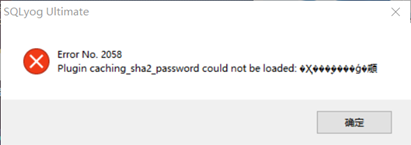
方案:
[root@localhost ~]# mysql -uroot -pEnter password:Welcome to the MySQL monitor. Commands end with ; or \g.Your MySQL connection id is 12Server version: 8.0.28 MySQL Community Server - GPLCopyright (c) 2000, 2022, Oracle and/or its affiliates.Oracle is a registered trademark of Oracle Corporation and/or itsaffiliates. Other names may be trademarks of their respectiveowners.Type 'help;' or '\h' for help. Type '\c' to clear the current input statement.mysql> alter user 'root'@'%' identified with mysql_native_password by '123456';Query OK, 0 rows affected (0.01 sec)mysql> quitBye[root@localhost ~]#来源地址:https://blog.csdn.net/wangshuxuncom/article/details/128118176




