这篇文章将为大家详细讲解有关利用R语言怎么绘制一个折线图,文章内容质量较高,因此小编分享给大家做个参考,希望大家阅读完这篇文章后对相关知识有一定的了解。
R语言中的plot()函数用于创建折线图。
语法
在R语言中创建折线图的基本语法是 -
plot(v,type,col,xlab,ylab)以下是所使用的参数的描述 -
v是包含数值的向量。
类型采用值“p”仅绘制点,“l”仅绘制线和“o”绘制点和线。
xlab是x轴的标签。
ylab是y轴的标签。
main是图表的标题。
col用于给点和线的颜色。
例
使用输入向量和类型参数“O”创建简单的折线图。 以下脚本将在当前R工作目录中创建并保存折线图。
# Create the data for the chart.v <- c(7,12,28,3,41)# Give the chart file a name.png(file = "line_chart.jpg")# Plot the bar chart. plot(v,type = "o")# Save the file.dev.off()当我们执行上面的代码,它产生以下结果 -
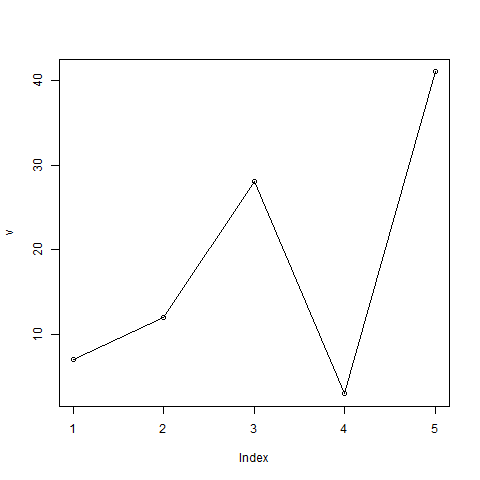
折线图标题,颜色和标签
线图的特征可以通过使用附加参数来扩展。 我们向点和线添加颜色,为图表添加标题,并向轴添加标签。
例
# Create the data for the chart.v <- c(7,12,28,3,41)# Give the chart file a name.png(file = "line_chart_label_colored.jpg")# Plot the bar chart.plot(v,type = "o", col = "red", xlab = "Month", ylab = "Rain fall", main = "Rain fall chart")# Save the file.dev.off()当我们执行上面的代码,它产生以下结果 -
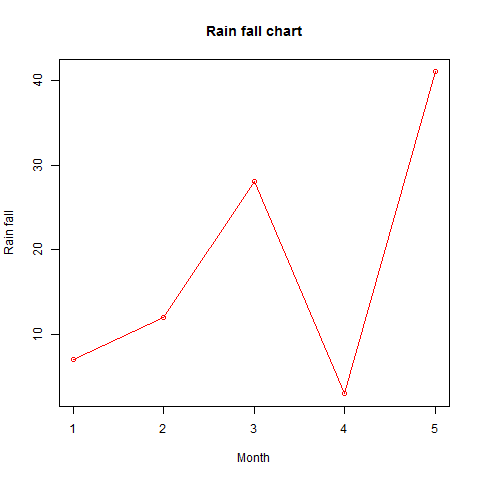
多线型折线图
通过使用lines()函数,可以在同一个图表上绘制多条线。
在绘制第一行之后,lines()函数可以使用一个额外的向量作为输入来绘制图表中的第二行。
# Create the data for the chart.v <- c(7,12,28,3,41)t <- c(14,7,6,19,3)# Give the chart file a name.png(file = "line_chart_2_lines.jpg")# Plot the bar chart.plot(v,type = "o",col = "red", xlab = "Month", ylab = "Rain fall", main = "Rain fall chart")lines(t, type = "o", col = "blue")# Save the file.dev.off()当我们执行上面的代码,它产生以下结果 -
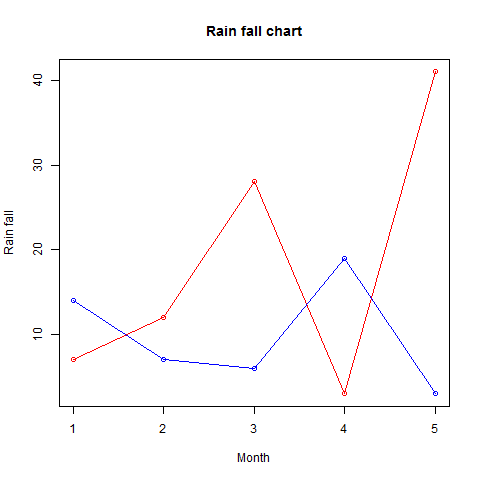
关于利用R语言怎么绘制一个折线图就分享到这里了,希望以上内容可以对大家有一定的帮助,可以学到更多知识。如果觉得文章不错,可以把它分享出去让更多的人看到。






