这篇文章主要介绍“QT中怎么读写ini配置文件”,在日常操作中,相信很多人在QT中怎么读写ini配置文件问题上存在疑惑,小编查阅了各式资料,整理出简单好用的操作方法,希望对大家解答”QT中怎么读写ini配置文件”的疑惑有所帮助!接下来,请跟着小编一起来学习吧!
如图1所示,我们需要在QT界面中实现手动读取参数存放的位置,那么我们该如何做呢?
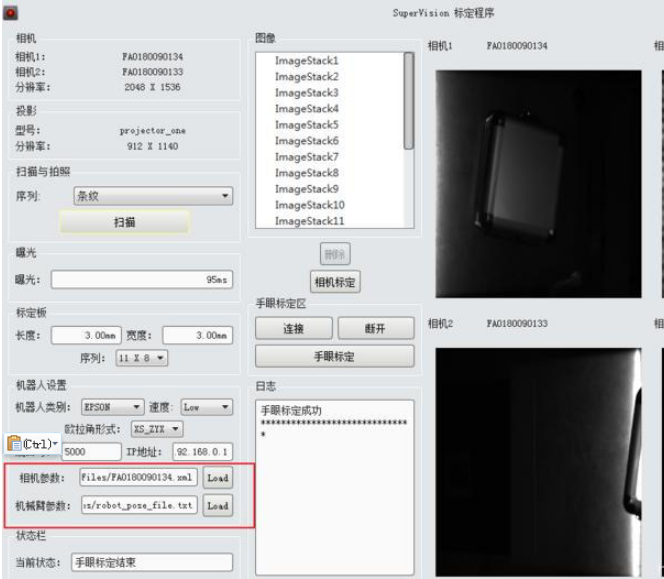
方法:读取ini格式的配置文件,实现路径的写入与读取。
第一步:界面构造函数中,初始化一个Config.ini文件
//初始化一个.ini配置文件 //qApp是QT系统自带的,可以直接使用QString iniFilePath=qApp->applicationDirPath()+"/Config.ini";//如果不存在Config.ini,便生成一个Config.ini。如果已经存在了,则略过。if(!QFile::exists(iniFilePath)){ QSettings configIniWrite(iniFilePath,QSettings::IniFormat); configIniWrite.beginGroup("calib_data_path"); configIniWrite.setValue("calib_data_path","FA0180090134.xml"); configIniWrite.endGroup(); configIniWrite.beginGroup("robot_pose_file"); configIniWrite.setValue("robot_pose_file_path","robot_pose_file.txt"); configIniWrite.endGroup();}第二步:定义一个保存Config文件的函数
void saveConfig(const QString& group,const QString& name, const QVariant& var){ QString iniFilePath = qApp->applicationDirPath() + "/Config.ini"; if (QFile::exists(iniFilePath)) { QSettings configIniWrite(iniFilePath,QSettings::IniFormat); configIniWrite.beginGroup(group); configIniWrite.setValue(name,var); configIniWrite.endGroup(); }}第三步:设置路径
Demo1:
//设置相机标定文件路径void CalibrationForm::btnLoadCamParaPath_clicked(){QFileDialog dialog(this,tr("Select calib data file"));dialog.setAcceptMode(QFileDialog::AcceptOpen);dialog.setFileMode(QFileDialog::ExistingFile);static bool firstDialog = true;if (firstDialog){firstDialog = false;const QStringList fileLocations = QStandardPaths::standardLocations(QStandardPaths::DesktopLocation);dialog.setDirectory(fileLocations.isEmpty() ? QDir::currentPath():fileLocations.last());}dialog.setNameFilter(tr("FA0180090134(*.xml)"));if (dialog.exec()==QDialog::Accepted){//获得文件夹路径+文件名_campara_path = dialog.selectedFiles().first();ui->lineEditCamParaPath->setText(_campara_path); //此处是在lineEdit窗口显示路径名+文件名saveConfig("calib_data_path","calib_data_path",_campara_path);}}demo2:
//设置手眼标定时的机械臂运动轨迹路径void CalibrationForm::btnLoadRobotPara_clicked(){QFileDialog dialog(this,tr("Select robot pose file"));dialog.setAcceptMode(QFileDialog::AcceptOpen);dialog.setFileMode(QFileDialog::ExistingFile);static bool first_Dialog = true;if (first_Dialog){first_Dialog = false;const QStringList fileLocations = QStandardPaths::standardLocations(QStandardPaths::DesktopLocation);dialog.setDirectory(fileLocations.isEmpty()?QDir::currentPath():fileLocations.last());}dialog.setNameFilter(tr("robot_pose_file(*.txt)"));if (dialog.exec()==QDialog::Accepted){_robot_pose_path = dialog.selectedFiles().first();ui->lineEditRobotPath->setText(_robot_pose_path);saveConfig("robot_pose_file","robot_pose_file_path",_robot_pose_path);}}由于ini文件不可在星球中上传,此处用txt形式的截图作为附件,见图2.
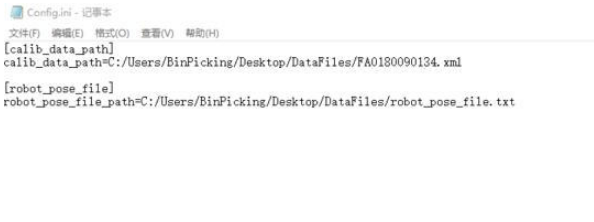
到此,关于“QT中怎么读写ini配置文件”的学习就结束了,希望能够解决大家的疑惑。理论与实践的搭配能更好的帮助大家学习,快去试试吧!若想继续学习更多相关知识,请继续关注编程网网站,小编会继续努力为大家带来更多实用的文章!





