本文小编为大家详细介绍“Vuepress怎么使用vue组件实现页面改造”,内容详细,步骤清晰,细节处理妥当,希望这篇“Vuepress怎么使用vue组件实现页面改造”文章能帮助大家解决疑惑,下面跟着小编的思路慢慢深入,一起来学习新知识吧。
前置环境
node 环境
node v16.13.0VuePress 版本
VuePress v2.0.0-beta.48
每个版本的使用方式还是有些差异的,尤其是 1.x 与 2.x,所以在阅读的时候尽量与自己所用的版本对比下,避免不必要的试错。
使用 vue 组件
安装插件
在 Vuepress2.x 中需要安装 @vuepress/plugin-register-components 插件并做好配置,而在Vuepress1.0中,md 文件能自动识别导出的.vue文件。
yarn add @vuepress/plugin-register-components@next// 或者npm i -D @vuepress/plugin-register-components@next配置插件
config.js中配置修改如下:
☞ 官方配置项文档
const { registerComponentsPlugin } = require('@vuepress/plugin-register-components')module.exports = { plugins: [ registerComponentsPlugin({ // 配置项 }), ],}我本地的配置文件的部分内容:
const path = require("path");const { defaultTheme } = require('vuepress');const { docsearchPlugin } = require('@vuepress/plugin-docsearch')// ======================引入插件====================================const { registerComponentsPlugin } = require('@vuepress/plugin-register-components')// ======================引入插件 End================================const navbar = require('./navbar');const sidebar = require('./sidebar');module.exports = { base: '/', lang: 'zh-CN', title: '前端技术栈', description: '前端白皮书', head: [ ['link', { rel: 'manifest', href: '/manifest.webmanifest' }], ['meta', { name: 'theme-color', content: '#3eaf7c' }] ], alias: { '@pub': path.resolve(__dirname, './public'), }, markdown: { importCode: { handleImportPath: (str) => str.replace(/^@src/, path.resolve(__dirname, 'src')), }, extractTitle: true }, // ======================配置插件==================================== plugins: [ registerComponentsPlugin({ // 配置项 componentsDir: path.resolve(__dirname, './components') }) ], // ======================配置插件 End================================= theme: defaultTheme({ // URL logo: 'https://vuejs.org/images/logo.png', // 顶部导航 navbar: navbar, // 侧边栏 sidebar: sidebar, sidebarDepth: 2, // e'b将同时提取markdown中h3 和 h4 标题,显示在侧边栏上。 lastUpdated: true // 文档更新时间:每个文件git最后提交的时间 })}创建 vue 组件
在.vuepress文件夹中新建components文件夹,里面存放vue组件,文件结构如下:
├─.vuepress│ └─ components│ │ └─ Card.vue│ └─ config│ │ └─ navbar.js│ │ └─ sidebar.js│ └─ public│ │ └─ images│ └─ config.js至此md文件就能无需引入即可自动识别.vuepress/components/下所有的vue组件了。继续完成下面的步骤,就可以看到项目中使用的效果。
Card.vue 文件内容如下,这个组件个人可以因需而定,这里只做个参照,和后面的效果对应上。key这里没有设置业务 ID 暂且使用 k来代替。
<template> <div class="g-card-link"> <div v-for="(item,k) in value" class="g-card-item" :key="k"> <a :href="item.link" rel="external nofollow" target="_blank" :title="item.title">{{item.title}}</a> </div> </div></template><script setup>import { ref, defineProps } from 'vue';const props = defineProps({ defaultValue:String})const value = ref(props.defaultValue);</script><style lang="scss">button {background-color: #4e6ef2}.g-card-link { display: flex; flex-wrap: wrap; gap:10px; text-align: center; line-height: 38px; .g-card-item { background: blue; width: 113px; max-width: 138px; height: 38px; cursor: pointer; overflow: hidden; } .g-card-item:nth-of-type(2n) { background: rgba(44,104,255,.1); } .g-card-item:nth-of-type(2n+1) { background: rgba(56, 203, 137, .1); }}</style>使用 vue 组件
在 docs/docs/README.md 文件直接引入Card.vue,当然文档路径你可以自由选择。这里我们给组件传了数据,如果没有数据交互会更简单,直接引用就行了。
---data: 2022-06-14lang: zh-CNtitle: Docs 常用文档description: 收集常用的文档---# Docs收集精编常用的文档...<div v-for="(item,k) in linkList"> <h4>{{item.title}}</h4> <div> <card :defaultValue="item.children"/> </div></div><script setup>import { ref } from 'vue';const linkList = ref([]);linkList.value = [ { title: 'React UI 组件库', children: [ { title: 'Ant Design', link: 'https://ant.design/docs/react/introduce-cn' },{ title: 'Bootstrap', link: 'https://react-bootstrap.github.io/getting-started/introduction' },{ title: 'Material UI', link: 'https://mui.com/material-ui/getting-started/overview/' } ] },{ title: 'Vue UI 组件库', children: [ { title: 'Element', link: 'https://element.eleme.io/#/zh-CN/component/installation' },{ title: 'Element Plus', link: 'https://element-plus.org/zh-CN/component/button.html' },{ title: 'Vant', link: 'https://youzan.github.io/vant/#/zh-CN' },{ title: 'View Design', link: 'https://www.iviewui.com/view-ui-plus/guide/introduce' } ] }, { title: '动画库', children: [ { title: 'Animate.css', link: 'https://animate.style/' } ] }]</script>效果:
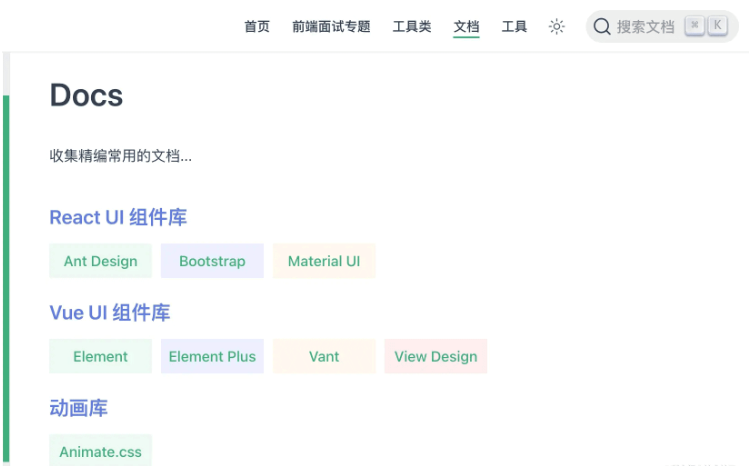
读到这里,这篇“Vuepress怎么使用vue组件实现页面改造”文章已经介绍完毕,想要掌握这篇文章的知识点还需要大家自己动手实践使用过才能领会,如果想了解更多相关内容的文章,欢迎关注编程网行业资讯频道。




